Have you ever pasted something into your Microsoft Word document, only for it to have the wrong font, text color, or some other incorrect formatting?
This can cause you to waste some time fixing it, which may leave you looking for a better option.
Our tutorial below will show you how to paste as plain text by default in Microsoft Word.
How to Make Word Paste as Plain Text
- Open your Word document.
- Select the File tab.
- Click the Options button.
- Choose the Advanced tab.
- Select the Keep text only option for the Cut, copy, and paste options.
- Click OK.
Our guide continues below with additional information about how to paste as plain text by default in Word 2010, including pictures of these steps.
Text formatting can be a difficult thing to deal with when you are working in Microsoft Word 2010, and it is amplified when you are copying and pasting information from other documents or programs. Fortunately, there is a setting in Microsoft Word that handles the formatting that is pasted along with the text that you have copied.
So if you decide that you only ever want to paste text without its formatting from other documents or programs, then you can follow the steps in our guide below to implement that setting in your Word 2010 installation.
Adjust the Pasting Options in Word 2010
The steps below will show you where to find the settings that control how text is pasted into your document.
There are four different options that you can set that handle how pasting occurs within the same document, from other documents, and from other programs.
You can change each of these settings individually, but our example below will change all of them so that you are only ever pasting plain text into a Word 2010 document.
Step 1: Open Microsoft Word 2010.
Step 2: Click the File tab at the top-left corner of the window.
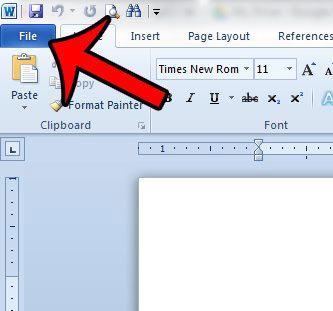
Step 3: Click Options in the column at the left side of the window.
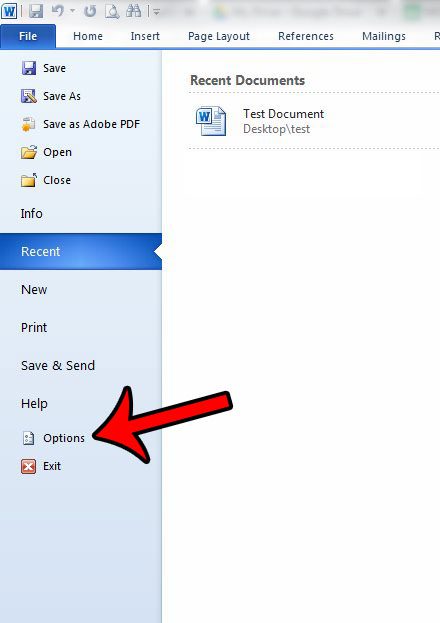
Step 4: Click the Advanced tab in the left column of the Word Options window.
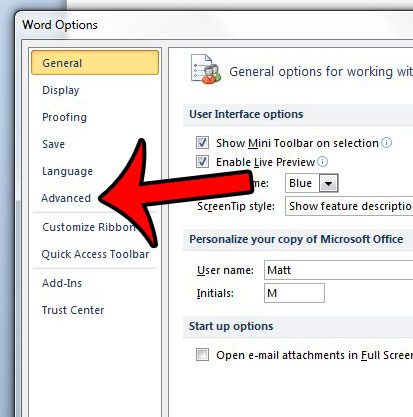
Step 5: Scroll down to the Cut, copy, and paste section of this menu, click the drop-down menu to the right of each option that you want to change, then select the Keep text only option.
The four settings that you can modify are Pasting within the same document, Pasting between documents, Pasting between documents when style definitions conflict, and Pasting from other programs. Click the OK button at the bottom of the window when you have finished making changes.
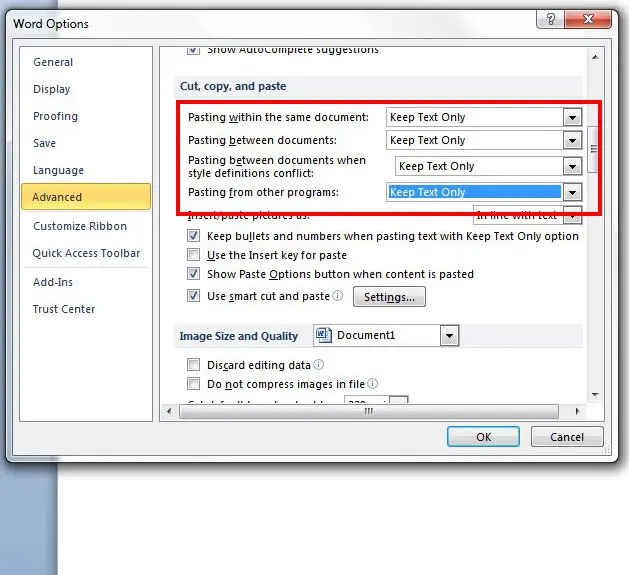
Now when you go to paste something into a Word document in the future, it will paste the text without any formatting.
Now that you know how to paste as plain text by default in Windows 10, you can remove a lot of the frustration that you might experience when pasting content from a different application.
If you have an existing document with a lot of unwanted formatting, then you might be looking for a way to get rid of all of it. Fortunately, you can clear all text formatting in Word 2010 at once, rather than change each individual setting.

Matthew Burleigh has been writing tech tutorials since 2008. His writing has appeared on dozens of different websites and been read over 50 million times.
After receiving his Bachelor’s and Master’s degrees in Computer Science he spent several years working in IT management for small businesses. However, he now works full time writing content online and creating websites.
His main writing topics include iPhones, Microsoft Office, Google Apps, Android, and Photoshop, but he has also written about many other tech topics as well.