Spotlight Search is accessed by swiping down on your iPhone’s Home screen. You can then type something into the search field at the top of the screen, and your iPhone will search your device for that term. But not every app is included in Spotlight Search by default, so you will need to make some changes to the settings in order to include additional locations on your device.
If you think that it will be helpful to include your text messages and iMessages in Spotlight Search, then you can follow the steps in our guide below to learn how to add that location.
Include Messages in Spotlight Search on an iPhone
The steps in this article were performed on an iPhone 6 Plus, in iOS 8.4.
- Step 1: Open the Settings menu.
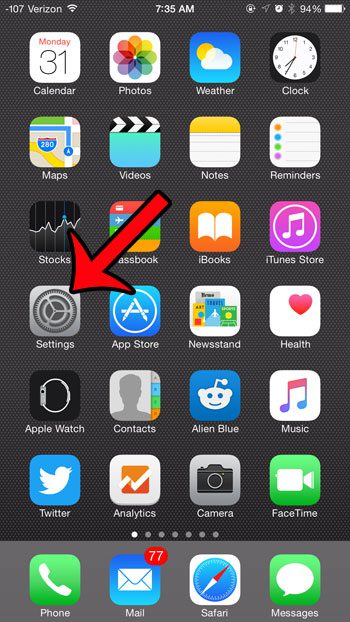
- Step 2: Scroll down and select the General option.
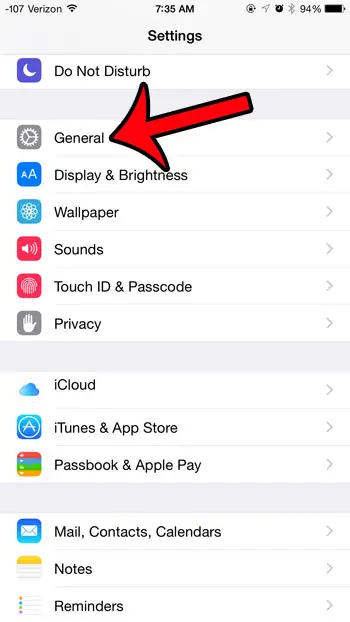
- Step 3: Select the Spotlight Search option.
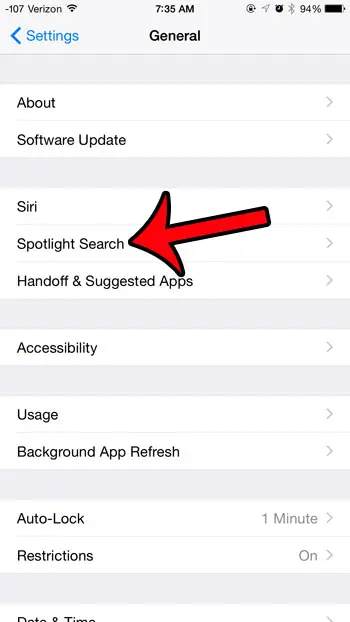
- Step 4: Scroll down and select the Messages option.
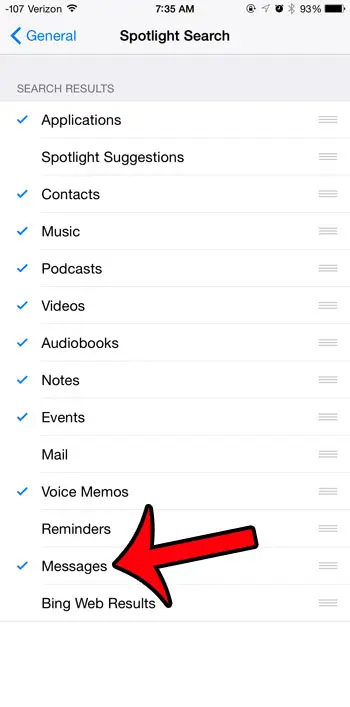
Note that you can also select any of the other options on this list as well. However, including more items in Spotlight search can affect your battery life, as increasing the number of options in Spotlight Search will increase the frequency at which these options must be indexed, which will use more battery.
You can adjust the order in which your results appear in Spotlight Search by tapping and holding on the three lines to the right of an item, then dragging that item up or down in the list.
Are there group messages that you are involved in that often have a lot of new messages? All of the notifications from that conversation can be overwhelming, so learn how to mute an individual group message to stop the notifications from that conversation until you manually decide that you want them to resume. You will still receive the new messages in the conversation, you just won’t hear or see the notifications.

Matthew Burleigh has been writing tech tutorials since 2008. His writing has appeared on dozens of different websites and been read over 50 million times.
After receiving his Bachelor’s and Master’s degrees in Computer Science he spent several years working in IT management for small businesses. However, he now works full time writing content online and creating websites.
His main writing topics include iPhones, Microsoft Office, Google Apps, Android, and Photoshop, but he has also written about many other tech topics as well.