The iOS 11 update for the iPhone included a few new features, like the ability to record your screen, but it also has a new component that offers additional ways for you to increase your available storage.
One of these methods involves offloading unused apps from your device. It’s very likely that you have some apps on your iPhone that you’ve never used or haven’t used in a while.
If so, you can follow one of the storage recommendations that will automatically offload your unused apps.
Offloading apps is a little different than uninstalling them. The app’s data will remain on the device, and its icon will also remain, albeit with the included cloud icon shown below.

If you tap an app icon with that cloud icon next to it, the app will reinstall itself on your iPhone.
You can find the option to offload unused apps on your iPhone by going to Settings > App Store > then scrolling down and selecting the Offload Unused Apps option.
The next section in this article discusses a way that you can look for ways to free up some storage on your device.
How to Find iPhone Storage Suggestions
The steps in this article were performed on an iPhone 7 Plus in iOS 11.3. Note that this option was only introduced in iOS 11, so you won’t be able to use it if you haven’t updated to that version of the operating system.
You can read this article for more ways to save space on your iPhone, which won’t require you to have updated to iOS 11.
Step 1: Open the Settings app.
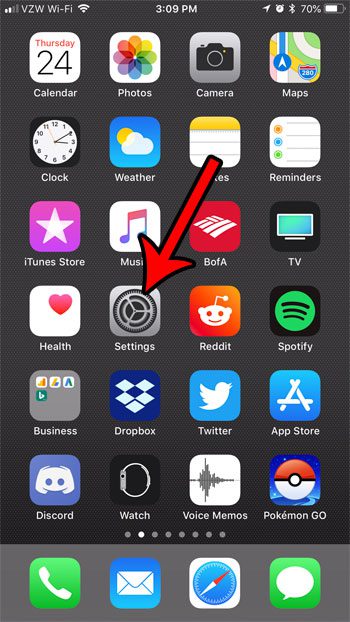
Step 2: Scroll down and select the General option.
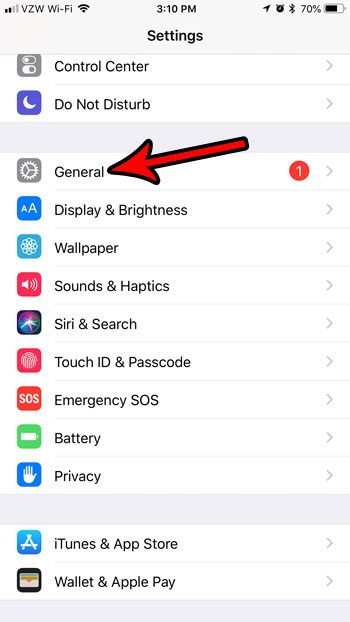
Step 3: Select the iPhone Storage item.
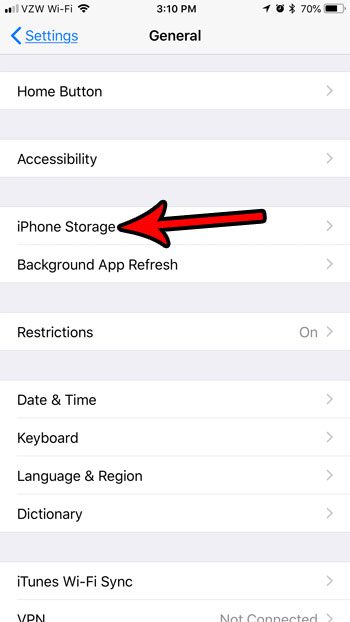
Step 4: View the suggestions in the Recommendations section for ways that you can save space on your device. Note that there may be a See more button if there are additional options that can increase your available storage.
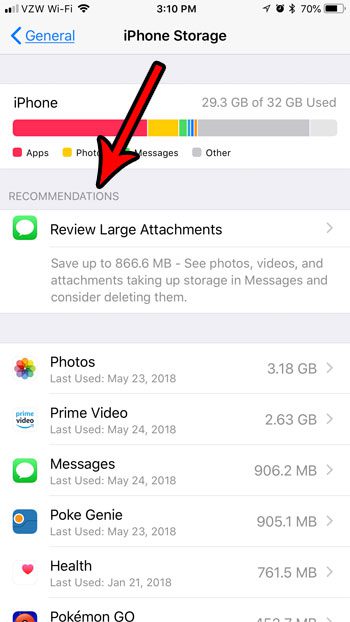
Now that you know more about why there is a cloud icon next to an app on your iPhone, as well as some ways that you can free up storage space, you can use these options if you are running out of room for new files on the device.
You can read this article on how to offload unused apps on an iPhone if this is something that you would like to do to save space on your device.

Matthew Burleigh has been writing tech tutorials since 2008. His writing has appeared on dozens of different websites and been read over 50 million times.
After receiving his Bachelor’s and Master’s degrees in Computer Science he spent several years working in IT management for small businesses. However, he now works full time writing content online and creating websites.
His main writing topics include iPhones, Microsoft Office, Google Apps, Android, and Photoshop, but he has also written about many other tech topics as well.