- The iPhone “Offload Unused Apps” option is a helpful way to manage your device storage.
- Your iPhone will automatically delete apps that haven’t been used in a while when this setting is turned on.
- When the iPhone offloads unused apps it only deletes the app. Associated data for the app will not be deleted.
If you’ve been browsing through the menus on your iPhone 11, you may have noticed an option called “Offload Unused Apps.”
While the iPhone does offer a description of this setting, you may still be wondering what Offload Unused Apps means on your iPhone.
This option provides a way to automatically manage some of your storage in a way that won’t affect existing data or documents for some apps.
When you have enabled the “Offload Unused Apps” setting, the iPhone will automatically delete apps that haven’t been used in a while. However, it doesn’t delete the data associated with those apps.
If you decide later that you want to use the app you can simply reinstall it from the app store, and all of your data and documents will still be there.
You can also check out our video about why apps keep uninstalling on an iPhone for more on this topic.
Related: For more information on this iPhone feature, check out our why do my apps keep uninstalling guide.
How to Enable or Disable the Offload Unused Apps Option on an iPhone 11
The steps in this article were performed on an iPhone 11 in iOS 13.3.1. These steps will also work on other iPhone models using iOS 13.
Step 1: Open the Settings app.
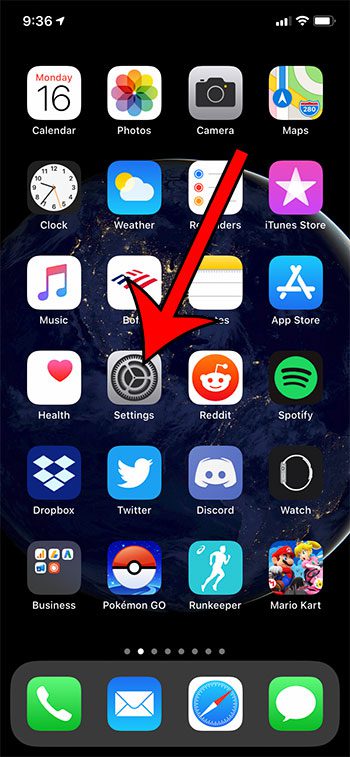
Step 2: Scroll down and choose the iTunes & App Store option.
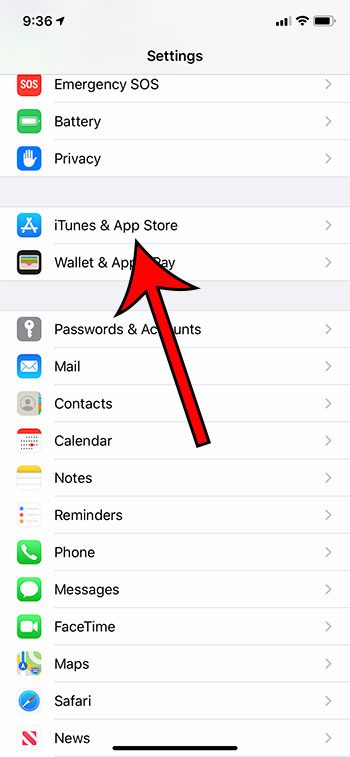
Step 3: Scroll to the bottom of the menu and tap the button to the right of Offload Unused Apps to turn it on or off. I have it turned on in the picture below.
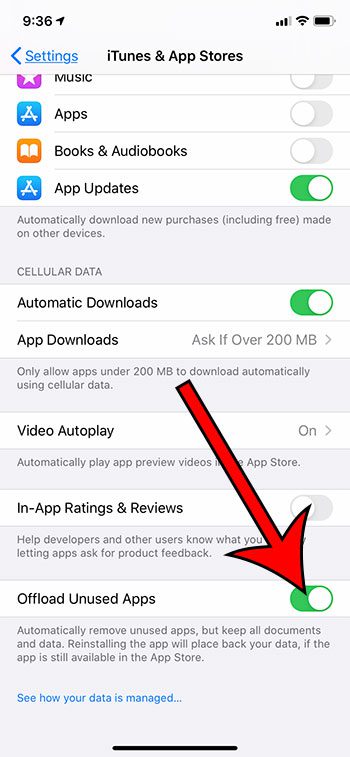
Now that you know how to disable the Offload Unused Apps option on your iPhone, you can stop the device from automatically uninstalling apps that you haven’t used in a while.
Find out more about the iPhone 10 failed passcode attempts option and learn about a way that you can have your iPhone automatically delete data if the passcode is entered incorrectly 10 times.
Video About the iPhone’s Offload Unused Apps Setting

Matthew Burleigh has been writing tech tutorials since 2008. His writing has appeared on dozens of different websites and been read over 50 million times.
After receiving his Bachelor’s and Master’s degrees in Computer Science he spent several years working in IT management for small businesses. However, he now works full time writing content online and creating websites.
His main writing topics include iPhones, Microsoft Office, Google Apps, Android, and Photoshop, but he has also written about many other tech topics as well.