The Messages app on your iPhone can show a character count above the Send button in iOS 8.
However, this is only shown when the Character Count option is turned on, and it will only display the character count once you have begun typing on the second line of a message.
Our character count in Word article can show you how to get this information in a document as well.
But the character count does not show for every message that you send. This is not random, however, and is occurring for a specific reason.
Your iPhone will not show a character count when you are sending an iMessage. It will only show the character count when you are sending an SMS (short message service) message.
This is because SMS messages are restricted to 160 characters, while iMessages have no character restriction.
If you type an SMS message that is more than 160 characters, then it will be broken up into multiple messages.
While this is less of a concern for people with cellular plans that include unlimited text messaging, it can be a factor if you have a plan that includes a maximum number of SMS messages each month.

How to Turn On Character Count in iOS 8
The steps below were performed on an iPhone 6 Plus, in iOS 8. However, these same steps will also work for other iPhones running iOS 8, as well as most other versions of iOS.
As mentioned above, the character count only shows for messages that are being sent as SMS. For help in determining which of your messages are SMS and which are iMessages, you can read this article.
Step 1: Open the Settings menu.
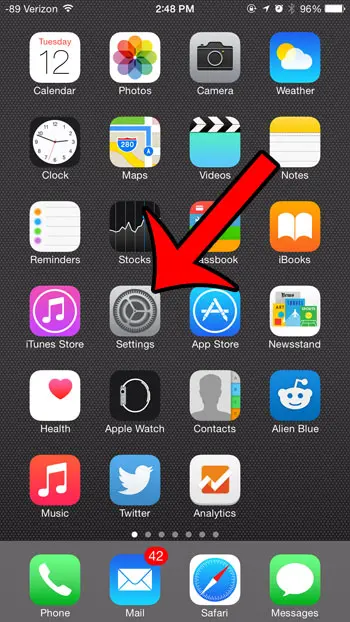
Step 2: Scroll down and select the Messages option.
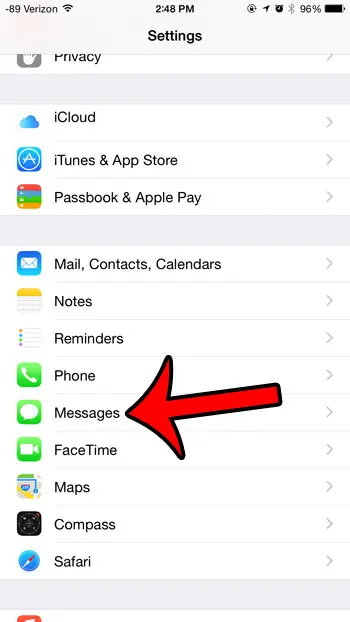
Step 3: Scroll down and touch the button to the right of Character Count to turn the option on. You will know that it is turned on when there is green shading around the button, as in the image below.

Is your iPhone automatically deleting old text messages, but you would like to keep them? Learn how to stop the iPhone from deleting text messages automatically with this article.
Summary – Removing the Message Character Count
- Open Settings.
- Choose Messages.
- Turn off Character Count.
Note that there is still a character limit for text messages that you send from your iPhone. Changing this setting will only prevent you from seeing what that count is as you are typing your messages.
Continue Reading

Matthew Burleigh has been writing tech tutorials since 2008. His writing has appeared on dozens of different websites and been read over 50 million times.
After receiving his Bachelor’s and Master’s degrees in Computer Science he spent several years working in IT management for small businesses. However, he now works full time writing content online and creating websites.
His main writing topics include iPhones, Microsoft Office, Google Apps, Android, and Photoshop, but he has also written about many other tech topics as well.