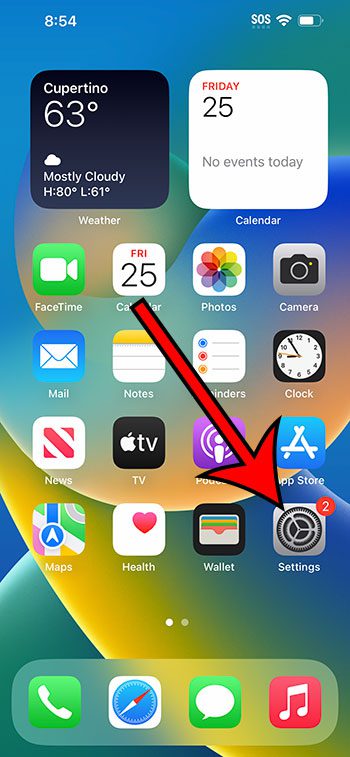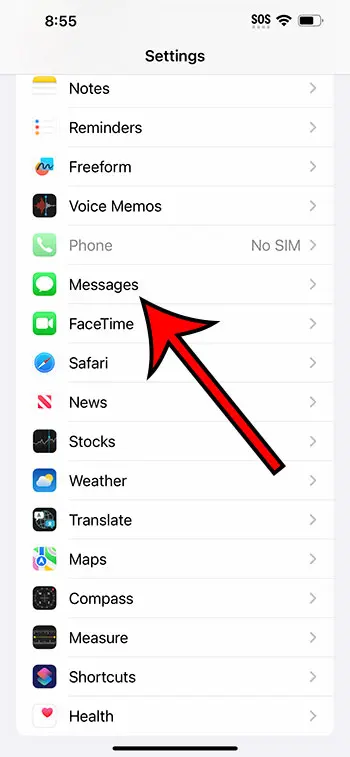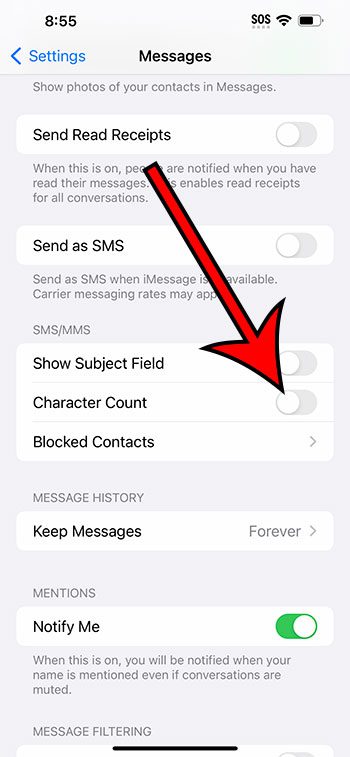You can turn the character count for iPhone 14 Messages on or off by going to Settings > Messages > and then turning off the Character Count option.
Our guide continues below with additional information about text message character counts on an iPhone 14, including pictures of these steps.
You can also check out our video about how to enable or disable character count for Messages on iPhone 14 for more on this topic.
How to View the Number of Characters In an iPhone Text (Guide with Pictures)
The steps in this article were performed on an iPhone 14 Plus in the iOS 16.6 operating system.
These steps will work for many other versions of iOS, as well as for many other iPhone models, including the following:
- iPhone 14
- iPhone 14 Pro
- iPhone 14 Pro Max
Step 1: Open the Settings app on your Home screen.
Step 2: Scroll down and choose the Messages option.
Step 3: Scroll down to the SMS/MMS section, then tap the button to the right of Character Count to turn it on or off.
I have the character count turned off in the image below.
Now that you know how to enable or disable character count for Messages on iPhone 14, you can toggle this setting on and off whenever you feel like being able to see how many characters are included in a text message that you are sending.
Note that this only applies to SMS text messages, not iMessage. This means that you can only see a character count when you are sending a green message.
This is because standard SMS messages have a limit of 160 characters. So, if you are sending a text message that exceeds that character limit, then the message will be broken up into multiple messages instead.
The iMessage service does not have this limitation, so the character count is unnecessary.
Note that this setting will not affect any other character counts that you might encounter in other apps, such as word-processing apps that you would use to edit or create documents.
What Is a Character Count for Messages On an iPhone?
Each letter, number, symbol, or space that you type into a text message is a character.
If you have the character count setting enabled, then it will increase as you add a new character, or it will decrease when you delete characters.
The character count is only shown for short messaging service (SMS) messages that you would send to Andorid users, or iPhone users who do not have the iMessage feature enabled.
Video – iPhone 14 Character Count
Summary – Changing the Setting for iPhone 14 Messages Characters
- Open Settings.
- Select Messages.
- Tap the button next to Character Count.
Related: How to Reset Keyboard on iPhone 14
Conclusion
If you’ve ever sent a text message to someone who wasn’t using an Apple device or didn’t have iMessage enabled, then you may have noticed that the text bubble was green instead of blue.
This indicates that you are sending a short message service (SMS) message.
This is something that has been around for a very long time and is part of almost any mobile device.
While the SMS and IMessage features are similar, one difference that they have involves a character limit.
A single SMS message can only have 160 characters, so any message that you send via that protocol will need to have less than 160 letters, numbers, spaces, or symbols. If the message is longer than that, then it will be broken up into multiple messages instead.
Since this is difficult to count manually, you can enable an option that shows the number of characters automatically.
Hopefully, our tutorial above about how to enable or disable character count for Messages on iPhone 14 has helped you to find and adjust this setting to best suit your preferences.
Continue Reading

Matthew Burleigh has been writing tech tutorials since 2008. His writing has appeared on dozens of different websites and been read over 50 million times.
After receiving his Bachelor’s and Master’s degrees in Computer Science he spent several years working in IT management for small businesses. However, he now works full time writing content online and creating websites.
His main writing topics include iPhones, Microsoft Office, Google Apps, Android, and Photoshop, but he has also written about many other tech topics as well.