Are some of the pictures that you take with your iPhone difficult to see because they are too dark?
The iPhone Camera is very good, but it still requires some light when you are trying to capture a picture in a dark room or at night.
Luckily there is a flash on the camera, though it might be set to off.
Our tutorial below will show you how to find and use the flash when you take a picture with the Camera app on your iPhone.
How to Enable the Cameras Flash When You Take a Picture on the iPhone
- Open the Camera app.
- Locate the flash icon at the top-left of the screen.
- Tap the button to toggle it on or off.
Our guide continues below with additional information on using the iPhone camera flash, including pictures of these steps.
The iPhone camera is a decent option for taking photographs, and the fact that you will have it nearby means that it is likely to get used a lot.
While it does not have all of the features of a dedicated digital camera, it does have many of the basic features that you would expect.
So if you are taking pictures in low-light situations, then you will need to know how to use flash on the iPhone camera.
The flash on the iPhone camera can be set to Auto, On, or Off.
This article will show you how to switch the flash to the On position, but you can instead select the Auto option so that the flash is used when it is needed, but is not used in situations where there is enough light.
Did you know that the Camera app can also scan QR codes? Our how do you scan a QR code with an iPad article will show you how to do it.
How to Take a Picture Using Flash on the iPhone Camera (Guide with Pictures)
The steps below will show you how to open the Camera app and turn on the flash. The flash will remain on until you elect to turn it off again in the future. You can turn off the iPhone’s camera flash in a similar fashion.
Our tutorial on how to scan on iPhone can provide you with instructions on how to use the iPhone’s Notes app to quickly generate scans of physical documents.
The iPhone also uses the camera’s flash as a flashlight. You can learn how to turn on the iPhone flashlight if your phone has been updated to iOS 7.
Step 1: Open the Camera app on the iPhone.
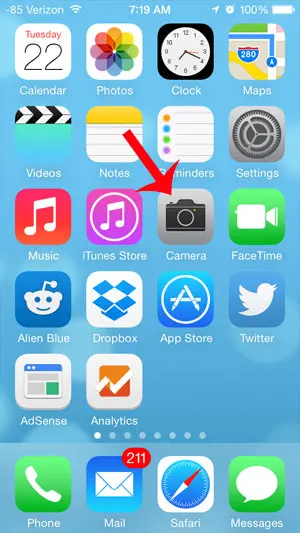
Step 2: Touch the Off button at the top-left corner of the screen.
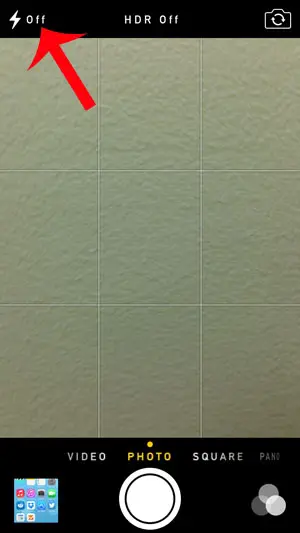
Step 3: Touch the On option.
As mentioned previously, you can also select the Auto option if you want the iPhone to decide when it needs to use the flash.
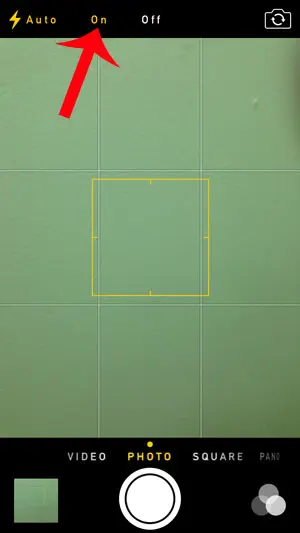
It should now say On at the top-left corner of the screen, letting you know that the camera flash will go off whenever you take a picture.
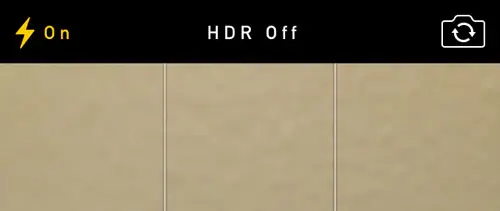
Now that you know how to use the camera flash on your iPhone you will be able to turn it on or off as needed when you are trying to capture images in different environments.
Are you trying to take discreet pictures, or do you dislike the shutter sound? Turn off the iPhone camera’s shutter sound to take silent pictures.
Additional Sources

Matthew Burleigh has been writing tech tutorials since 2008. His writing has appeared on dozens of different websites and been read over 50 million times.
After receiving his Bachelor’s and Master’s degrees in Computer Science he spent several years working in IT management for small businesses. However, he now works full time writing content online and creating websites.
His main writing topics include iPhones, Microsoft Office, Google Apps, Android, and Photoshop, but he has also written about many other tech topics as well.