The Find My iPhone feature on your Apple iPhone is useful if you ever lose your device.
But you may not like the tracing elements of that setting and might decide that you want to disable it.
Our tutorial on how to turn off Find My iPhone will show you where to find the setting that controls this feature so that you can disable it if you want.
As an Amazon affiliate, I earn from qualifying purchases.
How to Disable the Find My iPhone Feature on an iPhone
- Open Settings.
- Select the Apple ID card.
- Choose iCloud.
- Tap Show All.
- Turn off the Find My option.
- Enter your Apple ID password to confirm.
Our guide continues below with additional information on how to turn off Find My iPhone, including pictures of these steps.
The Find My iPhone feature is a great part of using iCloud.
It will help you find your device if it is lost or stolen. But it can be difficult for someone else to use the device if the feature is still enabled, so if you are getting ready to trade it in or give it to someone else, then you will need to make sure that Find My iPhone is turned off.
Fortunately, this is something that you can accomplish quickly, and it can be completed directly from the device. So follow our short tutorial below to learn how to do it.
Related: Check out our guide about turning off Apple Watch zoom if your watch has ever been zoomed in and you couldn’t fix it.
Turning Off the Find My iPhone Feature on an iPhone 6 Plus (Guide with PIctures)
These steps were performed on an iPhone 6 Plus, but they will also work for other devices that are running iOS 8.
Note that you will need to know your Apple ID password to complete these steps.
Step 1: Tap the Settings icon.
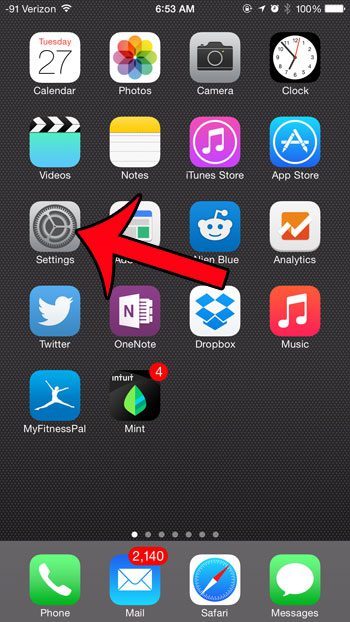
Step 2: Scroll down and select the iCloud option.
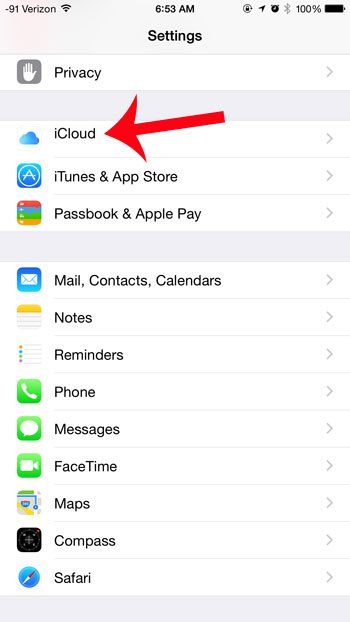
Step 3: Scroll down and tap the Find My iPhone option.
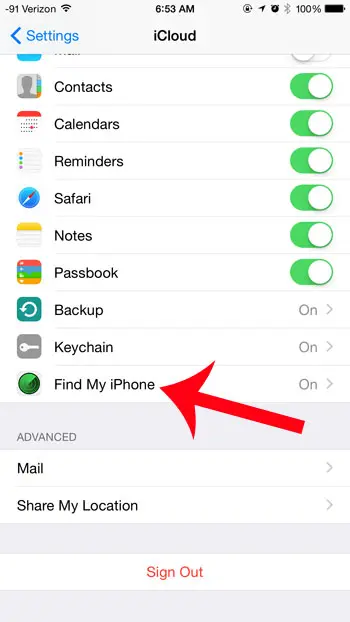
Step 4: Tap the button to the right of Find My iPhone.
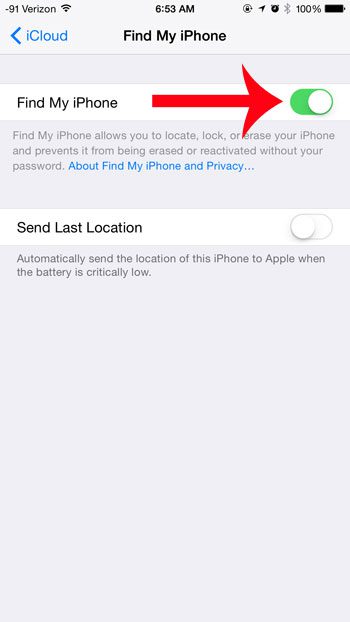
Step 5: Enter your Apple ID password to confirm that you want to disable the feature.
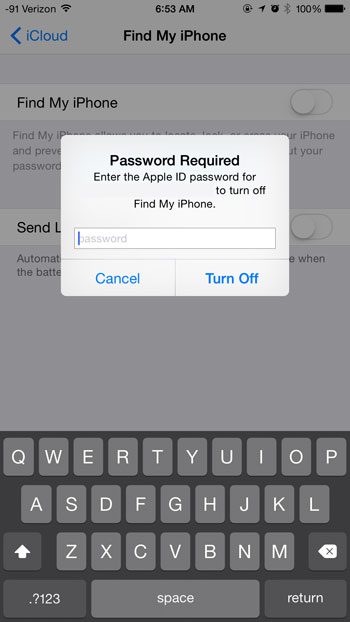
Now that you know how to turn off Find My iPhone, you will be able to toggle this feature on or off based on the current needs of your device.
If you are getting ready to sell or trade in your iPhone, consider doing it at Amazon.
They offer a good amount for your used device, and you won’t have to go through the hassle of selling it on Craigslist or eBay. Click here to go to Amazon and select your iPhone model. When you are signed into your Amazon account, you will see a trade in amount at the right side of the window, under the price.
Related: How to Open Settings on an iPhone If You Cannot Find the Icon

Matthew Burleigh has been writing tech tutorials since 2008. His writing has appeared on dozens of different websites and been read over 50 million times.
After receiving his Bachelor’s and Master’s degrees in Computer Science he spent several years working in IT management for small businesses. However, he now works full time writing content online and creating websites.
His main writing topics include iPhones, Microsoft Office, Google Apps, Android, and Photoshop, but he has also written about many other tech topics as well.