Are you an audiophile who likes to listen to the highest-quality music from the services apps that you use? If you find that streaming songs through the Music app on your iPhone isn’t as good as you could hope, then you may be looking for a way to improve the streaming quality of those songs. If your call quality seems bad too, then you may want to use Wi-Fi Calling if you’re on Verizon.
Fortunately your iPhone has an option that allows you to stream in high quality when you are listening to the Music app on cellular data. Our guide below will show you where to find and enable this setting.
How to Enable the High-Quality Streaming Option in the iPhone 7 Music App
The steps in this article were performed on an iPhone 7 Plus, in iOS 10.3.1. These steps are specifically meant to adjust the quality of the music streaming that you experience through the default Music app on the iPhone. It will not affect the streaming quality for other apps, such as Spotify. You would need to make that adjustment within Spotify itself. Additionally, this is going to affect the amount of data that is used by the Music app when you are on a cellular network.
Step 1: Open the Settings menu.
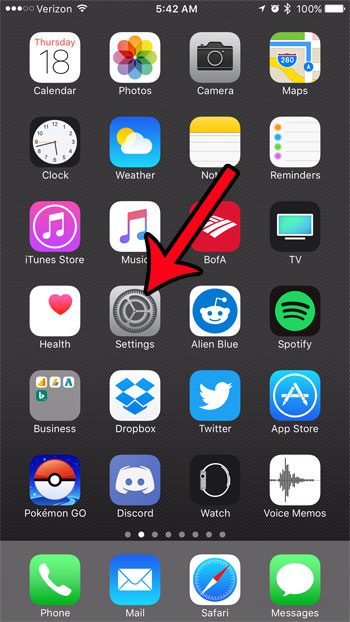
Step 2: Scroll down and select the Music option.
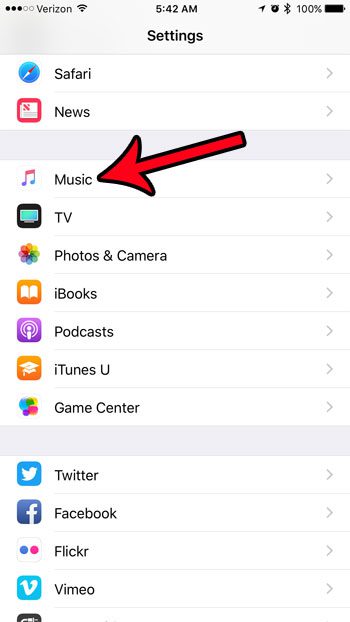
Step 3: Touch the Cellular Data button.
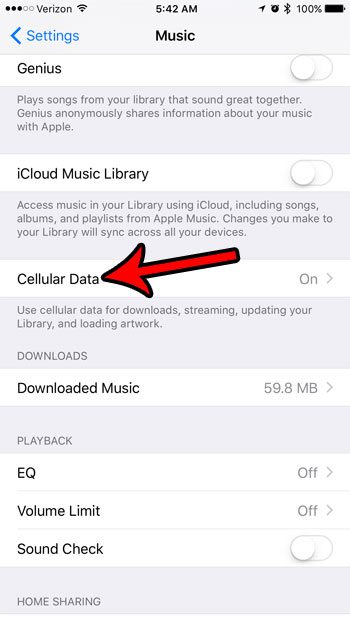
Step 4: Tap the button to the right of Streaming, then High Quality Streaming to turn it on. Both of those buttons will need to have green shading around them for this to work. I have enabled High Quality Streaming for my iPhone’s Music app in the pictures below.
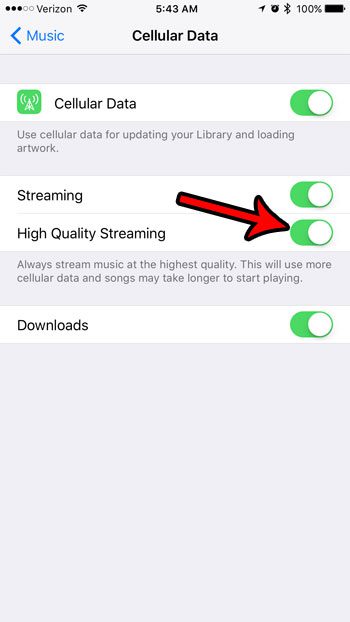
In addition to using more data, this can also cause it to take a little longer for your songs to start playing, as more data needs to be downloaded for higher quality song streaming.
Are you concerned about the amount of cellular data that you are using each month? This guide will show you several places to look and settings to change that can help to minimize the amount of cellular data that you use with your iPhone.

Matthew Burleigh has been writing tech tutorials since 2008. His writing has appeared on dozens of different websites and been read over 50 million times.
After receiving his Bachelor’s and Master’s degrees in Computer Science he spent several years working in IT management for small businesses. However, he now works full time writing content online and creating websites.
His main writing topics include iPhones, Microsoft Office, Google Apps, Android, and Photoshop, but he has also written about many other tech topics as well.