Your iPhone has a feature called iCloud Drive, where you can save your files to the cloud.
This is a really helpful option if you already have an Apple ID, plus it makes saving iPhone files to other devices even easier.
But our tutorial can show you how to turn off cellular data for iCloud Drive on an iPhone 5 if you are worried that it might be using too much of your cellular data.
As an Amazon affiliate, I earn from qualifying purchases.
How to Stop iCloud Drive from Using Cellular Data on Your iPhone
- Open Settings.
- Select Cellular.
- Scroll all the way down.
- Turn off the iCloud Drive option.
Our guide continues below with additional information on how to turn off cellular data for iCloud Drive on an iPhone 5, including pictures of these steps.
Most iPhone cellular plans include a limited amount of data each month.
If you use all of this allotted data, then you will be charged extra for any additional data that you use. This can get expensive if you always have overage charges, so you might be looking for ways to reduce your monthly data usage.
One simple way to do this is to prevent certain apps from using any cellular data at all.
iCloud Drive is a new addition for iPhone 5 users with the iOS 8 update, and it allows you to sync files between compatible devices. So you can work on a document on your computer, then pick it up later on your iPhone and make any finishing touches.
This is very convenient for people that need this feature, and you can even take advantage of it when you are connected to a cellular network.
But if you are concerned about potential data charges caused by this behavior, you can restrict iCloud Drive data usage to Wi-Fi networks only.
How to Disable Cellular Data Usage in iOS 8 for iCloud Drive (Guide with Pictures)
The steps in this article will show you how to stop iCloud Drive from using cellular data to sync content between your devices. It will not turn off cellular data usage for other apps.
You can turn off cellular data completely if you do not want anything on your device to connect to the Internet when you are not connected to Wi-Fi.
Step 1: Open the Settings menu.
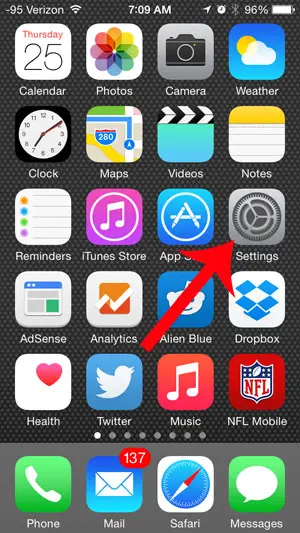
Step 2: Scroll down and select the iCloud option.
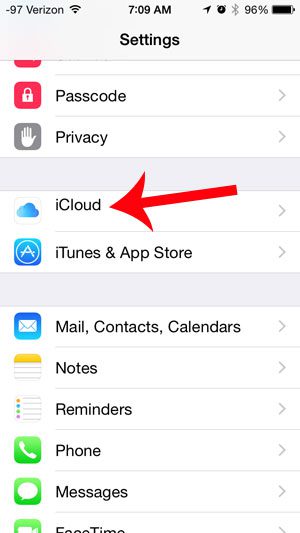
Step 3: Scroll down and select the iCloud Drive option.
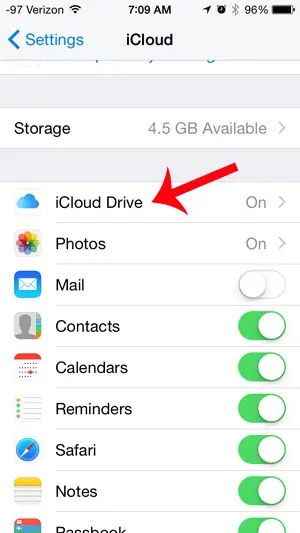
Step 4: Scroll to the bottom of this menu and touch the button to the right of Use Cellular Data to turn it off.
You will know that iCloud Drive is not using cellular data when there is not any green shading around the button, as in the image below.
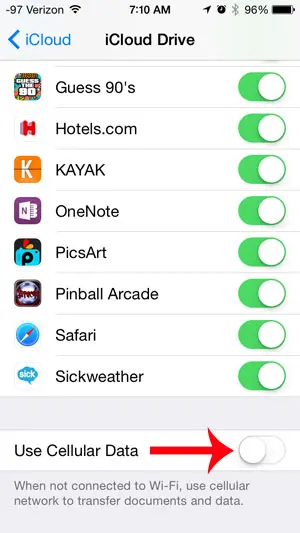
Now that you know how to turn off cellular data for iCloud Drive on an iPhone 5, you will be able to toggle this setting off depending on whether or not you want the app to sync on cellular or if you want to save the data.
Have you been thinking about getting an iPhone 6, but aren’t sure what to do with your old iPhone 5? Search for your iPhone 5 model here, then sign into your Amazon account and you will see a trade-in value for your device at the right side of the window.

Matthew Burleigh has been writing tech tutorials since 2008. His writing has appeared on dozens of different websites and been read over 50 million times.
After receiving his Bachelor’s and Master’s degrees in Computer Science he spent several years working in IT management for small businesses. However, he now works full time writing content online and creating websites.
His main writing topics include iPhones, Microsoft Office, Google Apps, Android, and Photoshop, but he has also written about many other tech topics as well.