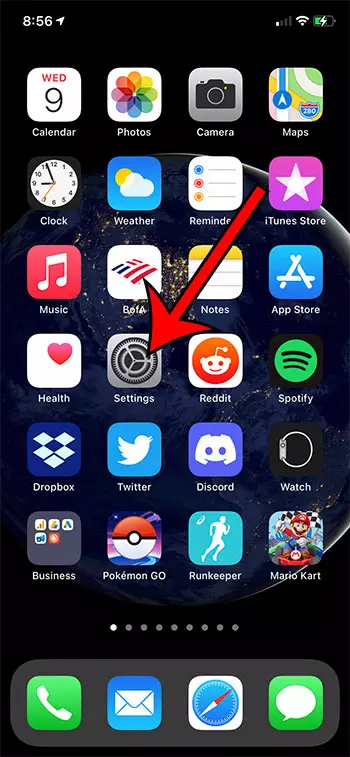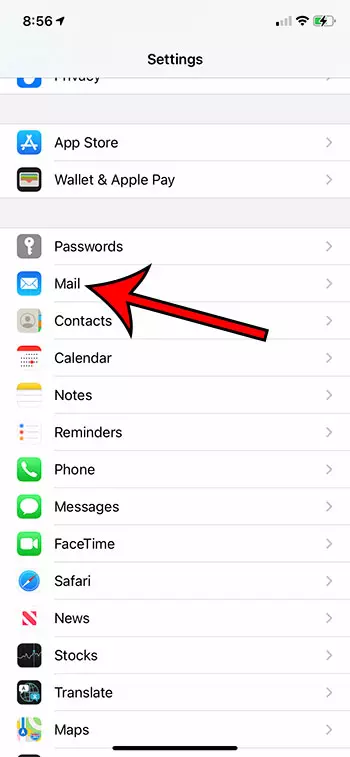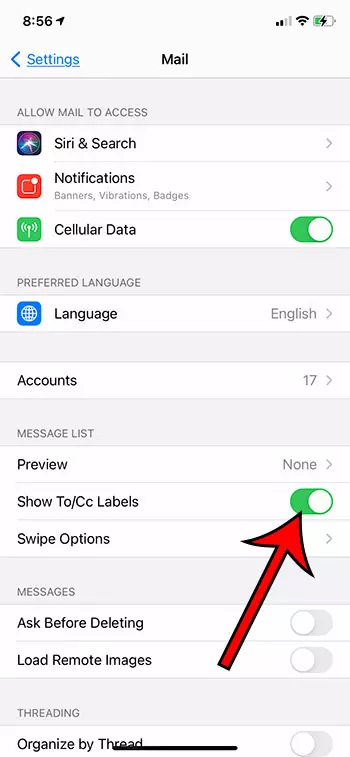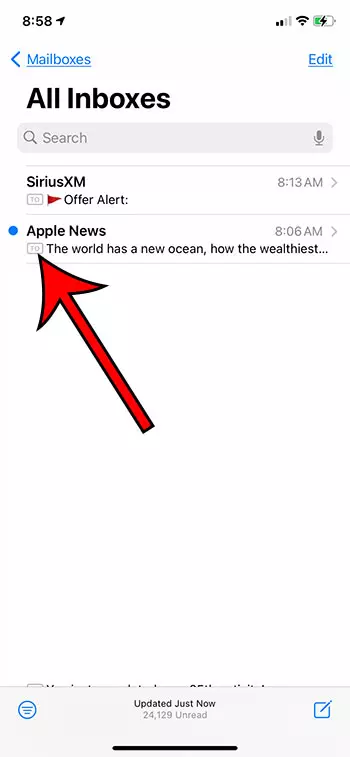Many of the emails that are sent and received every day are sent to multiple addresses.
Google and other email providers have made it easy to send messages to multiple people, and it’s simply an efficient way to reach a group of people.
But large inboxes can be tough to manage, so the ability to customize the display, such as by adding to and cc labels to the inbox in the Apple Mail app, can be useful.
Find out how to add someone to a group text on iPhone 11 if you have an existing conversation and want to add somebody new to it.
Do you receive a lot of email messages on your iPhone, and need a way to help determine which are the most important, and which can wait until you have time to respond?
One possible way to make this identification is by using the To/BCC label on your messages.
This setting will add a gray To or a gray CC button to your email, letting you know whether the message was sent directly to you, or whether you were simply copied on it.
While this may not be a perfect way to assign or measure priority for the messages in your inbox, it can be useful for individuals that have overwhelming amounts of emails that require their attention.
Using this labeling method to sort priority will allow you to see that you were the primary recipient on a message, meaning that it probably requires your attention, or that you were just CC’d on it, meaning that it is something that you should merely be aware of.
How to Add To and CC Labels to Emails in the iPhone Mail App
- Open Settings.
- Choose Mail.
- Tap the Show To/CC Labels button.
Our article continues below with additional information on adding these To and CC labels in the iPhone Mail inbox, including pictures of these steps.
Our article on how to edit an iPhone email account can help you if your email accounts are grayed out on the Mail settings menu.
iOS 14 – How to Show a To or CC Label on Emails in the iPhone Inbox (Guide with Pictures)
The steps in this article were performed on an iPhone 11 in iOS 14.3. Note that these steps are slightly different on older versions of iOS, so you can check out the next section of this article if you don’t see the menu options in this section.
Step 1: Open the Settings app on your iPhone.
Step 2: Scroll down and select the Mail option.
Step 3: Tap the button to the right of Show To/CC Labels to activate this setting.
The next section shows how to complete these steps in an older version of iOS.
iOS 8 – How to Add a To/CC Label to Your iPhone Emails
This article was written using an iPhone 5 that was running the iOS 8 operating system.
These steps will add a To or CC button to the email messages in your inbox, letting you know on which line of the email your address was included.
Step 1: Touch the Settings icon.
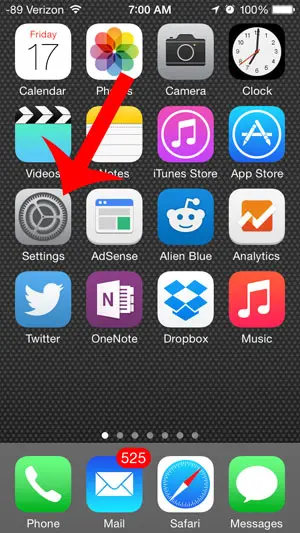
Step 2: Scroll down and select the Mail, Contacts, Calendars option.
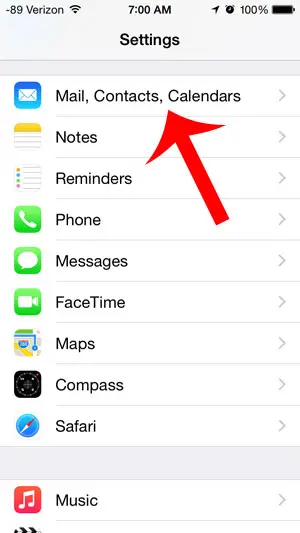
Step 3: Scroll down and touch the button to the right of Show To/CC label.
You will know that the option is turned on when there is green shading around the button, as in the image below.
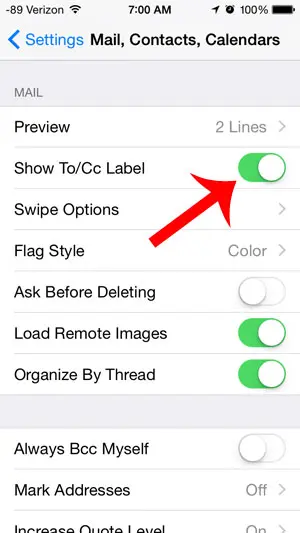
Our article continues below with additional information on the “To” and “CC” labels in the iPhone Mail inbox, including what it looks like when active.
What Does It Look Like When I Show To/CC Labels in Mail on an iPhone?
If you are thinking about enabling this option because you think it might be helpful, then you may be curious what this setting will look like. I have enabled it in the picture below.
Note that the “To” label that is pointed out is what is being added by this setting. If you were copied on the email, it will say “CC” instead.
More Information on the Show To CC Label in Mail on an iPhone
Many people won’t have a need to enable this setting. But if it’s something that you may find valuable, then it’s worth trying out.
For example, in a professional setting, you may only get copied on messages by a colleague or subordinate so that you can read through the conversation later in case it is referenced. Or, perhaps your organization sends out a lot of mass emails, and being able to see whether it was sent directly to you, or you were included as a CC, can indicate whether or not the email requires your immediate attention.
People with very full inboxes that receive a lot of email messages each day are always looking for ways to make those emails easier to manage, and these “To” and “CC” labels can be a quick way to identify the importance of a message.
Are your friends and family getting emails from you, but the name is showing up incorrectly? Learn how to change your email sender name so that your message recipients can more easily identify you as the sender.

Matthew Burleigh has been writing tech tutorials since 2008. His writing has appeared on dozens of different websites and been read over 50 million times.
After receiving his Bachelor’s and Master’s degrees in Computer Science he spent several years working in IT management for small businesses. However, he now works full time writing content online and creating websites.
His main writing topics include iPhones, Microsoft Office, Google Apps, Android, and Photoshop, but he has also written about many other tech topics as well.