Have you ever wondered how someone can tell that you have read one of their text messages?
They are able to know this information thanks to something called a “read receipt.”
Read receipts have long been a part of email programs like Microsoft Outlook. They enable message senders to receive notification that their intended recipient has read their message.
This functionality is part of the Messages app on your iPhone, too, but it is something that you can choose to turn on or off based on your own preferences.
Our tutorial below will show you how to change this setting on your iPhone so that people are no longer able to tell when a message that they sent to you has been read.
You can also check out this video about how to turn off read receipts on iPhone for more on this topic.
Adjusting the Read Receipt Setting in iOS 9
The steps in this article were performed on an iPhone 5 in iOS 9.3. This step is going to turn off the Read Receipt option for the Messages app. This means that people will no longer be able to tell if you have read a text message that they have sent.
Step 1: Tap the Settings icon.
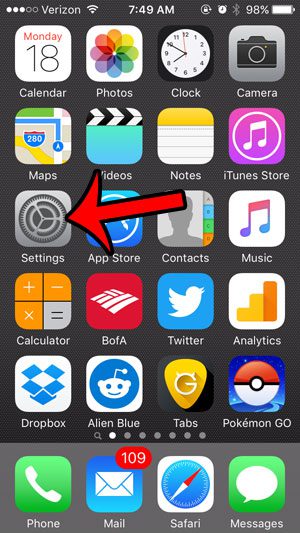
Step 2: Scroll down to select the Messages option.
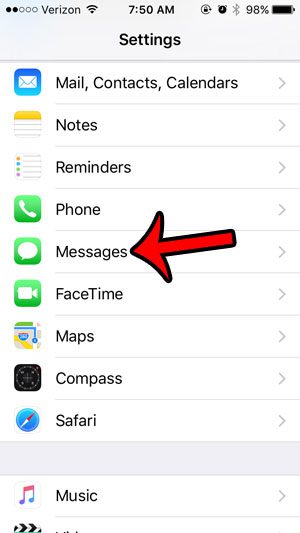
Step 3: Tap the button to the right of Send Read Receipts to turn it off. The setting is turned off when there is no green shading around the button. It is turned off in the picture below.
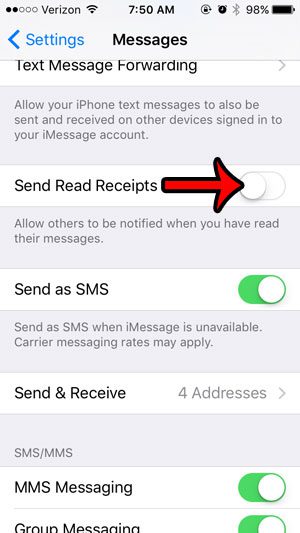
Now, your message contacts will no longer be able to see that a message has been read.
Video About iPhone Read Receipts
If you’ve been wondering why some of your iMessages wind up being green, then it has to do with the “send as SMS” setting above. You can read this article about using SMS instead of iMessage and learn why it can be a good thing to turn on.
In newer versions of iOS, you have the option to hide alerts for conversations, which can be really helpful for group messages that are very active.
You have probably noticed that you occasionally see a character count when typing a text message, but that it isn’t shown for every message. This article – https://www.solveyourtech.com/why-is-the-character-count-only-showing-for-some-text-messages-on-my-iphone-6/ – will explain which messages require a character count, as well as how you can stop it from displaying at all.

Matthew Burleigh has been writing tech tutorials since 2008. His writing has appeared on dozens of different websites and been read over 50 million times.
After receiving his Bachelor’s and Master’s degrees in Computer Science he spent several years working in IT management for small businesses. However, he now works full time writing content online and creating websites.
His main writing topics include iPhones, Microsoft Office, Google Apps, Android, and Photoshop, but he has also written about many other tech topics as well.