Typing on a touchscreen keyboard can be tricky. You can use autocorrect features and spellcheck options to make it a little better, but you might find that certain phrases that you type a lot can be annoying to repeat over and over.
One way to fix this is by creating a text message shortcut where your keyboard will automatically replace a specific sequence of characters with a phrase that you specify. You used to be able to do this with a feature labeled as shortcuts in earlier versions of iOS, but it has changed a bit in iOS 10.
Fortunately you can still create these text message shortcuts in iOS 10, although the means to do so has changed slightly. Our guide below will show you where to find this new location and create a shortcut that will make entering information with the iPhone keyboard a little easier.
Using Text Replacements as Text Message Shortcuts on an iPhone 7
The steps below were performed on an iPhone 7 Plus, in iOS 10.2. These steps will work for other iPhone models using iOS 10 as well.
Step 1: Open the Settings menu.
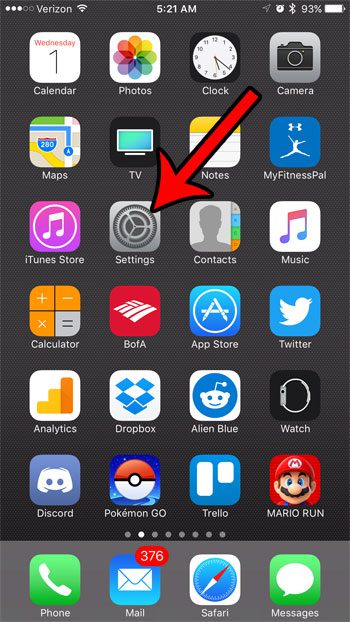
Step 2: Scroll down and select the General option.
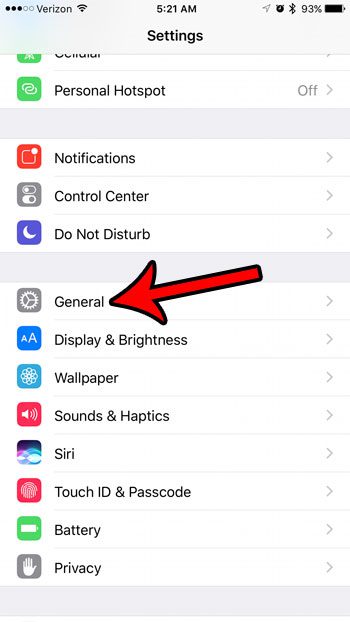
Step 3: Tap the Keyboard button.
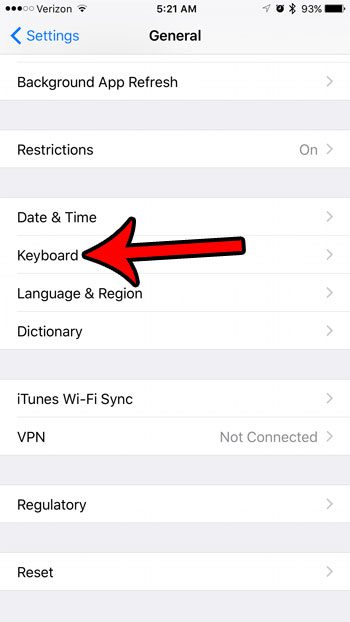
Step 4: Tap the Text Replacement option.
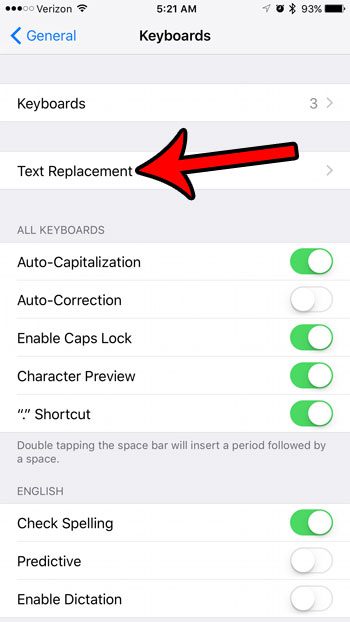
Step 5: Touch the + icon at the top-right of the screen.
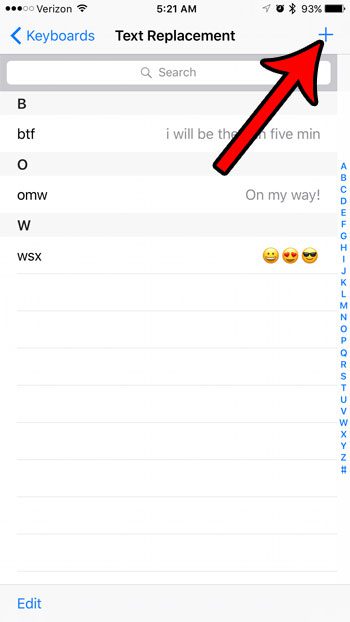
Step 6: Type the shortcut that you want to type into the Shortcut field, type the phrase that should replace that shortcut into the Phrase field, then tap the Save button at the top-right of the screen.
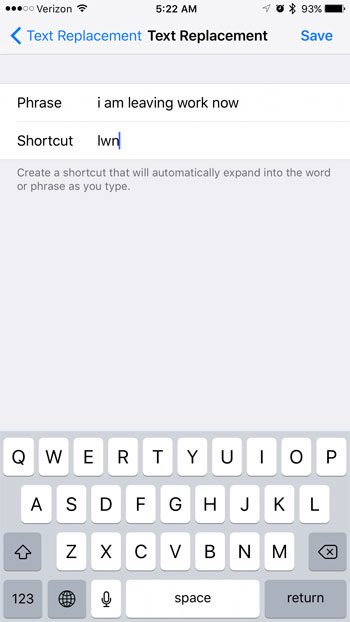
Now when you type the shortcut into a text message, then hit the spacebar, the phrase that you specified will automatically replace the shortcut.
Now that you know how to make text message shortcuts in iOS 10 you can speed up the process of typing certain words or phrases.
Would you like to turn off the clicking sound that you hear when you type a letter on your keyboard? Find out how to disable keyboard clicks on an iPhone so that you can type in silence.

Matthew Burleigh has been writing tech tutorials since 2008. His writing has appeared on dozens of different websites and been read over 50 million times.
After receiving his Bachelor’s and Master’s degrees in Computer Science he spent several years working in IT management for small businesses. However, he now works full time writing content online and creating websites.
His main writing topics include iPhones, Microsoft Office, Google Apps, Android, and Photoshop, but he has also written about many other tech topics as well.