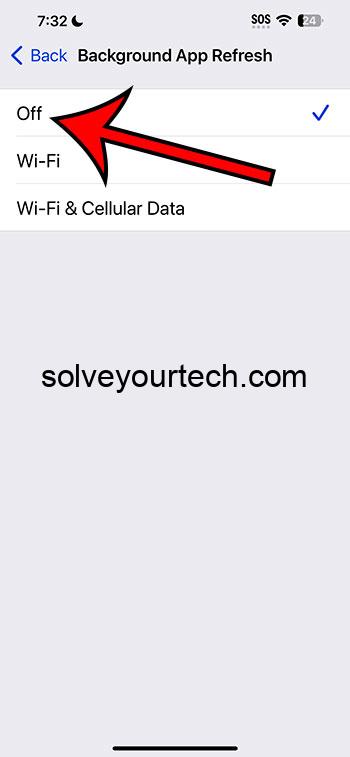In the fast-paced world of smartphones, understanding the intricacies of your iPhone’s settings can be a game-changer, especially with iOS 17. One of the less discussed but crucial features is the Background App Refresh.
Why is this important? Think about it – your iPhone is like a mini-computer in your pocket, constantly working to keep your apps updated and ready to go. But what if you want to take control of this process, perhaps to save battery life or data usage? That’s where turning off the Background App Refresh comes in, an often overlooked but powerful tweak.
This feature, when active, allows apps to update content in the background, ensuring they’re always fresh and up-to-date. However, not everyone needs or wants this constant updating, especially when considering the impact on battery life and data consumption.
This article is essential for anyone wanting to optimize their iPhone’s performance and customize their user experience. Let’s dive into how you can turn off this feature and why it might be a smart move for you.
You can also check out this video about how to turn off background app refresh on iPhone for more info.
A Step by Step Tutorial
Before we jump into the step-by-step guide, let’s understand what this process accomplishes. Turning off Background App Refresh on your iPhone running iOS 17 helps conserve battery life, reduce data usage, and possibly improve overall device performance. This feature, while useful, may not be necessary for every app you have installed.
Step 1: Open the Settings App
Navigate to your iPhone’s home screen and open the Settings app.
In this first step, you’re essentially accessing the control center of your iPhone. The Settings app is where you can tweak and customize various aspects of your iPhone’s functionality. It’s the gateway to making your device truly yours, and in this case, the starting point to managing your Background App Refresh settings.
Step 2: Scroll to ‘General’
Once in Settings, scroll down until you find the ‘General’ option and tap on it.
The ‘General’ section in the Settings app is like the heart of your iPhone’s operational settings. It’s here that you can control several important aspects of your device, including software updates, device information, and, crucially, Background App Refresh.
Step 3: Tap on ‘Background App Refresh’
Inside the General settings, find and tap on ‘Background App Refresh.’
This step takes you directly to where you can manage the Background App Refresh settings. It’s a dedicated space where you can see which apps are currently set to update in the background and adjust them accordingly.
Step 4: Choose Your Preferred Setting
In the Background App Refresh menu, you can select ‘Off’ to completely disable the feature.
By choosing ‘Off’, you’re telling your iPhone that you no longer want apps to refresh content in the background. This can be a significant step towards managing your device’s battery life and data usage, especially if you’re often on the go or don’t have regular access to charging facilities.
Pros
Conserves Battery Life
Turning off Background App Refresh can lead to noticeable improvements in battery life.
When you disable Background App Refresh, your iPhone no longer needs to allocate resources to updating apps when you’re not using them. This can lead to a significant reduction in battery drain, especially over the course of a day, as many apps frequently update in the background.
Reduces Data Usage
Disabling this feature can also help in reducing your overall mobile data usage.
For those without unlimited data plans, every bit of data saved is crucial. Background App Refresh can use up data without you even realizing it, as apps update their content in the background. Turning it off means that apps will only update when you’re actively using them or connected to Wi-Fi, saving valuable data.
Enhances Device Performance
Your iPhone could perform more efficiently with Background App Refresh turned off.
With fewer processes running in the background, your iPhone can allocate more resources to the tasks at hand. This can lead to smoother performance, especially on older models or devices with less storage space.
Cons
Delayed App Updates
Turning off Background App Refresh may result in delayed updates for some apps.
When this feature is disabled, apps won’t update in the background, meaning you might miss out on the latest content or features until you open the app. This could be a downside for apps where having the most current information is crucial, like news or weather apps.
Potential for Missed Notifications
Some apps might not send notifications as promptly with this feature turned off.
For apps that rely on background updating to push notifications, such as messaging or email apps, turning off Background App Refresh could mean slower or delayed notifications. This is something to consider if timely notifications are important to you.
Increased Load Times
Apps might take longer to load fresh content upon opening.
With Background App Refresh off, apps have to catch up on updates when you open them, which can lead to longer loading times. This could be a minor inconvenience, especially if you’re used to instant updates and quick access to new content.
Video About Turning Off Background App Refresh
Additional Information
Understanding the nuances of Background App Refresh and its impact on your iPhone’s performance is vital. Here are some additional insights:
- Not All Apps Need Refreshing: Evaluate which apps you need constantly updated. Social media apps, for example, may not need to be constantly refreshed if you’re trying to limit your time on them.
- Wi-Fi and Mobile Data Options: iOS 17 offers the option to enable Background App Refresh only when connected to Wi-Fi. This can be a balanced approach, allowing updates without using mobile data.
- Impact on Different iPhone Models: Older iPhone models might see a more significant impact on performance and battery life with Background App Refresh enabled, compared to the latest models.
- Balancing Act: It’s about finding the right balance between functionality and resource usage. You might prefer to keep Background App Refresh enabled for certain apps that you use frequently or that require regular updates.
- Checking Background Activity: You can check which apps are using the most battery and data in the background by going to the Battery and Mobile Data sections in Settings. This can help you make informed decisions about which apps to disable for Background App Refresh.
Remember, managing your iPhone’s settings is all about personalizing the device to suit your needs and usage habits. By understanding and tweaking features like Background App Refresh, you’re taking a proactive step in optimizing your iPhone experience.
Summary
- Open the Settings App.
- Scroll to ‘General’.
- Tap on ‘Background App Refresh’.
- Choose Your Preferred Setting.
Frequently Asked Questions
Does turning off Background App Refresh affect all apps?
Yes, turning it off globally affects all apps. However, you can also choose to disable it for individual apps in the same menu.
Will I still receive notifications if Background App Refresh is off?
You might experience delayed notifications for some apps, but others will still send notifications promptly.
Can Background App Refresh be enabled only on Wi-Fi?
Yes, iOS 17 offers an option to enable Background App Refresh only while connected to Wi-Fi, reducing mobile data usage.
Is it better to turn off Background App Refresh on older iPhones?
It can be beneficial for older iPhones, as it may improve battery life and overall performance.
How do I know which apps are refreshing in the background?
You can see a list of apps using Background App Refresh in the Settings menu under the same feature. You can also check battery and data usage stats to see which apps are most active in the background.
Conclusion
In conclusion, managing Background App Refresh on your iPhone running iOS 17 is a simple yet effective way to customize your device’s performance to your needs. Whether you’re looking to save battery life, reduce data usage, or just streamline your device’s operations, understanding and controlling this feature can make a significant difference.
Remember, technology is at its best when it’s tailored to fit your lifestyle, and small adjustments like this can lead to a more efficient and personalized experience. Keep exploring, tweaking, and enjoying the myriad of features your iPhone offers!

Matthew Burleigh has been writing tech tutorials since 2008. His writing has appeared on dozens of different websites and been read over 50 million times.
After receiving his Bachelor’s and Master’s degrees in Computer Science he spent several years working in IT management for small businesses. However, he now works full time writing content online and creating websites.
His main writing topics include iPhones, Microsoft Office, Google Apps, Android, and Photoshop, but he has also written about many other tech topics as well.