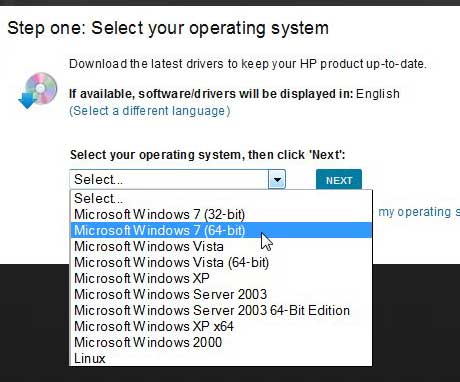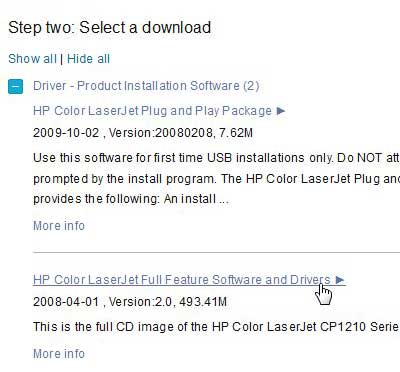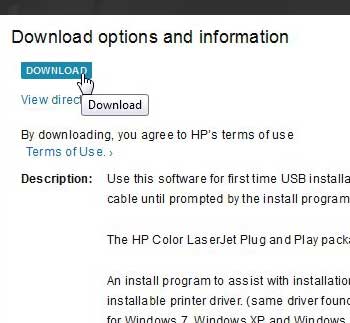Getting the right driver for your printer is arguably the most important thing that you will ever do for the device.
The driver is the piece of software that helps the printer and computer communicate with one another so, if you have the wrong driver, then that communication will not be as clear as it should be.
You may be able to do some printing with the wrong driver, but the printer will not work the way that it is supposed to.
There are a couple of different driver and software downloads available for the HP Color Laserjet CP1215, but there is one driver and software package that will work better than the others.
The HP Color Laserjet CP1215 also works best if you download and install the HP toolbox for that series of printer, so you want to be sure to install that along with the HP Color Laserjet CP1215 driver.
Installing the HP CP1215 Driver
Before you begin the process of installing the HP Color Laserjet CP1215, it is important to verify that the printer is not yet connected to your computer. You can have the printer plugged into a wall outlet, turned on and ready to go, it just cannot be connected to your computer.
You can jump straight to the download page for the HP Color Laserjet CP1215 driver from this link. For more specific instructions on how to download your CP1215 driver, continue reading below.
Step 1: Open a Web browser window and go to the HP Color Laserjet CP1215 driver download page.
Step 2: Click the drop-down menu at the center of the window, choose your operating system, then click the Next button.
Step 3: Click the Driver – Product Installation link, then click the HP Color LaserJet Full Feature Software and Drivers link. This file is very large (approx 500 MB), so the download could take a while if you have a slow Internet connection. You can also use the smaller, “Plug and Play” version of the driver, but it will not include all of the software for the printer, such as the HP Toolbox.
Step 4: Click the blue Download button at the top of the window to save the file to your computer.
Step 5: Double-click the downloaded file, click the Unzip button to extract the compressed files, then follow the instructions to install your HP Color Laserjet CP1215 driver. Be sure to connect the printer to your computer when prompted to do so by the installation wizard.
The HP CP1215 will set itself up as the default printer, so anything you try and print will print there. You can access the HP Toolbox software by clicking the Start button, then All Programs, then HP, then the HP Color Laserjet CP1210 Series Toolbox folder.

Matthew Burleigh has been writing tech tutorials since 2008. His writing has appeared on dozens of different websites and been read over 50 million times.
After receiving his Bachelor’s and Master’s degrees in Computer Science he spent several years working in IT management for small businesses. However, he now works full time writing content online and creating websites.
His main writing topics include iPhones, Microsoft Office, Google Apps, Android, and Photoshop, but he has also written about many other tech topics as well.