While the default pictures on the iPad that you can use for your wallpaper look pretty good, you might prefer to use an image of a pet or family member.
Luckily the iPad wallpaper can be customized in this way, and any image in your Camera Roll can be applied.
Our tutorial below on how to use a picture as wallpaper on the iPad 2 will show you how to do this.
As an Amazon affiliate, I earn from qualifying purchases.
How to Set One of Your Pictures as Your iPad Wallpaper
- Open the Photos app.
- Find the picture you want to use.
- Touch the Share button.
- Select Use as Wallpaper.
- Adjust the picture as needed.
Our guide continues below with additional information on how to use a picture as wallpaper on the iPad 2, including pictures of these steps.
If you are coming from a computer background that is mostly focused on Windows computers, then you are likely used to being able to customize most of the elements of your screen.
The options available on the iPad are not as numerous as they would be on a Windows 7 computer, but you will find that many of the things you want to personalize can be done.
One customizable option is the wallpaper, or background, shown behind the app icons. You can choose one of the pictures on your camera roll and set it as your iPad wallpaper using the tutorial below.
Related: Our guide on removing the lock screen picture on an iPhone provides instructions for a similar activity on your smartphone.
How to Set a Picture as Wallpaper on the iPad 2 (Guide with Pictures)
We have also written about how to change the wallpaper on your iPad 2 using one of the preset options that come on the device.
The method described in the article below is slightly different, however, as it allows you to use an image that you either took or created and set it as your background.
Step 1: Tap the Photos icon.
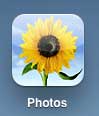
Step 2: Select the location of your photo from the choices at the top of the screen.
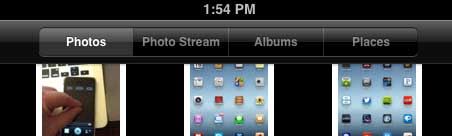
Step 3: Touch the thumbnail of the picture that you want to set as your wallpaper.
Step 4: Tap the Share icon at the top of the screen.
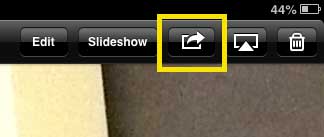
Step 5: Select the Use as Wallpaper option.
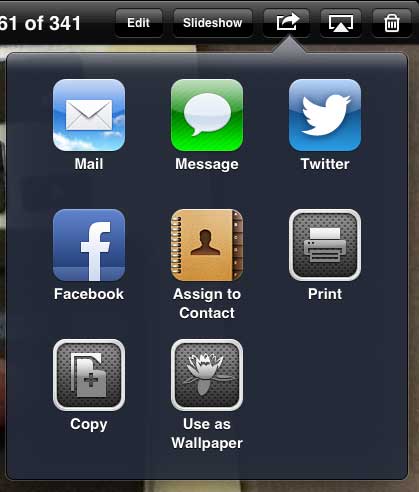
Step 6: Touch the Set Home Screen button at the top of the screen.
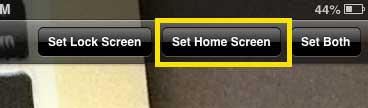
Now that you know how to set a picture as a wallpaper on your iPad, you can change this setting whenever you want and use lots of different images that you have captured with the device’s camera.
If you’ve been looking for a program that allows you to edit and design your own images, check out Adobe Photoshop. You can purchase it as a subscription now, which can make it much more affordable than purchasing the program outright.

Matthew Burleigh has been writing tech tutorials since 2008. His writing has appeared on dozens of different websites and been read over 50 million times.
After receiving his Bachelor’s and Master’s degrees in Computer Science he spent several years working in IT management for small businesses. However, he now works full time writing content online and creating websites.
His main writing topics include iPhones, Microsoft Office, Google Apps, Android, and Photoshop, but he has also written about many other tech topics as well.