Grouping columns in spreadsheet applications like Microsoft Excel provides you with a simple method to hide and unhide large groups of data at once.
A column grouping in Google Sheets indicated by a gray bar above the spreadsheet with a thing black line connecting all of the grouped columns. If you click on the “-” symbol on that line, you can hide all of the grouped columns. Alternatively, clicking on the “+” symbol when the columns are hidden will display them.
But if you discover that this column grouping is creating problems for your workflow, then you may wish to ungroup those columns. Fortunately this can be accomplished in a manner similar to how those columns were grouped initially.
If you need a quick way to fix the height of multiple rows, then our guide on how to expand all rows in Excel can help you to do that.
How to Ungroup Google Sheets Columns
The steps in this article were performed in the desktop version of Google Chrome. These actions can also be completed in other desktop browsers like Firefox or Safari.
Step 1: Sign into Google Drive and open the Sheets file with the column grouping.
Step 2: Click and hold on the leftmost column letter in the grouping, then drag right to select the rest of the grouped columns.
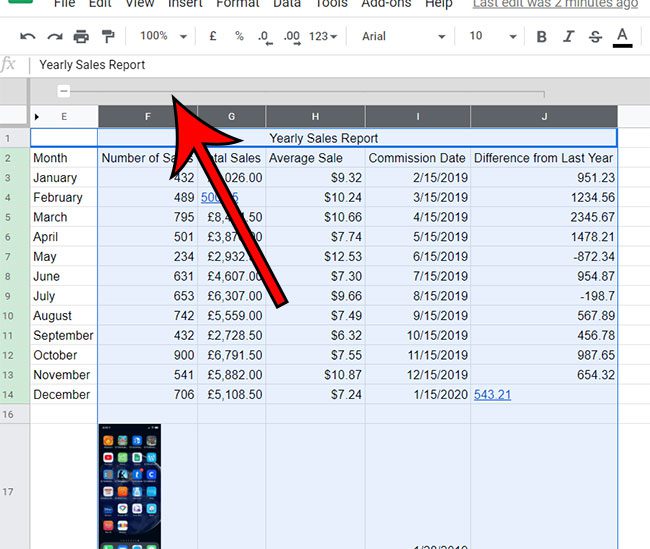
Step 3: Right-click on one of the selected columns, then choose the Ungroup columns option.
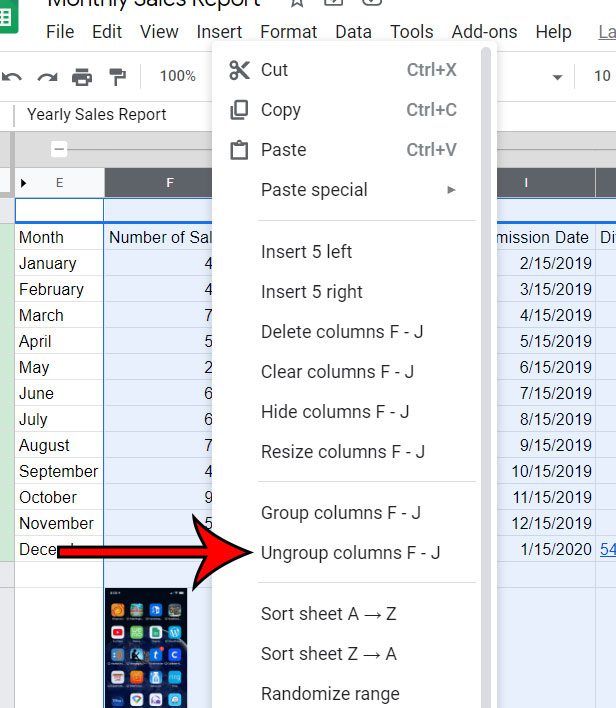
If you have ungrouped all of the columns then the gray bar above the spreadsheet that previously displayed the grouping line will be gone. If that gray bar remains then there are still grouped columns in the spreadsheet.
Continue Reading
- How to merge cells in Google Sheets
- How to wrap text in Google Sheets
- How to alphabetize in Google Sheets
- How to subtract in Google Sheets
- How to change row height in Google Sheets

Matthew Burleigh has been writing tech tutorials since 2008. His writing has appeared on dozens of different websites and been read over 50 million times.
After receiving his Bachelor’s and Master’s degrees in Computer Science he spent several years working in IT management for small businesses. However, he now works full time writing content online and creating websites.
His main writing topics include iPhones, Microsoft Office, Google Apps, Android, and Photoshop, but he has also written about many other tech topics as well.