Powerpoint has some really helpful tools that let you perform actions within the application rather than using something else on your computer.
Aside from its image editing capabilities, these tools include the ability to create screenshots of other applications open on your desktop.
But if you have been using the screenshot tool in Powerpoint, you may have noticed that some of those screenshots automatically include a hyperlink.
If this is a feature that you don’t want to use, then you can follow the steps in our guide below to turn off that setting.
How to Stop Powerpoint from Automatically Hyperlinking Screenshots
The steps in this article were performed in the Microsoft Powerpoint for Office 365 version of the application.
Step 1: Open Powerpoint.
Step 2: Click the File tab at the top-left of the window.

Step 3: Choose the Options button at the bottom of the left column.
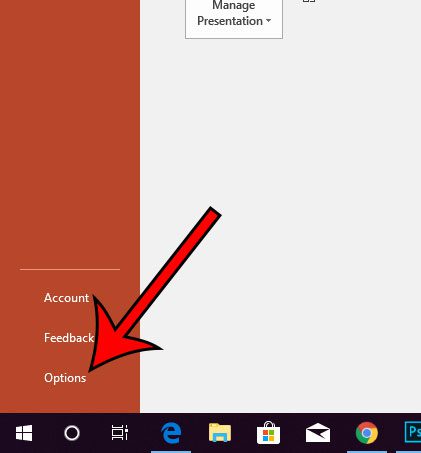
Step 4: Select the Advanced tab at the left side of the Powerpoint Options window.
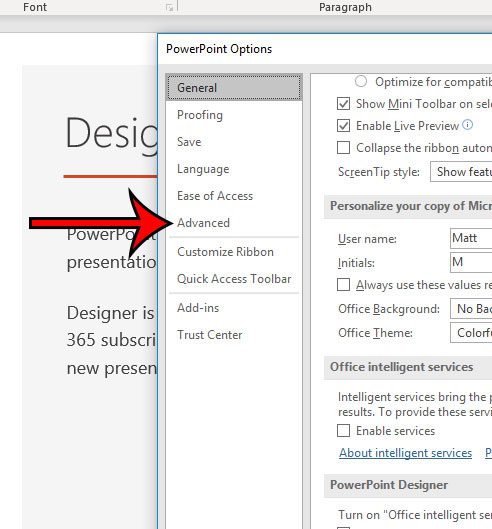
Step 5: Check the box to the left of Do not automatically hyperlink screenshots, then click the OK button.
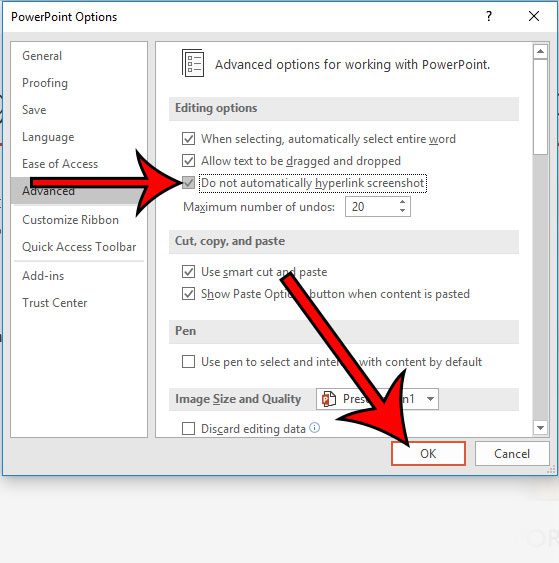
Now that you know how to prevent Powerpoint from automatically adding hyperlinks to the screenshots in your document, you can prevent people from accidentally licking those links and going to someplace that isn’t helpful to them.
Note that you can still use the typical hyperlink features in Powerpoint even if this setting is disabled.
You can create a hyperlink in Powerpoint by selecting an object or some text in one of your slides, then clicking the Insert tab at the top of the window, choosing the Hyperlink option, adding the link.
Are there people at your school or work that use Google Slides instead of Powerpoint? Find out how you can download a Google Slides file so that you can edit it in Powerpoint instead.

Matthew Burleigh has been writing tech tutorials since 2008. His writing has appeared on dozens of different websites and been read over 50 million times.
After receiving his Bachelor’s and Master’s degrees in Computer Science he spent several years working in IT management for small businesses. However, he now works full time writing content online and creating websites.
His main writing topics include iPhones, Microsoft Office, Google Apps, Android, and Photoshop, but he has also written about many other tech topics as well.