The limited amount of screen real estate, and the minimal number of buttons on the iPhone means that access to helpful tools and additional options must be handled in creative ways.
One of the methods used to provide quick access to some of your iPhone’s most helpful features is the Control Center. This is a gray sliding window that you can open by sliding up from the bottom of your screen.
But you do a lot of swiping on your iPhone, and you may discover that the Control Center is opening too easily on your lock screen and within your apps. Our guide below will show you how to stop this accidental Control Center opening by disabling it in those two locations.
Related: How to Keep iPhone Screen On
Disable the Control Center on the Lock Screen and Within Apps
The steps in this article were performed on an iPhone 6 Plus, in iOS 9.2. These same steps will work for other iPhone models that are using iOS 7 or higher. After following the steps below, you will only be able to open the Control Center from the Home screen.
Are you also having problems with the Apple Wallet opening too easily on the lock screen? Learn how to disable the Wallet on the iPhone lock screen.
Here is how to disable the Control Center on the lock screen and in apps –
- Tap the Settings icon.
- Select the Control Center.
- Turn off the Access on Lock Screen and the Access With Apps options.
If you are having difficulty with these steps, then here they are again, but with pictures, too.
Step 1: Tap the Settings icon.
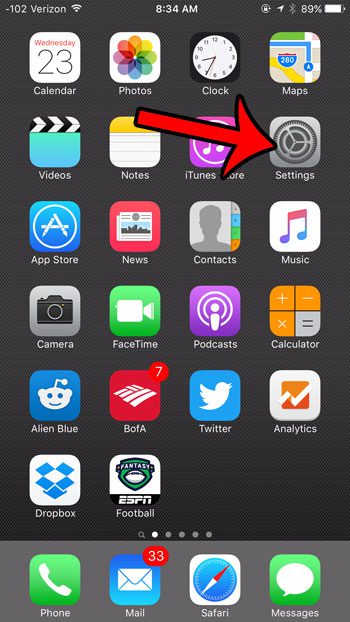
Step 2: Tap the Control Center option.
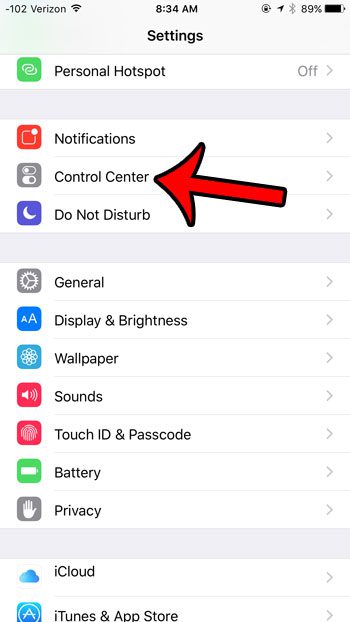
Step 3: Tap the button to the right of Access on Lock Screen, as well as the button to the right of Access Within Apps. When these settings are turned off, there will not be any green shading around the buttons. These options are turned off in the image below.
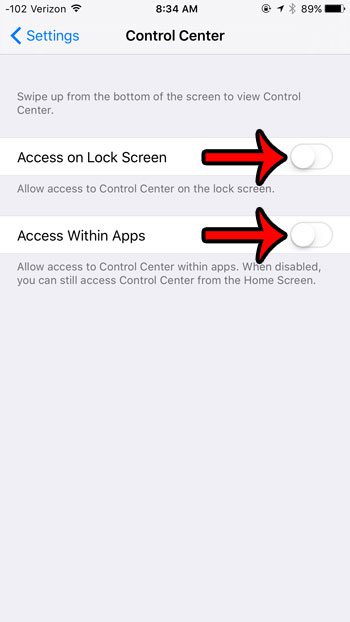
Accidentally opening the Control Center on your iPhone can be annoying, but the Control Center can be very handy when you mean to use it. For example, the iPhone’s flashlight is located in the Control Center.
Continue Reading
- How to delete apps on an iPhone 8
- How to check an iTunes gift card balance on an iPhone
- What is a badge app icon on an iPhone?
- How to make your iPhone louder

Matthew Burleigh has been writing tech tutorials since 2008. His writing has appeared on dozens of different websites and been read over 50 million times.
After receiving his Bachelor’s and Master’s degrees in Computer Science he spent several years working in IT management for small businesses. However, he now works full time writing content online and creating websites.
His main writing topics include iPhones, Microsoft Office, Google Apps, Android, and Photoshop, but he has also written about many other tech topics as well.