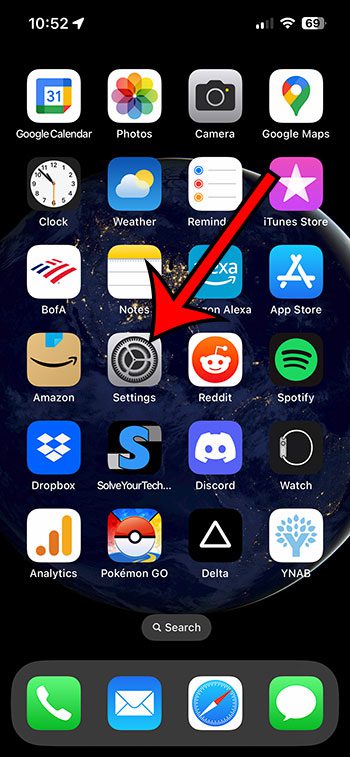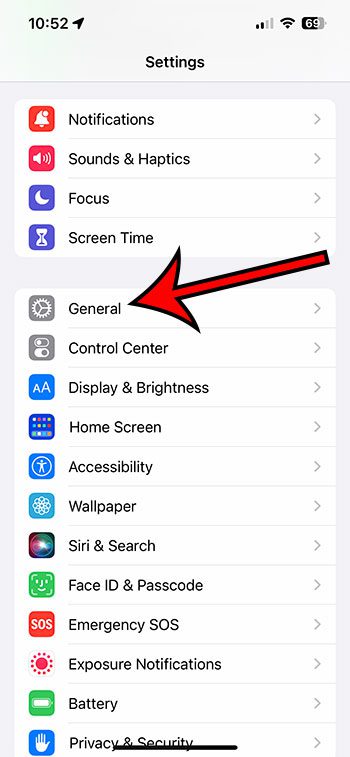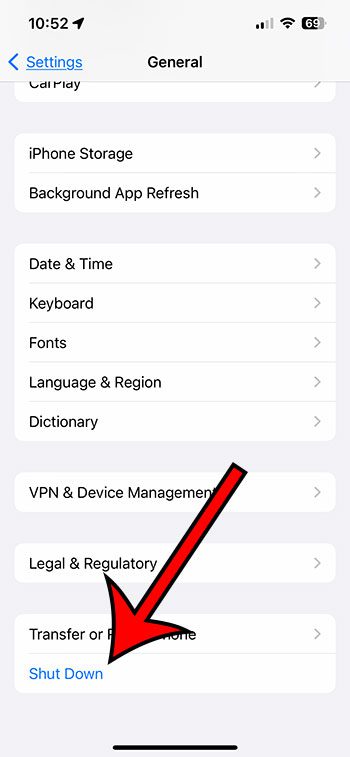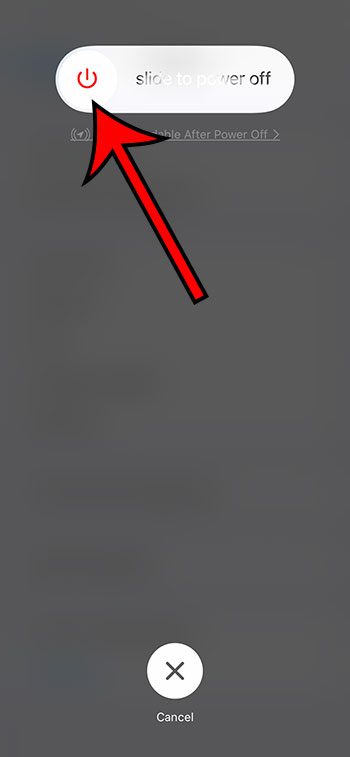Much like your computer, your iPhone might occasionally need to be restarted. One way that you can shut down an IPhone is through the settings menu.
This is an option that hasn’t always been available, but you can now find it on the iPhone 13 and other devices using recent versions of the iOS operating system.
You can shut down your iPhone 13 by going to Settings > General > Shut Down > then dragging the slider to the right side of the screen.
How to Turn Off an iPhone 13
- Tap Settings.
- Choose General.
- Select Shut Down.
- Drag the slider to the right.
Our guide continues below with additional information about how to shut down an iPhone 13, including pictures of these steps.
Your iPhone is able to stay turned on for a pretty long time.
If you never let the phone’s battery fully deplete, and you connect it to a charger every day, then it’s likely that the device has been turned on for a long time.
This is rarely an issue, as most smartphones are designed for this type of usage.
But you might find yourself in a situation where you need to turn the phone off, which can leave you looking for a way to shut down your iPhone.
Whether you intend to keep it turned off for a while or you simply want to restart it, the method for powering down the device is the same, and you can do it from the Settings menu.
Our guide below will show you where to find and use this option so you can power down your Apple smartphone.
Related: Check out our article on hard resetting an iPhone for some other options when you need to reset or restart your phone.
How to Power Down an iPhone
The steps in this article were performed on an iPhone 13, in the iOS 16 operating system.
Step 1: Find the Settings app icon on your Home screen and select it to open the menu.
Step 2: Choose the General option from this menu.
Step 3: Scroll to the bottom of the page and touch the Shut Down button.
Step 4: Drag the Slide to Power Off slider to the right side of the screen to turn off the device.
Once the iPhone has shut off, you can press and hold the Power button until you see the white Apple logo, then you can let go of the Power button.
The device will continue restarting, and you can then enter your passcode to start using it again.
Now that you know how to shut down an iPhone 13, you will be able to use this technique anytime you want to turn off your device or if you are trying to fix a problem and want to restart it.
Note that you can also perform a soft reset on your iPhone 13 by pressing and holding the Volume Up button and the Power button at the same time, then dragging the slider to the right side of the screen when it appears.
If your iPhone screen is frozen or unresponsive, then you will need to do a force restart on your iPhone 13. You can do this by pressing the Volume Up button, then the Volume Down button, then holding the Power button down until the device turns off and oyu see the white Apple logo to indicate that it is restarting.
The video in the next section goes over all of these different shutdown and restart methods if you are having trouble with any of them.
Related: How to Open Settings on an iPhone If You Cannot Find the Icon
Video About Shutting Down an iPhone 13
Continue Reading

Matthew Burleigh has been writing tech tutorials since 2008. His writing has appeared on dozens of different websites and been read over 50 million times.
After receiving his Bachelor’s and Master’s degrees in Computer Science he spent several years working in IT management for small businesses. However, he now works full time writing content online and creating websites.
His main writing topics include iPhones, Microsoft Office, Google Apps, Android, and Photoshop, but he has also written about many other tech topics as well.