Your iPhone is designed to be able to stay on for a long period of time without being restarted. But occasionally, you might experience odd behavior or wish to restart the device because it seems to be running slowly.
While it has always been possible to restart the iPhone by holding down the Power button for a few seconds and moving a slider to shut down, iOS 11 now includes a button that lets you initiate a shutdown as well. Our tutorial below will show you where to find this button so that you have another way to shut down your iPhone when needed.
Read our factory reset iPhone 11 guide if you are planning to trade your iPhone in or if you are having a lot of trouble and just want to start over.
How to Use the Shut Down Option in the Settings App on Your iPhone 7
The steps in this article were performed on an iPhone 7 Plus in iOS 11.2.2. This option is not available in iOS versions prior to iOS 11.
Step 1: Open the Settings menu.
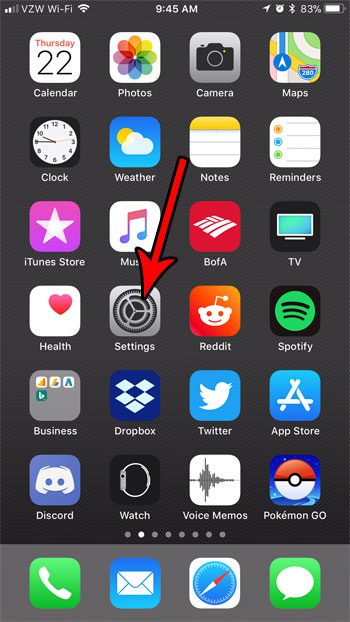
Step 2: Choose the General option.
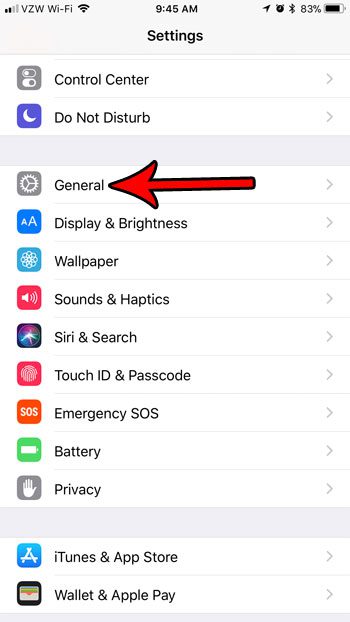
Step 3: Scroll to the bottom of the menu and touch the Shut Down button.
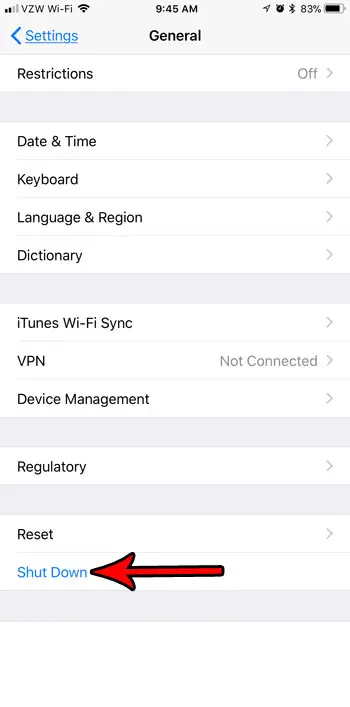
Step 4: Move the slider to the right. Your iPhone will then proceed to shut down.
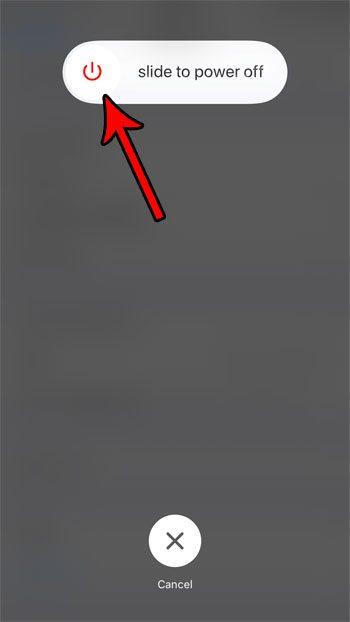
You can restart the iPhone by holding the Power button. After it has finished starting up, simply enter your passcode when prompted to get to your Home screen.
Note that you can also shut down your iPhone by holding down the Power button on the side of the iPhone for three seconds and then moving the slider to the right.
Now that you know how to shut down your iPhone in iOS 11, you will be able to use these steps any time you are experiencing a problem with the device and want to turn it off and back on again.
Do you like putting your iPhone into Low Power Mode to save battery life? Find out how to add a Low Power Mode button to the Control Center and make it a little easier to turn Low Power Mode on and off.
Continue Reading

Matthew Burleigh has been writing tech tutorials since 2008. His writing has appeared on dozens of different websites and been read over 50 million times.
After receiving his Bachelor’s and Master’s degrees in Computer Science he spent several years working in IT management for small businesses. However, he now works full time writing content online and creating websites.
His main writing topics include iPhones, Microsoft Office, Google Apps, Android, and Photoshop, but he has also written about many other tech topics as well.