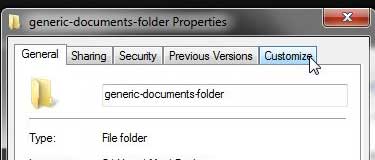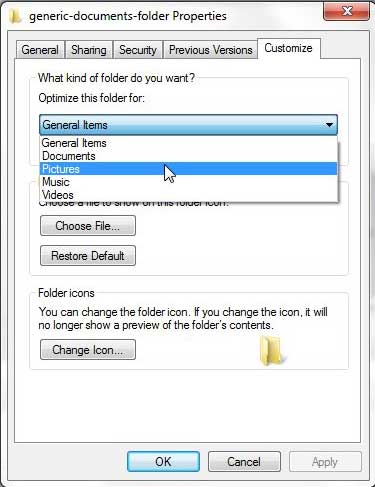Windows 7, like many previous versions of the Windows operating system, gives you a couple of different folders by default that are meant to store certain types of files.
If you elect to use these default folders then you can give yourself a very simple method for locating certain types of files
It will also be easier to transfer files from an older computer to a newer computer. But you will inevitably need to create some folders of your own, and you might choose to organize these folders by file type as well.
If you take this approach, then you should learn how to optimize a folder in Windows 7 for the particular type of file that you plan on storing.
As an Amazon affiliate, I earn from qualifying purchases.
Are you planning to upgrade to a new computer in the near future? Take a look at the best selling laptops at Amazon to get a good idea of what is available, and what price range you should expect to be investigating.
Optimizing Windows 7 Folders for Specific Types of Files
The biggest benefit of doing something like this is the improved performance that you will notice because Windows 7 is not wasting memory providing you with information that you don’t need for certain files. When a folder is optimized for a specific type of file, then those files will be indexed faster and you will not needlessly waste time waiting for Windows to load irrelevant data.
Step 1: Navigate to the folder on your computer that you wish to optimize.
Step 2: Right-click the folder, then click Properties at the bottom of the shortcut menu.
Step 3: Click the Customize tab at the top of the window.
Step 4: Click the drop-down menu under Optimize this folder for, then choose the type of file that you are storing in that folder.
Step 5: Click the Apply button at the bottom of the window, then click the OK button.
Now that you know how to optimize a folder in Windows 7, you can use this feature to improve the performance of the machine.
Are you looking for other ways to improve folder browsing in Windows 7? You can try out the Windows 7 Preview Panel to get a quick look at certain files before you fully open them. This is a helpful way to browse for a file for which you cannot remember the name.

Matthew Burleigh has been writing tech tutorials since 2008. His writing has appeared on dozens of different websites and been read over 50 million times.
After receiving his Bachelor’s and Master’s degrees in Computer Science he spent several years working in IT management for small businesses. However, he now works full time writing content online and creating websites.
His main writing topics include iPhones, Microsoft Office, Google Apps, Android, and Photoshop, but he has also written about many other tech topics as well.