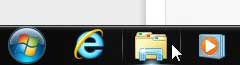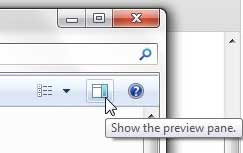If you are unhappy with the appearance of your folders in Windows 7, then there is no reason to continue using settings that you dislike.
Windows 7 gives you many ways to customize the appearance of both the folder and the files contained within the folder, so you should be able to find a layout that is suitable.
One option that you have is the ability to show a preview panel at the right side of your folders.
This generates an additional column at the right side of your folder where you can see a preview of the currently selected file. This is a great way to check the contents of a file without needing to open the file.
Using the Preview Panel in Windows 7 Folders
Browsing through a folder of images in Windows 7 can be a tedious activity, especially if the files are not labeled well.
If you are looking for a particular file but do not know what it is called, you could spend more time than you need to by trying to locate that file.
You can improve this process by using the Preview panel, which will show a quick preview at the right side of the window for the currently selected file.
Step 1: Click the Windows Explorer icon in the task bar at the bottom of your screen. If this icon is not in your task bar, you can click the Start button, then click Computer in the column at the right side of the menu.
Step 2: Click the Show the preview pane button at the top-right corner of the window.
You should now see an extra column on the right side of the folder. Click a file in your folder to see a preview in this new column.
You can see previews of images, documents, Powerpoint files, Excel files, and several others. Experiment with the different types of files on your computer to see the benefit that this setting can provide to you.
Once you have enabled the Preview panel for one of your folders, it will be enabled for all of them. You can disable the Preview panel by clicking the same button that you used to turn it on.
Now that you know how to show the preview panel at the right side of your folders in Windows 7, you can make it a little easier to find the correct file while browsing through a folder on the computer.

Matthew Burleigh has been writing tech tutorials since 2008. His writing has appeared on dozens of different websites and been read over 50 million times.
After receiving his Bachelor’s and Master’s degrees in Computer Science he spent several years working in IT management for small businesses. However, he now works full time writing content online and creating websites.
His main writing topics include iPhones, Microsoft Office, Google Apps, Android, and Photoshop, but he has also written about many other tech topics as well.