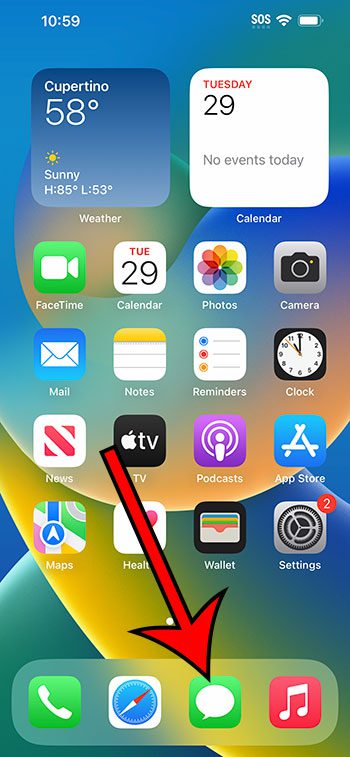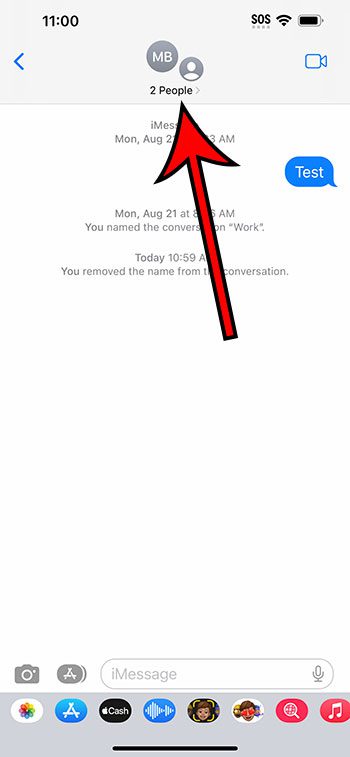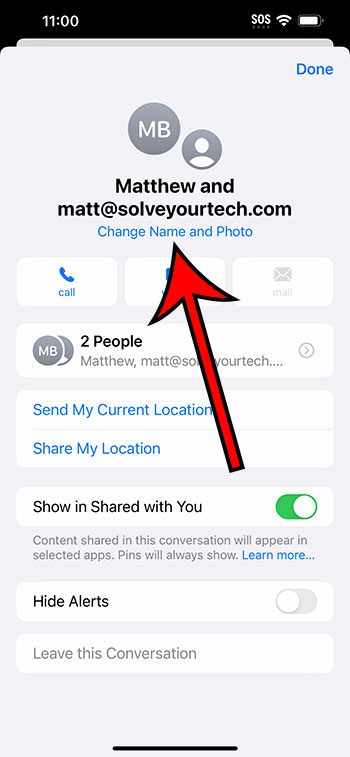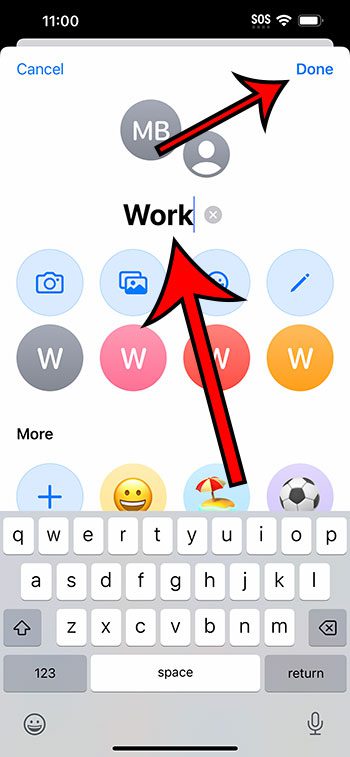You can name an iPhone 14 group text by opening the Messages app, selecting the conversation, tapping the names of the members at the top, selecting Change Name and Photo, then entering the group name and tapping Done.
Our guide continues below with additional information about iPhone 14 group text names, including pictures of these steps.
You can also check out our video about how to name a group text on iPhone 14 for more on this topic.
How to Give an iPhone 14 Group Text a Name (Guide with Pictures)
The steps in this article were performed on an iPhone 14 Plus in the iOS 16.6 operating system.
These steps work in many other versions of iOS, as well as many other iPhone models, including the following:
- iPhone 14
- iPhone 14 Pro
- iPhone 14 Pro Max
Step 1: Open the Messages app on your iPhone.
Step 2: Choose the conversation that you wish to rename.
Step 3: Touch the name of the group members at the top of the screen.
Step 4: Tap the Change Name and Photo button.
Step 5: Enter the desired name for the message into the “Enter a Group Name” field, then tap the Done button at the top-right corner of the screen.
You will need to tap Done again to return to the conversation.
Now that you know how to name a group text on iPhone 14, you can make it much easier to locate specific message conversations in the app.
Note that you can always change the name of the group text again in the future if you wish.
Video About Naming iPhone Group Messages
Summary – Group Message Names
- Open Messages.
- Select the group text.
- Tap the names at the top of the screen.
- Choose Change Name and Photo.
- Type a group name, then tap Done.
Related: How to Add Person to Group Text iPhone Guide
Conclusion
Group messaging is a great way for multiple people to all be part of the same conversation.
It’s a useful tool for planning events or for a group of friends, family, or coworkers to stay up to date.
But as the number of conversations in your Messages app increases, it can be more and more difficult to find a specific text message thread.
Luckily, there is a way for you to create custom names for conversations so that you can locate them more easily.
Hopefully, our tutorial above about how to name a group text on iPhone 14 has provided you with the information that you need in order to start creating and applying your own names to the existing group text message conversations on your Apple device.

Matthew Burleigh has been writing tech tutorials since 2008. His writing has appeared on dozens of different websites and been read over 50 million times.
After receiving his Bachelor’s and Master’s degrees in Computer Science he spent several years working in IT management for small businesses. However, he now works full time writing content online and creating websites.
His main writing topics include iPhones, Microsoft Office, Google Apps, Android, and Photoshop, but he has also written about many other tech topics as well.