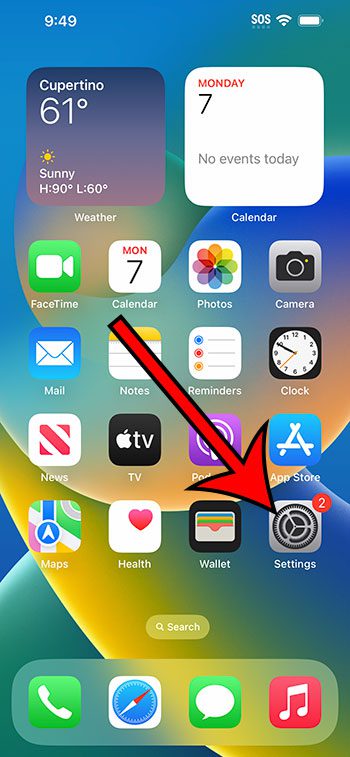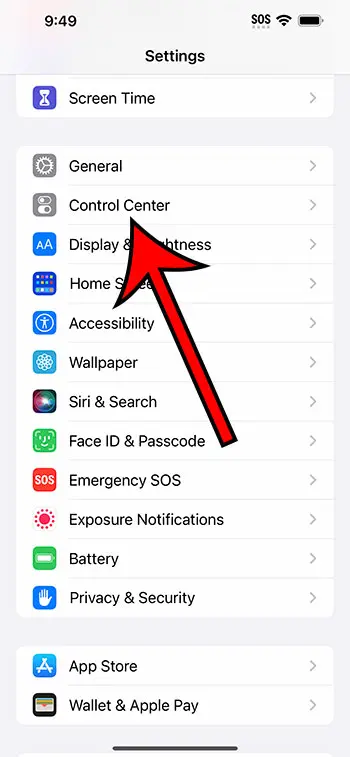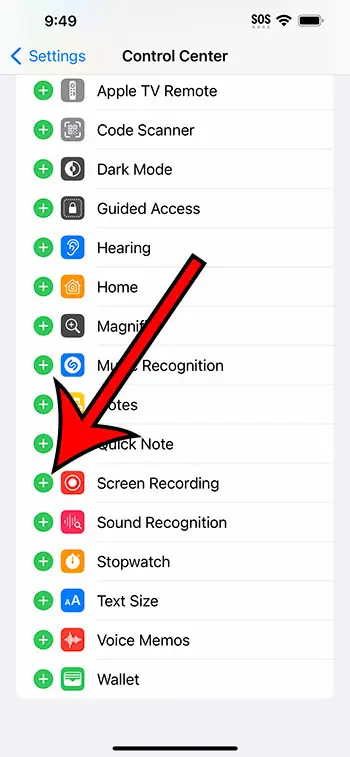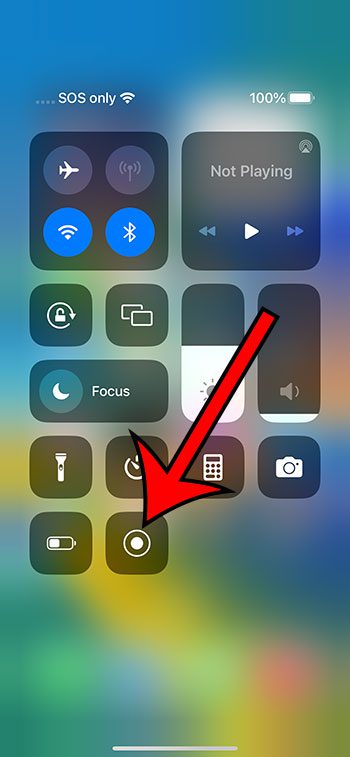You can get the screen record button in the iPhone 14 Control Center by going to Settings > Control Center > then tapping the green plus to the left of Screen Recording.
Our guide continues below with additional information about enabling the iPhone screen recording button, including pictures of these steps.
You can also check out our video about how to get screen record on iPhone 14 for more on this topic.
How to Enable iPhone 14 Screen Recording (Guide with Pictures)
The steps in this article were performed on an iPhone 14 Plus in the iOS 16.5 operating system.
You can follow these steps for most other recent versions of iOS, and they will also work for many other iPhone models, including the following:
- iPhone 14
- iPhone 14 Pro
- iPhone 14 Pro Max
Step 1: Find the Settings icon on your Home screen and tap it to open the menu.
Step 2: Scroll down and choose the Control Center option.
Step 3: Scroll down and tap the green + symbol to the left of Screen Recording.
Now that you know the how to get screen record on iPhone 14 steps, you can add that button, as well as others that you might want, to the Control Center menu.
You can access the Screen Recording button by swiping down from the top-right corner of the screen on your iPhone 14, then tapping the Record button.
Once you tap that button, it will start a 3-second timer before the recording begins.
Once you have finished creating your recording, you can tap the clock icon at the top-left of the screen, which should be surrounded by red. You can then tap the Stop button to end the recording.
iPhone screen recordings can be found in the Photos app.
Video About the iPhone Screen Record Button
Summary – Getting the iPhone Screen Recording Option
- Open Settings.
- Choose Control Center.
- Tap the green plus next to Screen Recording.
Related: How to Get Sound on iPhone Screen Recordings
Conclusion
The ability to screen record on an iPhone is something that wasn’t available for the entire time the phone has been around.
It wasn’t introduced until later in the product lifecycle, but it was something that a lot of people wanted and were happy to have.
But if you want to screen record on your phone, then you might be struggling to figure out how.
This is because the screen recording tool is not just on a menu that is somewhat hidden, but that button needs to be added through a separate menu.
Hopefully, our tutorial about how to get screen record on iPhone 14 has helped you to find and enable this option so that you can start capturing videos of the content that you see on your screen.
Continue Reading

Matthew Burleigh has been writing tech tutorials since 2008. His writing has appeared on dozens of different websites and been read over 50 million times.
After receiving his Bachelor’s and Master’s degrees in Computer Science he spent several years working in IT management for small businesses. However, he now works full time writing content online and creating websites.
His main writing topics include iPhones, Microsoft Office, Google Apps, Android, and Photoshop, but he has also written about many other tech topics as well.