You have undoubtedly noticed that some of the apps on your iPhone have a red oval at the top-right corner that displays a number.
Often this number is very low, and simply opening an app will frequently remove the number. This notification is called a Badge App Icon, and it counts the number of unread notifications available for an app.
Some apps, however, can have very high numbers displayed in the Badge App Icon, and it is very likely that the highest number belongs to your Mail app.
This can be distracting and useless when that number gets very high, so you are probably looking for a way to remove it. Fortunately, this is something that you can accomplish in iOS 8 by following our short tutorial below.
Do you have an Apple Watch? Our water drop Apple Watch guide can help to explain why you sometimes see a blue raindrop on the watch face.
Remove the Number in the Red Circle on the Mail App on Your iPhone
The steps in this article were written using an iPhone 6 Plus, in iOS 8. These steps will also work for other devices running iOS 8, as well as devices that use iOS 7.
Step 1: Open the Settings menu.
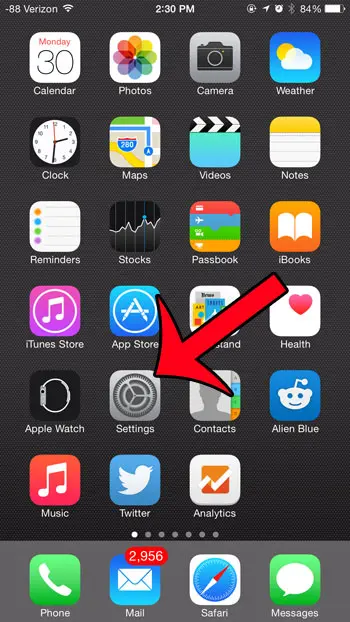
Step 2: Select the Notifications option.
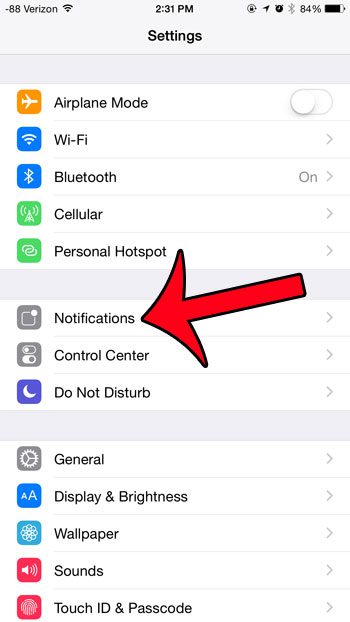
Step 3: Scroll down and select the Mail option.
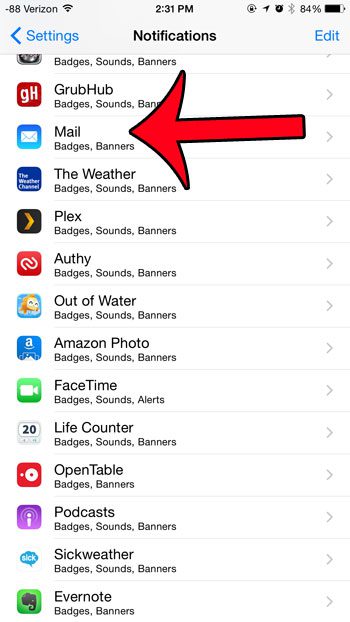
Step 4: Select your email account. Note that if you have multiple email accounts, then you will need to repeat steps 4 and 5 for each individual account.
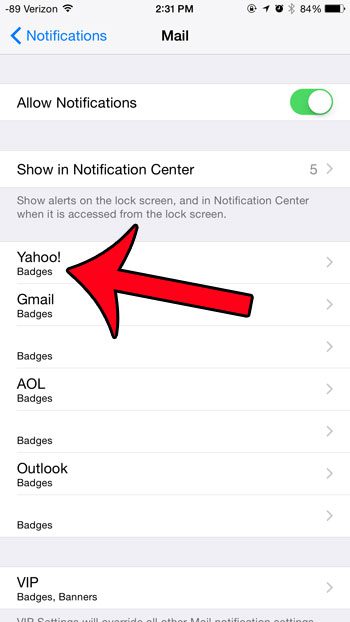
Step 5: Tap the button to the right of Badge App Icon to turn it off. You will know that it has been turned off when there is not any green shading around the button, as in the image below.
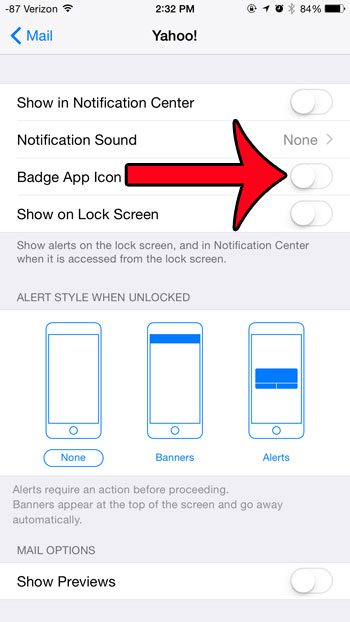
Now that you know how to get rid of the number in the red local on your iPhone’ Mail app, you won’t need to be bothered by seeing it on your Home screen.
Would you still like to see the notifications inside this oval, but you want to be able to set the counter back to zero every now and then? This article will show you how to quickly mark all of your emails as read in iOS 7 or iOS 8.
You can also check out our what are app icon badges article to learn about this other type of notification.

Matthew Burleigh has been writing tech tutorials since 2008. His writing has appeared on dozens of different websites and been read over 50 million times.
After receiving his Bachelor’s and Master’s degrees in Computer Science he spent several years working in IT management for small businesses. However, he now works full time writing content online and creating websites.
His main writing topics include iPhones, Microsoft Office, Google Apps, Android, and Photoshop, but he has also written about many other tech topics as well.