After updating to iOS 7 on your iPhone 5, you may find that you have many, many more unread emails in your inbox than you did before you updated.
This will not bother some people, but others prefer to have no notifications in any of their apps.
Fortunately, it is possible to quickly mark all of your emails as read in the Mail app in iOS 7, allowing you to know when you have actually received new messages.
As an Amazon affiliate, I earn from qualifying purchases.
Your iPhone 5 has an awesome interaction with the Apple TV. It allows you to mirror your iPhone screen on your TV, plus the Apple TV can stream Netflix, Hulu Plus and more. Learn more about the Apple TV and check pricing.
Marking Emails Messages as Read in iOS 7
This is a really handy addition for people that like to “zero out” their inbox, as it wasn’t something that you could do in iOS 6.
There was a way to trick the iPhone into doing it, but it was a little clunky, and relied upon some very quick moves.
But marking all of your email messages on read on the iPhone 5 is now a built in feature, and it works the way that you are accustomed to other mail programs performing this function.
Step 1: Open the Mail app.
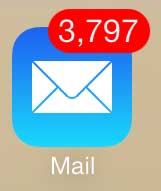
Step 2: Select the inbox containing the messages that you want to mark as read. If you have multiple email inboxes, you can select the All Inboxes option.
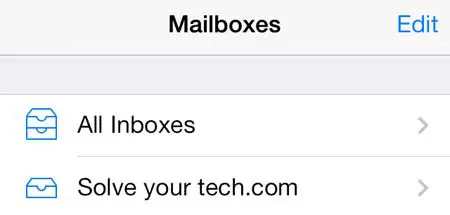
Step 3: Touch the Edit button at the top-right corner of the screen.
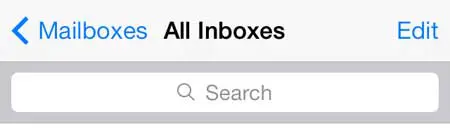
Step 4: Touch Mark All at the bottom-left corner of the screen.
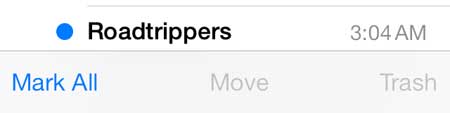
Step 5: Touch the Mark as Read button.
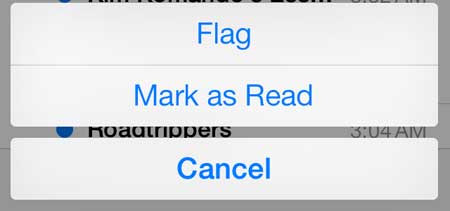
Amazon has a huge selection of different items, from household products to big screen TVs. This selection makes it a preferred destination for many online shoppers, so Amazon gift cards are always well received. Click here to visit their gift card page and see all of the different options you have (including video gift cards) for giving people gifts they will love.
Now that you know how to make all emails as read on your iPhone 5 in iOS 7, you can use this option to reduce the number of unread messages in your inbox.
If you haven’t yet updated to iOS 7, you can read our guide that lets you know about a few things you need to consider before you download and install the update.

Matthew Burleigh has been writing tech tutorials since 2008. His writing has appeared on dozens of different websites and been read over 50 million times.
After receiving his Bachelor’s and Master’s degrees in Computer Science he spent several years working in IT management for small businesses. However, he now works full time writing content online and creating websites.
His main writing topics include iPhones, Microsoft Office, Google Apps, Android, and Photoshop, but he has also written about many other tech topics as well.