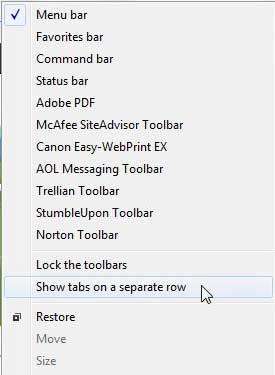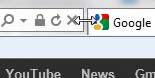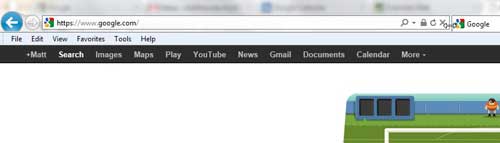I use Google Chrome and Firefox way more than I use Internet Explorer 9.
The choice is a personal preference, but if you spend a lot of time in a Web browser, you become accustomed to the way things look and behave.
As a result of this, I dislike the small amount of space that is dedicated to the address bar in IE9. I am used to a layout where the tabs are above the address bar, which allows me to see the full URL for most pages, including the ones on this site.
This is important to me, because I like to use the URL as an indicator of where I am on a site. When the address bar is smaller, it becomes difficult to know the full URL of the page.
Often in IE9 I can only see the domain of the site, which is unacceptable to me. Fortunately, it is easy to expand the address bar in Internet Explorer 9, which lets you see more of the address on your screen.
How to Make IE9 Address Bar Bigger
Of course, because of the layout of Internet Explorer 9, expanding the address bar will come at the expense of having more space available for tabs.
If it is important to you to have a lot of space available for your tabs, then you will need to find a happy medium between address bar space and tab space. Or you can right-click in the title bar of Internet Explorer 9, then choose the Show tabs on a separate row option.
Experiment with the different layout features to determine the solution that is best for you. But to expand the size of the address bar when it shares a row with your tabs, follow the directions below.
Step 1: Launch Internet Explorer 9.
Step 2: Position your mouse on the right side of the address bar until the cursor turns into a horizontal line with arrows on either end.
Step 3: Click and hold your left mouse button, then drag it to the right until you have reached your preferred size for the address bar. Release the mouse button to set this as the new address bar size.
Now that you know how to expand the Internet Explorer 9 address bar you can make it much easier to type long search terms and check the URL of a page that you are visiting.
You can feel free to adjust the address bar size at any time. Personally, I prefer the option of putting the tabs on their own row, as it just makes more sense to me. But the choice is entirely up to you.

Matthew Burleigh has been writing tech tutorials since 2008. His writing has appeared on dozens of different websites and been read over 50 million times.
After receiving his Bachelor’s and Master’s degrees in Computer Science he spent several years working in IT management for small businesses. However, he now works full time writing content online and creating websites.
His main writing topics include iPhones, Microsoft Office, Google Apps, Android, and Photoshop, but he has also written about many other tech topics as well.