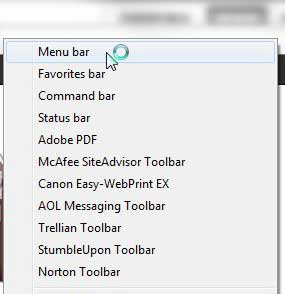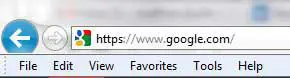Most people who have been using computers for a few years are very familiar with Internet Explorer. It has almost gotten to the point where the term “Web browser” has become synonymous with Internet Explorer, despite the fact that there are a number of other excellent browser choices.
If you are someone who has grown up with Internet Explorer, then you are probably used to the menu bar at the top of the screen, which is where earlier versions of the browser would send you to perform certain actions and make changes to Internet Explorer’s behavior.
In Internet Explorer 9, however, this menu bar is disabled by default. But, it is not gone entirely. Follow the procedure below to learn how to display the menu bar in Internet Explorer 9.
Where are the File, Edit, View, and Tools Options in Internet Explorer 9?
In case you are not familiar with the terminology, Internet Explorer 9 refers to the horizontal bar at the top of the window, the one that displays the File, Edit, View, Favorites, Tools, and Help links, as the Menu bar.
With this knowledge in hand, we can proceed with modifying your Internet Explorer 9 settings so that this bar is displayed at the top of the window.
Fortunately, the process does not involve any registry editing or advanced procedures, as it is simply an option that you turn on or off directly within Internet Explorer 9.
Step 1: Launch an Internet Explorer 9 browser window.
Step 2: Right-click in an empty space at the top of the window.
Step 3: Click the Menu bar option.
You will notice that there are several other options available when you right-click the top of the browser, including a Favorites bar and a Command bar.
You can also choose to enable these options, as they provide additional options for adjusting the settings in your browser.
Depending upon the other programs and toolbars that you have installed, there might even be more options available further down that menu as well.
For example, I have the option of enabling some social bookmarking toolbars, as well as some security toolbars.
I would recommend not adding too many toolbars, however, as each one will increase the amount of time that it takes for Internet Explorer 9 to start up.
After you have enabled the Menu bar in your browser, the top of your window should look something like the picture below.
You can turn the menu bar off at any time by right-clicking in an open space at the top of the window and then clicking Menu bar to remove the check mark.
Continue Reading

Matthew Burleigh has been writing tech tutorials since 2008. His writing has appeared on dozens of different websites and been read over 50 million times.
After receiving his Bachelor’s and Master’s degrees in Computer Science he spent several years working in IT management for small businesses. However, he now works full time writing content online and creating websites.
His main writing topics include iPhones, Microsoft Office, Google Apps, Android, and Photoshop, but he has also written about many other tech topics as well.