Your Gmail account has a lot of different customization options. Some of these options let you do things like adjust the way your email is displayed or change the application’s behavior, while others provide some cosmetic adjustments.
One such adjustment involves the display of the Gmail icon in your browser tab. Typically there is just the Gmail icon, which looks like a red and white envelope. But you can adjust a setting in Gmail to display the number of unread messages on that icon, too.
This is a really helpful change if you often have a lot of tabs open in your Web browser and would like to know when you’ve received new emails without switching tabs.
Our guide below will show you how to add the unread message information to the Gmail icon in your Web browser tab.
Want to make your important emails easier to find? Learn how to change the subject line in Gmail so that you can search for conversations more effectively.
How to Show the Number of Unread Messages on the Gmail Icon
The steps in this article were performed in the desktop version of the Google Chrome Web browser. This will also work in most other desktop Web browsers like Firefox or Safari.
Step 1: Sign into your Gmail account at https://mail.google.com.
Step 2: Click the gear icon at the top-right of the window, then click See all settings.
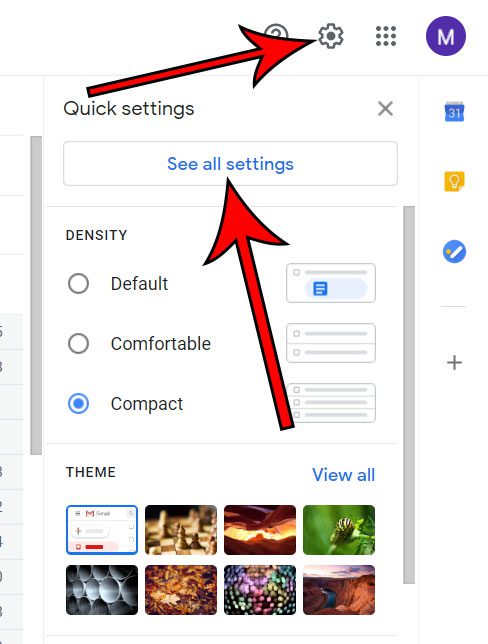
Step 3: Select the Advanced tab.
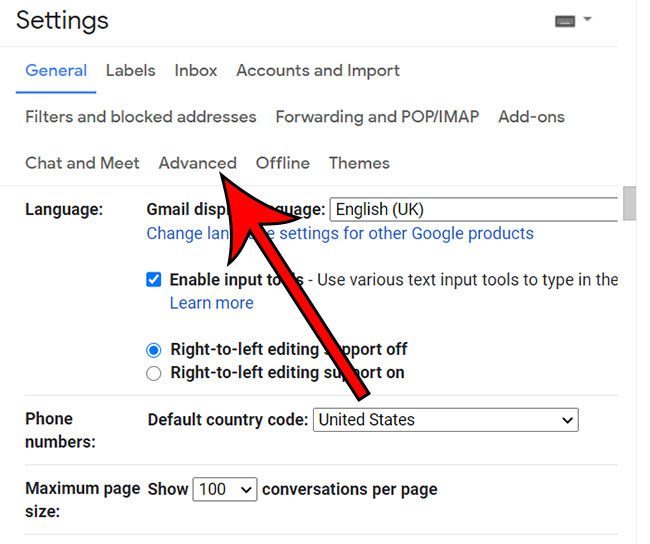
Step 4: Scroll down and click the Enable button next to Unread message icon.

Step 5: Click Save changes to apply this setting.
Your Gmail tab will refresh and you will see a number on the Gmail icon that indicates the number of unread messages in your inbox.
Find out how to recall an email in Gmail if you would like to give yourself a little extra time after sending an email where you can choose to unsend it.

Matthew Burleigh has been writing tech tutorials since 2008. His writing has appeared on dozens of different websites and been read over 50 million times.
After receiving his Bachelor’s and Master’s degrees in Computer Science he spent several years working in IT management for small businesses. However, he now works full time writing content online and creating websites.
His main writing topics include iPhones, Microsoft Office, Google Apps, Android, and Photoshop, but he has also written about many other tech topics as well.