Outlook inboxes can easily grow to a point where it can take a long time to manually find a specific email.
Fortunately, Outlook has a good search option that can really expedite the process of finding an important message. But sometimes, you are looking for an email message that you know you haven’t read, but you can’t think of any search terms that you could use to locate it.
Luckily Outlook 2013 has a filter option that you can use to locate all of your unread messages.
Find Unread Messages in Outlook 2013
The filter method outlined below is going to work for the mail folder that is currently selected. So while we are focusing on finding an unread message in the Inbox, you can apply this method to any other folder in the column at the left side of your window.
Step 1: Launch Outlook 2013.
Step 2: Click the folder in which you want to locate your unread messages from the folder list at the left side of the window.
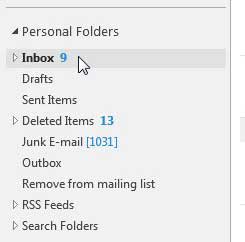
Step 3: Click the Home tab at the top of the window.
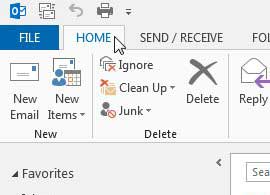
Step 4: Click the Filter Email button in the Find section of the ribbon at the top of the window.
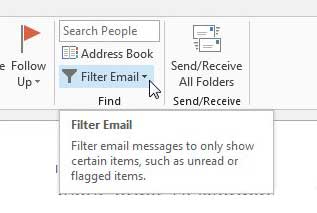
Step 5: Click the Unread option at the top of the list.
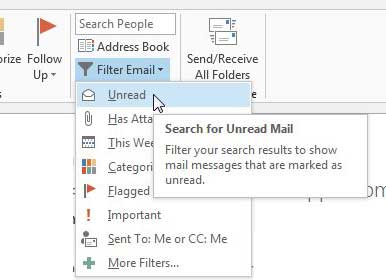
Step 6: Click the Close Search button in the ribbon at the top of the window.
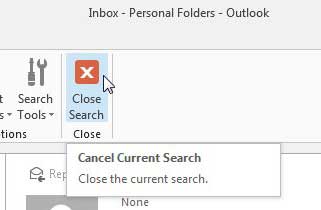
Now that you know how to view only unread email messages in Outlook 2013, you can make it a bit easier to find the email messages that you haven’t checked yet.
If you find that Outlook isn’t checking for new messages often enough, you can learn how to increase the send and receive frequency in Outlook 2013.

Matthew Burleigh has been writing tech tutorials since 2008. His writing has appeared on dozens of different websites and been read over 50 million times.
After receiving his Bachelor’s and Master’s degrees in Computer Science he spent several years working in IT management for small businesses. However, he now works full time writing content online and creating websites.
His main writing topics include iPhones, Microsoft Office, Google Apps, Android, and Photoshop, but he has also written about many other tech topics as well.