Is there a word or phrase that you type a lot, but it’s either long and tedious, or you often misspell it? Constantly fixing the same spelling mistake can be annoying, and it can really slow down your productivity.
One way around this in Google Docs is to take advantage of the application’s substitution utility. This allows you to type a particular string of text and have it be replaced automatically with a different string of text. Google Docs already does this with a few symbols and fractions, but you can use it to make your document creation a little easier.
If you have text in your document that has a line drawn through it, then our guide to removing Google Docs strikethrough can help you to fix it.
How to Add a Substitution in Google Docs
The steps in this article were performed in the desktop version of the Google Chrome Web browser, but will also work in other Web browsers like Firefox or Edge. Note that this setting will be applied to future new documents and existing documents that you edit in Google Docs.
Step 1: Sign into your Google Drive at https://drive.google.com and open a Google Docs document.
Step 2: Click the Tools tab at the top of the window.
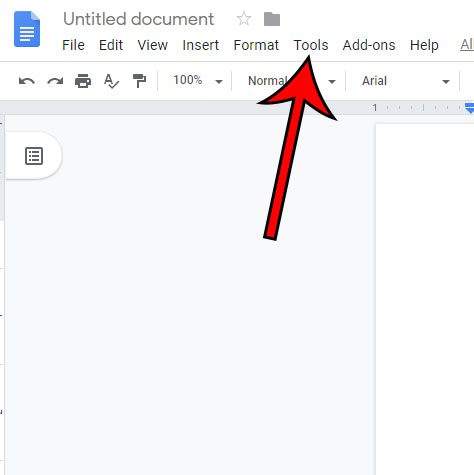
Step 3: Select Preferences from the bottom of the menu.
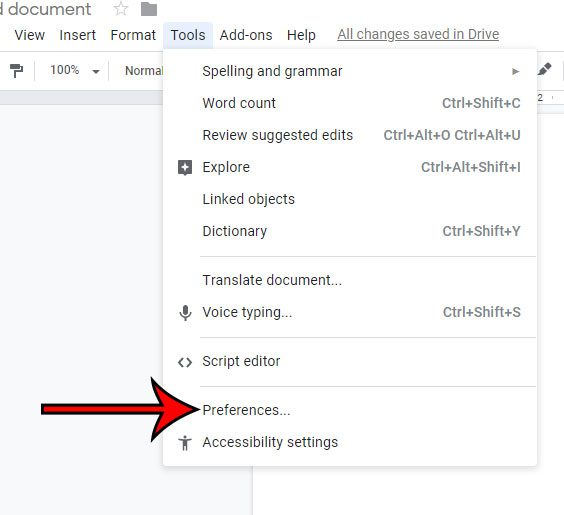
Step 5: Type the text string that you wish to type to perform the substitution into the blank field under Replace, then type the text string that you wish to have that create into the blank field under With. Click the OK button when you’re done.
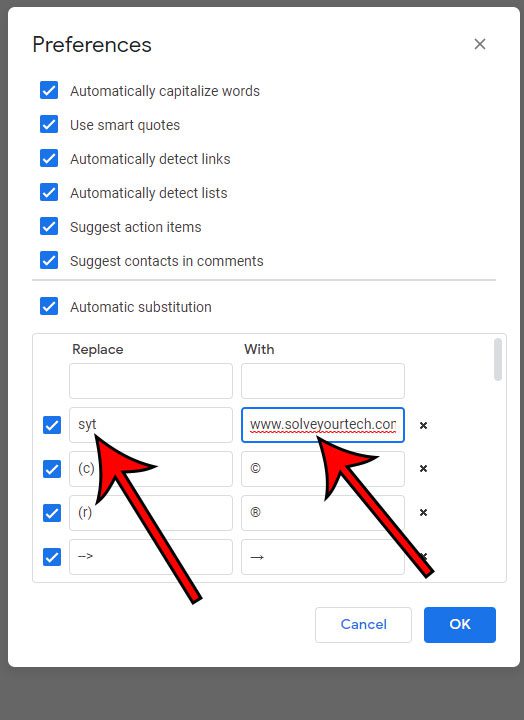
Now when you type the text string entered under Replace and hit the spacebar afterwards, Google Docs will automatically substitute the text string that you entered under With.
Do you need to create a document with the landscape orientation? Find out how to switch to landscape in Google Docs if the default portrait orientation doesn’t fit your needs.

Matthew Burleigh has been writing tech tutorials since 2008. His writing has appeared on dozens of different websites and been read over 50 million times.
After receiving his Bachelor’s and Master’s degrees in Computer Science he spent several years working in IT management for small businesses. However, he now works full time writing content online and creating websites.
His main writing topics include iPhones, Microsoft Office, Google Apps, Android, and Photoshop, but he has also written about many other tech topics as well.