Customizing applications that you use a lot can make those applications easier and more enjoyable to use. Since you are looking at the words you type in OneNote a lot, then you might want to set a default font in OneNote that is different than the current option.
The Microsoft Office programs on your computer all probably use the same font for new documents if it’s a setting that you have never touched. In Office 2013, this font is called Calibri. It’s a generally well-liked font, and many people leave it as the default when they start using programs like Word or OneNote.
But if you prefer a different font, or you work or go to school somewhere that has font requirements, then you may need to change it. Our tutorial below will show you where to find the default font setting for OneNote 2013 so that you can update it as needed.
How to Set Default Font in OneNote
- Open OneNote.
- Click File.
- Select Options.
- Choose the Font dropdown and choose the new default.
- Click OK.
Our article continues below with additional information on setting the default font in OneNote, including pictures of these steps. We also discuss how to set the default font in OneNote for Office 365, since the interface is different in newer versions of OneNote.
If you use Google Docs as well, then you should check out this can you change the default font in Google Docs article ways to make a similar adjustment in that application.
Can I Change OneNote’s Font? (Guide with Pictures)
The steps in this article were performed in Microsoft OneNote 2013. By completing the steps in this guide you will be changing the default font that is selected when you go to type in the application. Note that you will still be able to switch to a different font when editing, if you so choose. This merely changes the font that is selected first.
Step 1: Open OneNote 2013.
Step 2: Select the File tab at the top-left of the window.
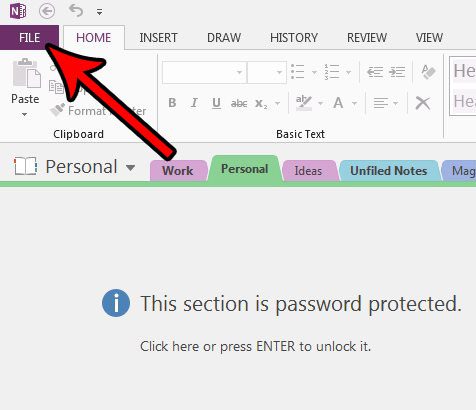
Step 3: Choose the Options button at the left side of the window.
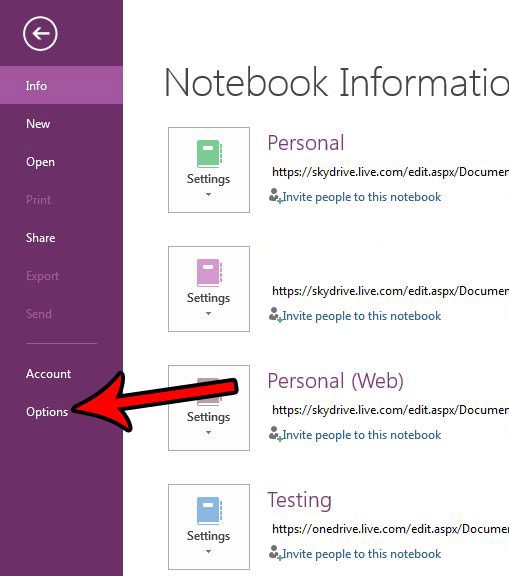
Step 4: Click the dropdown menu to the right of Font and choose the desired style. Note that you can also specify the font size and color. Once everything is correct, click the OK button at the bottom of the window to apply the changes.
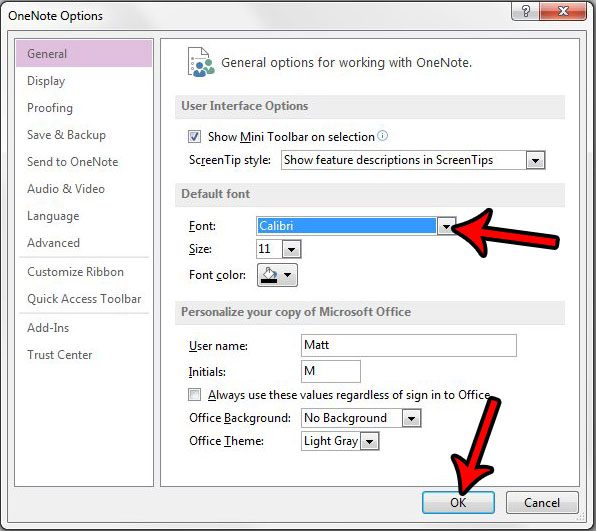
As indicated above, you can change default font settings other than just the font style. You can also change default font size if you would like your typed text to be larger than 11 point.
Do you use a signature a lot when sending things like emails, but OneNote seems to be using some strange signature? Find out how to change the signature in OneNote 2013 and either remove it completely, or customize it to reflect the information you wish to include.
In newer versions of Microsoft OneNote there isn’t a File tab, which means you can’t follow the above steps. However, it’s still possible to change OneNote’s default font with the steps below.
How to Set Default Font in OneNote for Office 365
- Click the three dots at the top right.
- Choose Options.
- Scroll down and click the Default Font dropdown.
- Choose the new default font.
Now when you create a new page in your notebook it will use the new default font that you just selected. It won’t change the existing font in notes that you have already created.

Matthew Burleigh has been writing tech tutorials since 2008. His writing has appeared on dozens of different websites and been read over 50 million times.
After receiving his Bachelor’s and Master’s degrees in Computer Science he spent several years working in IT management for small businesses. However, he now works full time writing content online and creating websites.
His main writing topics include iPhones, Microsoft Office, Google Apps, Android, and Photoshop, but he has also written about many other tech topics as well.