Sometimes the pictures that you save in OneNote 2013 might have some text in them.
Occasionally this text will be an important part of why you need the picture. Because of this, OneNote 2013 is able to automatically detect text that might appear in some of your images.
But if you find that this behavior is making it difficult for you to use OneNote the way that you want to, or if you have a lot of images and the text recognition is affecting your searches, then you might be looking for a way to turn it off.
Our tutorial below will show you how to disable text recognition in pictures for OneNote 2013 so that you don’t have this problem in the future.
How to Turn Off Picture Text Recognition in OneNote 2013
The steps in this article were performed in Microsoft OneNote 2013.
Once you complete the steps in this guide, you will turn off the feature in OneNote where it automatically detects text in images. This means that if, previously, you had been able to search for text in an image, you won’t be able to do so in the future.
If you have a Google account then you can use the Google Docs app for a number of things, such as with formatting like we describe in our how to do subscript in Google Docs article.
Step 1: Open OneNote 2013.
Step 2: Click the File tab at the top-left corner of the window.
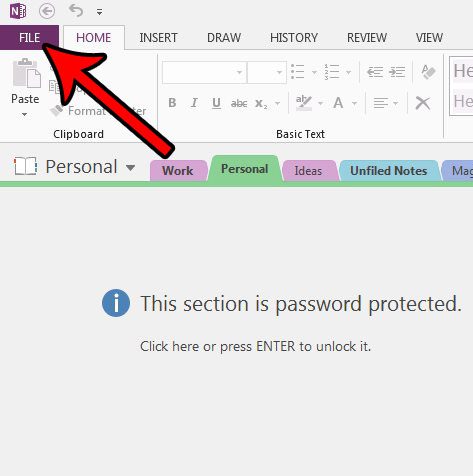
Step 3: Select Options at the bottom of the column on the left side of the window.
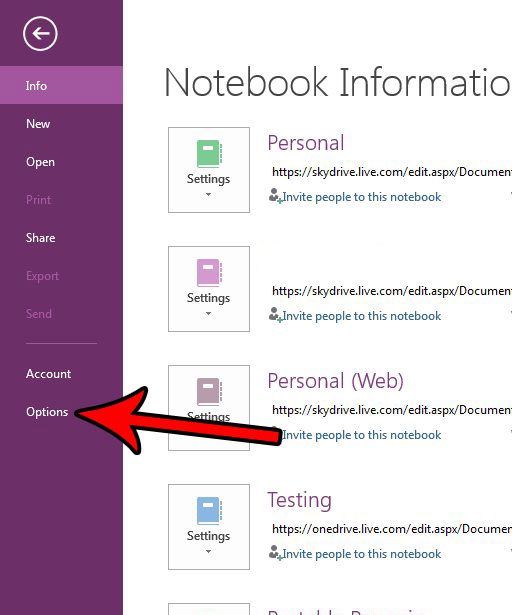
Step 4: Choose the Advanced button in the left column of the OneNote Options window.
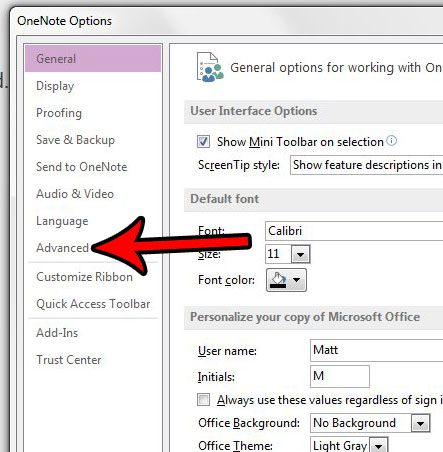
Step 5: Scroll down to the Text recognition in pictures section of the window and click the box to the left of Disable text recognition in pictures to add a a checkmark. You can then click the OK button at the bottom of the window to save your changes.
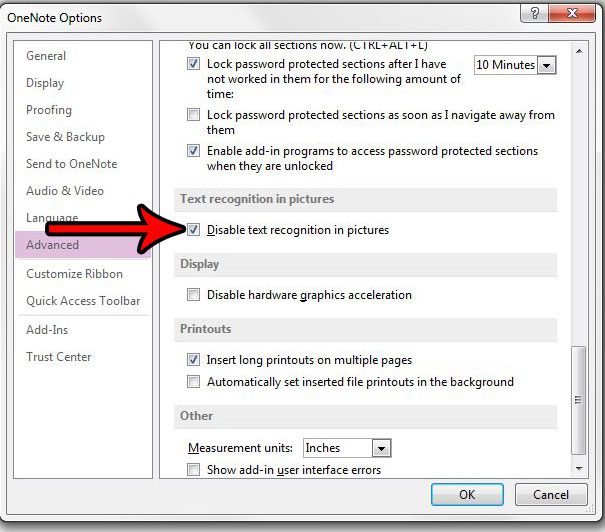
Are you frustrated by OneNote constantly including a source link when you paste something from a Web page into one of your notes? Find out how to disable source link creation in OneNote to stop this behavior.

Matthew Burleigh has been writing tech tutorials since 2008. His writing has appeared on dozens of different websites and been read over 50 million times.
After receiving his Bachelor’s and Master’s degrees in Computer Science he spent several years working in IT management for small businesses. However, he now works full time writing content online and creating websites.
His main writing topics include iPhones, Microsoft Office, Google Apps, Android, and Photoshop, but he has also written about many other tech topics as well.