When you decide to turn your single-column document into one with two or three columns, you may find that there is too much or too little space between the columns.
This can make the whole page look bad, so you might be wondering if it’s something that you can fix.
Fortunately, Google Docs has a menu where you can change some settings related to columns, including the spacing.
Our tutorial below will show you how to change column spacing in Google Docs so that your document looks the way that you want it to.
How to Put More or Less Space Between Columns in Google Docs
- Open your document.
- Select the Format tab.
- Choose the Columns option.
- Click the More options button.
- Change the value in the Spacing field, then click Apply.
Our guide continues below with additional information on how to change line spacing for Google Docs columns, including pictures of these steps.
It’s pretty common to change the layout of all kinds of documents, even slideshows. Check out this method to change line spacing in Powerpoint if you need to work on your presentations’ formatting.
Whether you’re writing an article or creating a newsletter, a document with columns could be your preferred method for displaying your content.
Even if you’ve already figured out how to change line spacing in Google Docs, there may still be elements that don’t look right.
But if you’ve added columns to your document, it may seem like there is either too much or too little spacing between those columns, resulting in a document that could be difficult to read.
Luckily, there are a few options concerning columns that you can adjust in Google Docs, including the amount of spacing between them.
Our guide below will show you where to locate this setting so that you can change it to the preferred amount of space.
Working on your iPad? This how to double space on iPad Google Docs article can show you how to change formatting settings in the mobile app.
How to Increase or Decrease Column Spacing in Google Docs (Guide with Pictures)
The steps in this article were performed in the desktop version of the Google Chrome Web browser, but will work in other desktop browsers, like Firefox or Edge, as well.
Step 1: Sign into your Google Drive and open the Google Docs file containing the columns to modify.
Step 2: Click the Format tab at the top of the window.
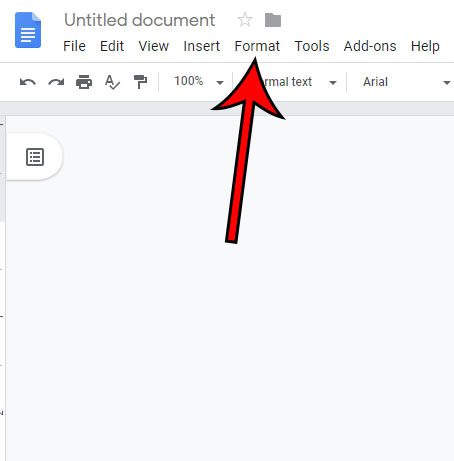
Step 3: Select the Columns option, then click More options.
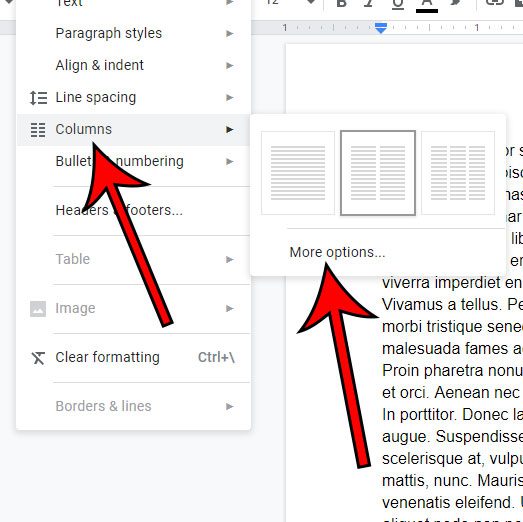
Step 4: Change the value in the Column spacing field to the desired amount of spacing, then click the Apply button.
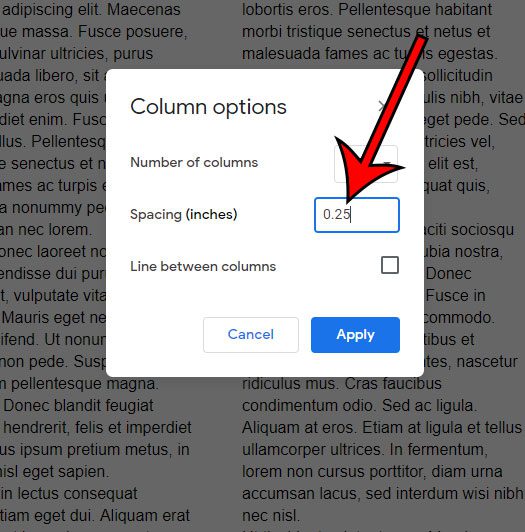
Now that you know how to change the column spacing in Google Docs, you will be able to achieve the look that you want for your document while also minimizing the amount of empty space on the page.
Is the text in your document either too large or too small? Find out how to change the font size for an entire Google Docs document and quickly make all of your text the same size.
If you’ve been struggling to add scientific or mathematical text to a document, then visit this how to do subscript in Google Docs guide for some help.
Continue Reading

Matthew Burleigh has been writing tech tutorials since 2008. His writing has appeared on dozens of different websites and been read over 50 million times.
After receiving his Bachelor’s and Master’s degrees in Computer Science he spent several years working in IT management for small businesses. However, he now works full time writing content online and creating websites.
His main writing topics include iPhones, Microsoft Office, Google Apps, Android, and Photoshop, but he has also written about many other tech topics as well.