The steps in this article are going to show you how to change a setting for your iPhone’s Safari browser so that your open Web page tabs close automatically after one week.
We cover the steps briefly at the start of this article, then we continue below with additional information and pictures for each step.
- Open Settings.
- Scroll down and choose Safari.
- Scroll down and tap the Close Tabs button.
- Select the After One Week option.
When you a click on a link in an email or an app on your iPhone, that link will open a new tab in your Safari browser. This functionality makes it easy for you to view Web pages on your iPhone, but it also creates a situation where you might have a lot of different tabs open at one time.
Perhaps you have gotten in the habit of periodically closing all of those tabs yourself, but it can be a bit of a chore and it’s easy to forget. Luckily in iOS 13 there is a setting that will close those tabs for you automatically after they have been open for a specified period of time.
How to Enable Automatic Safari Tab Closing on an iPhone 11
The steps in this article were performed on an iPhone 11 in iOS 13.1.2. Note that enabling this setting will cause your open tabs to close automatically after they have been open for one week. While we focus specifically on this option in this article, you can also elect to close those tabs automatically after one day or one month.
Step 1: Tap the Settings icon.
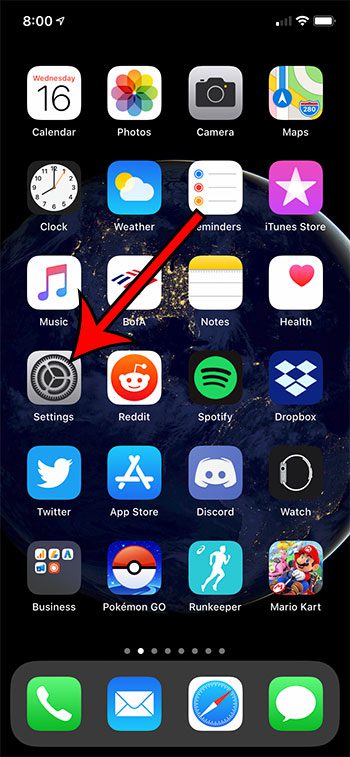
Step 2: Scroll down and open the Safari menu.
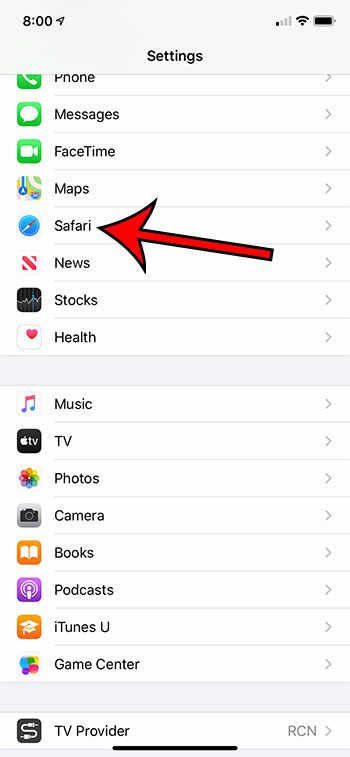
Step 3: Scroll to the Tabs section of the menu and select the Close Tabs option.
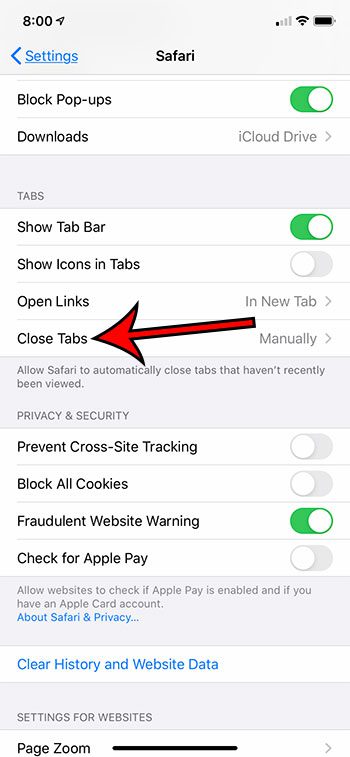
Step 4: Touch the After One Week option.
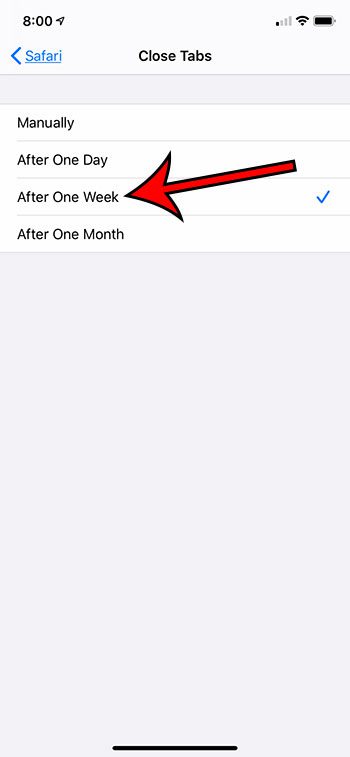
As mentioned earlier you can instead choose to close those tabs automatically after 1 day or 1 month instead.
Find out how to stop your iPhone from automatically switching between light mode and dark mode if your phone’s display is changing depending on the time of day.

Matthew Burleigh has been writing tech tutorials since 2008. His writing has appeared on dozens of different websites and been read over 50 million times.
After receiving his Bachelor’s and Master’s degrees in Computer Science he spent several years working in IT management for small businesses. However, he now works full time writing content online and creating websites.
His main writing topics include iPhones, Microsoft Office, Google Apps, Android, and Photoshop, but he has also written about many other tech topics as well.