The update to iOS 13 brought along a lot of new changes to your iPhone. Among those changes is something called “Dark Mode,” which adjusts the color scheme of the device.
You can switch between light and dark mode on your iPhone whenever you want, but there is also a setting on your iPhone 11 that can cause the device to toggle between both display modes based on the time of day. This tutorial will show you how to stop that from happening.
The steps in this article are going to show you where to find and change the setting that is currently causing your iPhone to switch between light and dark mode based on the time of day.
If you were curious about some of the other options on this menu, then our what is true tone on iPhone article can answer one of the questions you might have.
How to Disable Automatic Light and Dark Mode Switching on an iPhone 11
The steps in this article were performed on an iPhone 11 in iOS 13.1.2. Note that you will be able to select your preferred display mode after making this change, and that display mode will be used all day.
Step 1: Tap the Settings icon.
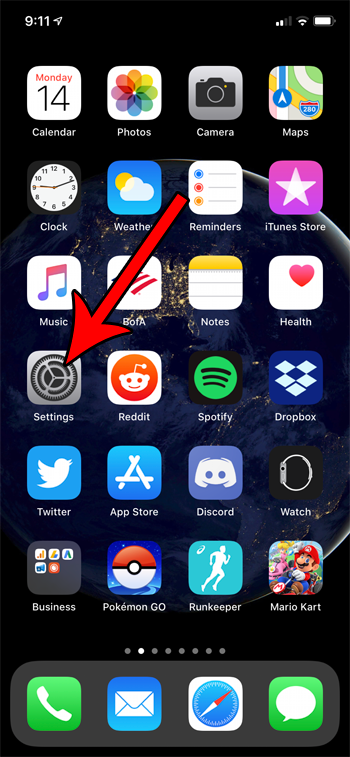
Step 2: Scroll down and choose the Display & Brightness option.
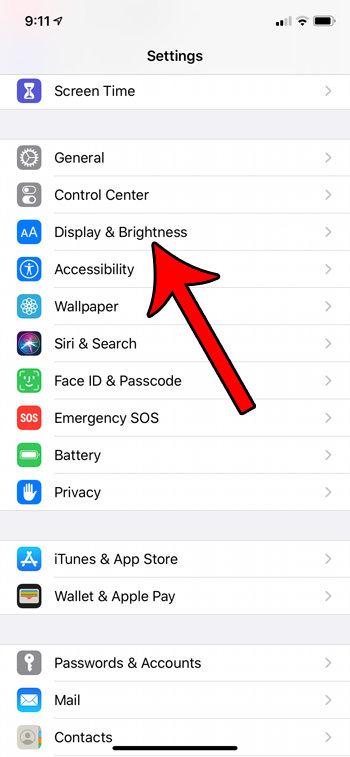
Step 3: Tap the button to the right of Automatic to turn it off.
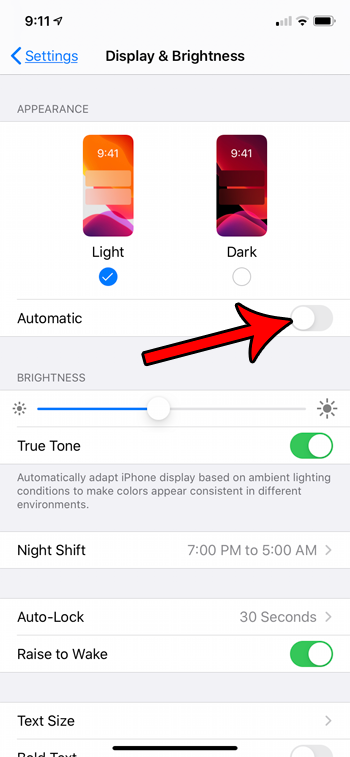
You can select your preferred display mode by tapping your choice at the top of this screen.
Summary – Turning Off Automatic Dark Mode on iPhone
- Open the Settings app.
- Choose Display & Brightness.
- Tap the button to the right of Automatic to turn it off.
Are you seeing a new notification about your battery? Find out more about optimized battery charging on the iPhone and see how it can help to prolong the life of your battery.
You can also visit this page about how to turn off flash notification on iPhone if you would like to learn about a feature that makes the camera flash go off when you get text messages.
Continue Reading

Matthew Burleigh has been writing tech tutorials since 2008. His writing has appeared on dozens of different websites and been read over 50 million times.
After receiving his Bachelor’s and Master’s degrees in Computer Science he spent several years working in IT management for small businesses. However, he now works full time writing content online and creating websites.
His main writing topics include iPhones, Microsoft Office, Google Apps, Android, and Photoshop, but he has also written about many other tech topics as well.