Many states in the United States have laws forbidding people from using their phones while they drive. But even if you aren’t using your phone, you may still be receiving notifications that you instinctively glance at while the phone is in a cupholder or on the passenger seat.
Fortunately there is a feature on your iPhone called “Do Not Disturb While Driving” that will automatically mute your notifications if the device senses that you are in a car. Our tutorial below will show you how to add a button to the Control Center that you can press to quickly enable this setting at any time.
Related: How to Turn Off a Scheduled “Do Not Disturb” On an iPhone
How to Put a Do Not Disturb While Driving Shortcut on the iPhone Control Center
The steps in this article were performed on an iPhone 7 Plus in iOS 11.3.2. By following the steps in this guide you will be putting a shortcut on your Control Center which will enable the “Do Not Disturb While Driving” feature. The Control Center is accessed by swiping up from the bottom of the iPhone’s screen.
Step 1: Open the Settings menu.
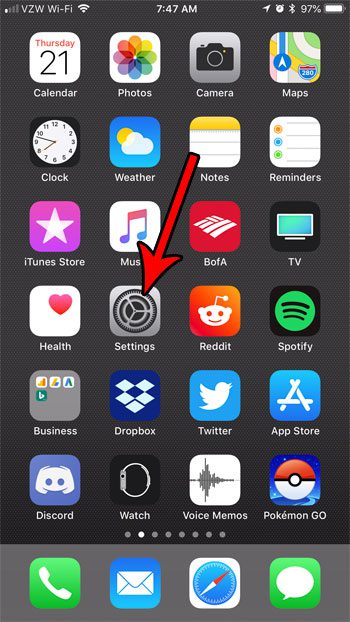
Step 2: Choose the Control Center option.
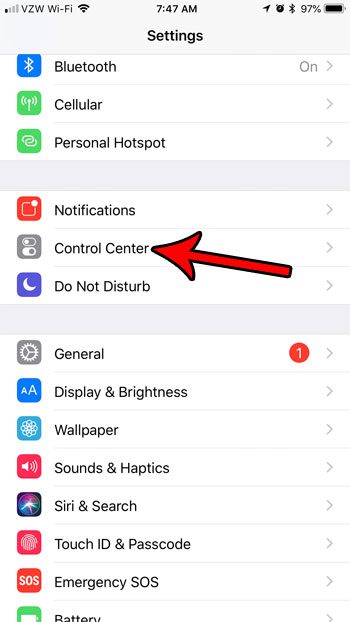
Step 3: Press the Customize Controls button.
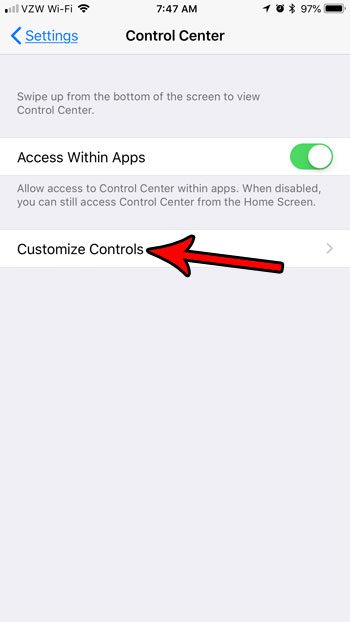
Step 4: tap the small green + icon to the left of Do Not Disturb While Driving.
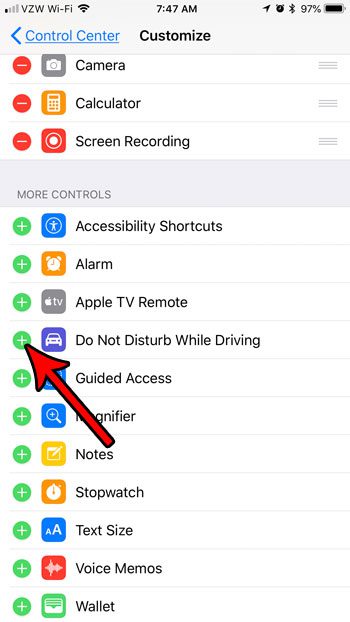
You can then exit this menu, then swipe up from the bottom of the screen. You can enable Do Not Disturb While Driving from this screen by tapping the car icon.
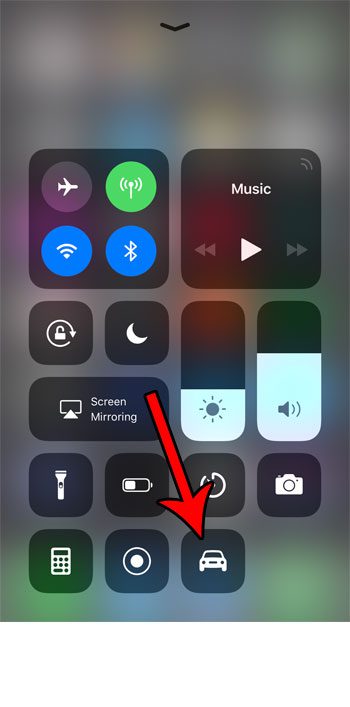
If you would like to disable this feature, simply return to the Control Center and tap the button again.
The Do Not Disturb feature is indicated by a crescent moon at the top of the screen. Find out why you might be seeing a crescent moon next to a text message conversation in your Messages app if you are confused about why a single conversation might be in that mode.

Matthew Burleigh has been writing tech tutorials since 2008. His writing has appeared on dozens of different websites and been read over 50 million times.
After receiving his Bachelor’s and Master’s degrees in Computer Science he spent several years working in IT management for small businesses. However, he now works full time writing content online and creating websites.
His main writing topics include iPhones, Microsoft Office, Google Apps, Android, and Photoshop, but he has also written about many other tech topics as well.