When you are creating a spreadsheet that is going to be shared with other people, it’s common to have a particular column of data that is more important than others. But if there is a sufficient amount of information in your spreadsheet, you might be concerned that the importance of that data might get lost among everything else.
Fortunately you can draw attention to a column in Google Sheets by adding color to that column. So if your important information needs to be easy to identify, or if you want to be able to tell your readers to look for a column with a particular color, then our tutorial below will show you how to color a whole column in Google Sheets.
How Do I Color an Entire Column in Google Sheets?
The steps in this article were performed in the desktop version of the Google Chrome Web browser, but will also work in other browsers like Firefox or Edge.
Step 1: Sign into your Google Drive and open the spreadsheet containing the column to which you wish to add color.
Step 2: Click the column letter at the top of the sheet, which will select the entire column.
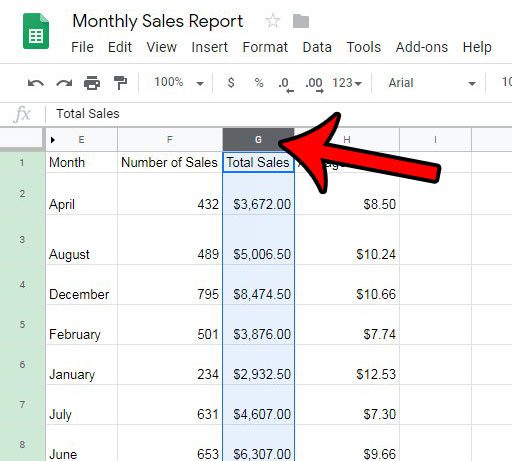
Step 3: Select the Fill color button in the toolbar above the spreadsheet.
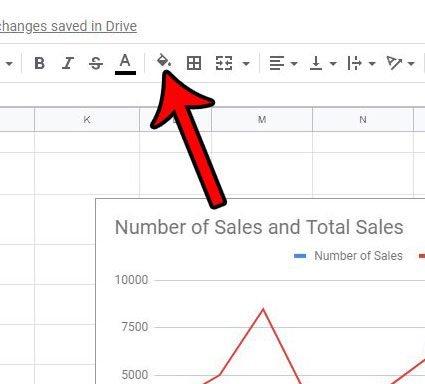
Step 4: Choose the color to apply to the column.
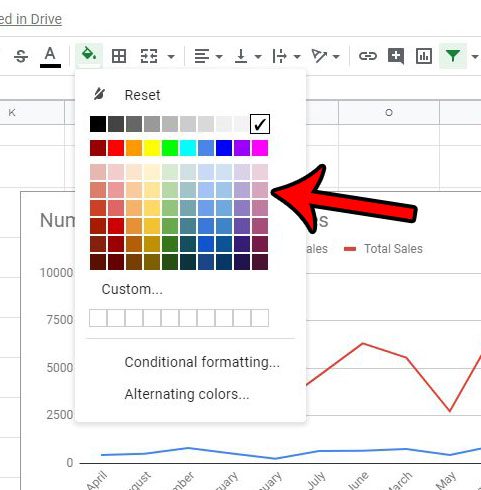
Have you previously added a color to a column, or received a spreadsheet with colors that you don’t want, and now you wish to remove it? Find out how to remove fill color in Google Sheets and restore the column to its original white background color.
See also
- How to merge cells in Google Sheets
- How to wrap text in Google Sheets
- How to alphabetize in Google Sheets
- How to subtract in Google Sheets
- How to change row height in Google Sheets

Matthew Burleigh has been writing tech tutorials since 2008. His writing has appeared on dozens of different websites and been read over 50 million times.
After receiving his Bachelor’s and Master’s degrees in Computer Science he spent several years working in IT management for small businesses. However, he now works full time writing content online and creating websites.
His main writing topics include iPhones, Microsoft Office, Google Apps, Android, and Photoshop, but he has also written about many other tech topics as well.