After you have downloaded the iOS 8 update and installed it on your iPhone 5, you will occasionally notice some of the changes that it has implemented on your device.
One thing that might have caught your eye was a new heart icon at the bottom of pictures as you browse through your Photos app.
This new addition gives you the ability to favorite photos on your iPhone. This makes it much simpler to find pictures that you are looking for, as any photo that you have favorited will be organized into a new Favorites album.
Our steps below will show you how to favorite a picture on your iPhone 5, then will show you how to find the pictures that you have favorited.
The Heart Icon on Photos in iOS 8 on the iPhone 5
The steps below will show you how to use the Heart icon to your advantage, then will show you where you can find all of the pictures on which you have touched this icon.
Step 1: Open the Photos app.
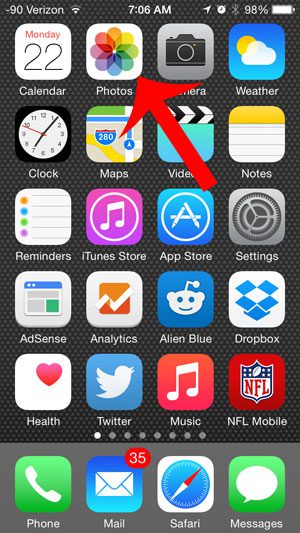
Step 2: Browse to a favorite picture.
Step 3: Tap the Heart icon at the bottom of the screen.

Step 4: Press the Back button at the top-left of the screen until you return to the top level page of your pictures app. Depending upon how your images are currently sorted, you may also need to touch the Albums icon at the bottom of the screen.
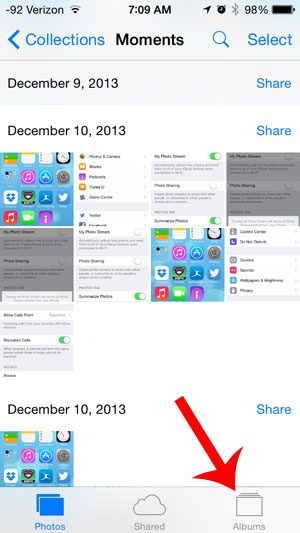
Step 5: Locate the Favorites folder and open it. The image that you just favorited is located inside of that folder.
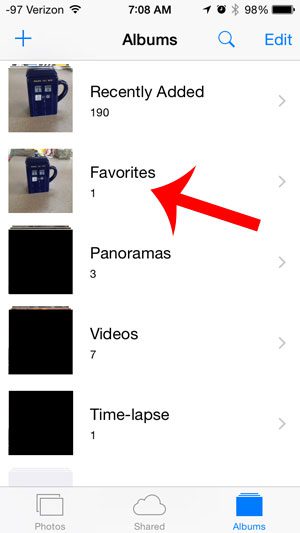
Now that you know more about the heart icon for the photos on your iPhone, you can make it easier to find your favorite images in the app.
Your Camera received some updates with iOS 8 as well. Learn how to use the camera timer in iOS 8 on your iPhone 5.

Matthew Burleigh has been writing tech tutorials since 2008. His writing has appeared on dozens of different websites and been read over 50 million times.
After receiving his Bachelor’s and Master’s degrees in Computer Science he spent several years working in IT management for small businesses. However, he now works full time writing content online and creating websites.
His main writing topics include iPhones, Microsoft Office, Google Apps, Android, and Photoshop, but he has also written about many other tech topics as well.