- The Google Docs iPhone app lets you make individual files available for offline use.
- You can also adjust a setting in the app so that all of your recent files will be available offline, too.
- Any changes made to your documents while offline will sync with your account when you have an Internet connection again.
- Open the Google Docs app.
- Touch the three dots next to a file.
- Select the Make available offline option.
While your iPhone will typically have an Internet connection wherever you are, occasionally you may find yourself someplace where you can’t get a cellular or Wi-Fi connection. This can be problematic if you lose your AirPods, as the Find My feature doesn’t work great and can’t alert you that you left them somewhere.
If you were planning on working on a document when you don’t have an Internet connection, then this could be problematic.
Luckily you can make a file available offline in the Google Docs iPhone app so that you can edit it even when you don’t have an Internet connection.
Our guide below will show you how to make Google Docs files available offline with the iPhone app either individually, or by changing a setting so that all of your recent files are available offline.
If you want to download and use other fonts in applications on your computer, then our signature font in Word article can show you how.
How to Make Files Available Offline in the Google Docs iPhone App
The steps in this article were performed on an iPhone 11 in iOS 13.3.1. I am using the most current version of the app available when this article was written.
Step 1: Open the Google Docs app.
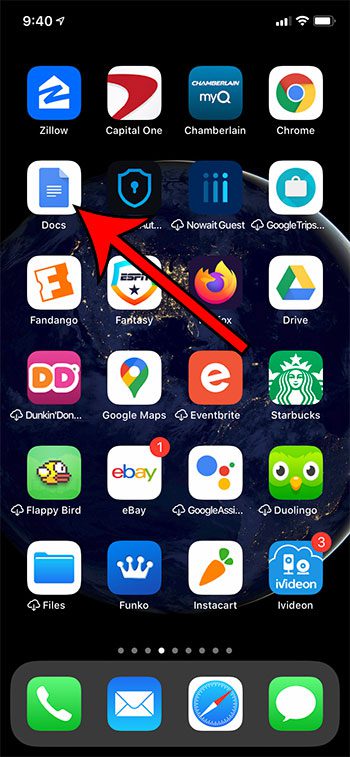
Step 2: Tap the menu button (the button with three dots) to the right of a file you want to make available offline.
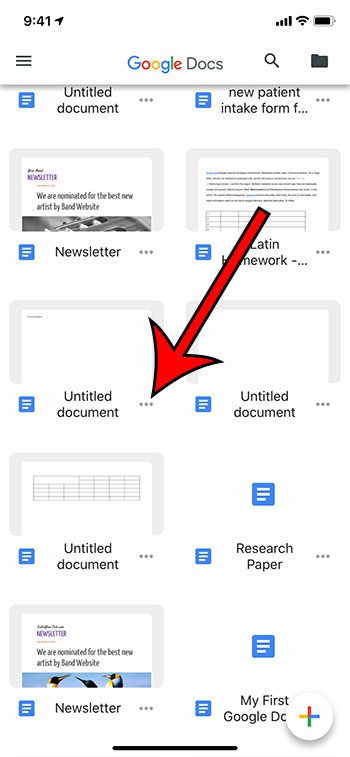
Step 3: Select the Make available offline option.
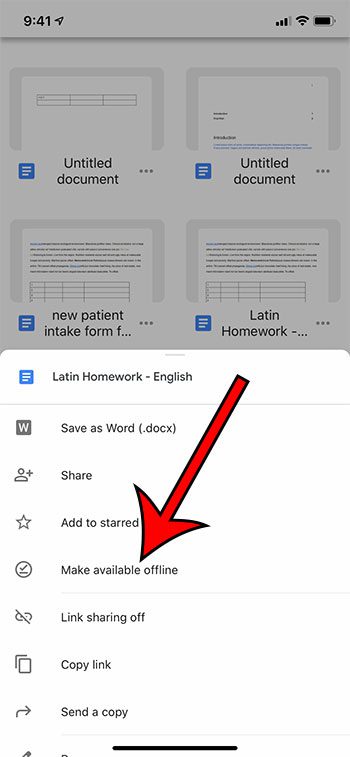
Related: How to Download an Entire Folder in Google Drive
How to Make Recent Files Available Offline in the Google Docs iPhone App
This section is going to show you how to change a setting in the Docs app so that all of your recent files will be available offline automatically.
Step 1: Open the Docs app.
Step 2: Touch the menu button at the top-left of the screen.
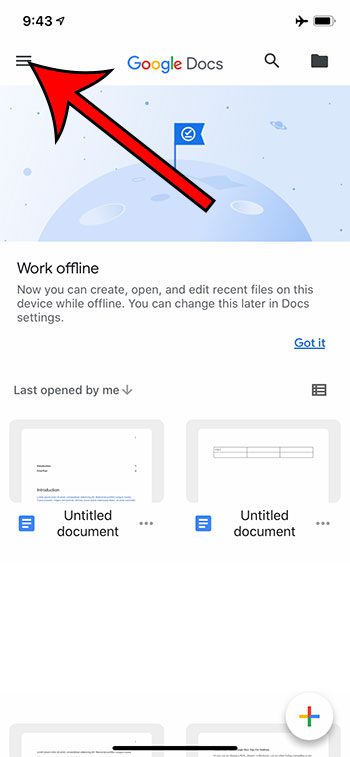
Step 3: Select the Settings option.
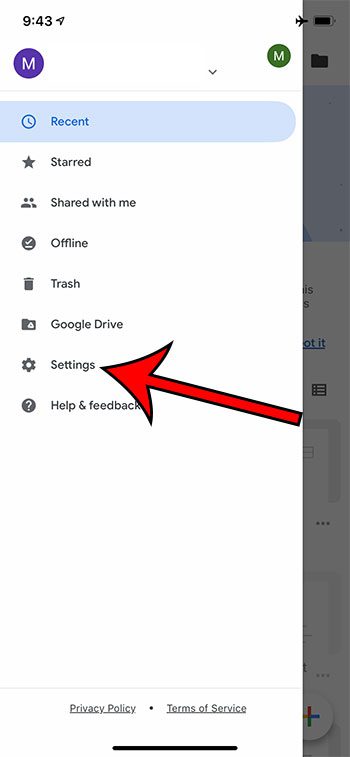
Step 4: Tap the button to the right of Make recent files available offline.
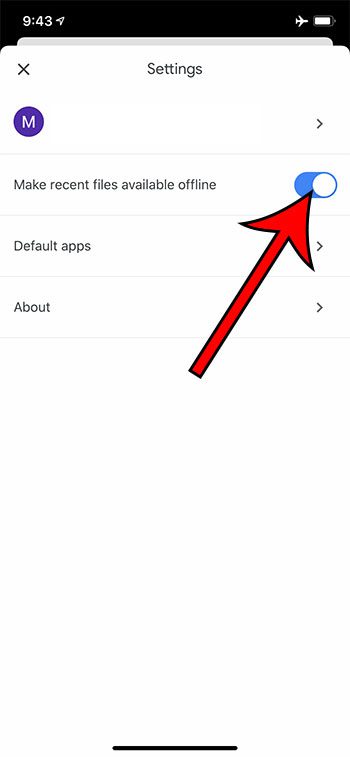
Find out how to double space in Google Docs, both on a computer and on the iPhone app, if you have need of applying that formatting to a document you are editing.

Matthew Burleigh has been writing tech tutorials since 2008. His writing has appeared on dozens of different websites and been read over 50 million times.
After receiving his Bachelor’s and Master’s degrees in Computer Science he spent several years working in IT management for small businesses. However, he now works full time writing content online and creating websites.
His main writing topics include iPhones, Microsoft Office, Google Apps, Android, and Photoshop, but he has also written about many other tech topics as well.