If you’ve ever had to create a contact on your iPhone, then it’s likely that you did so through the Messages or Phone app.
While you can find a Contacts tab at the bottom of the Phone app, it might seem weird that there isn’t a specific app for your contacts.
There actually is a Contacts app on the iPhone, though it can be a little tricky to find. Our tutorial below will show you where to locate the Contacts app on the iPhone so that you can find your contacts that way, too.
How to Find the iPhone Contacts App
- Press the Home button.
- Swipe to the left.
- Select the Extras folder.
- Locate the Contacts icon.
Our guide continues below with additional information about how to get a contacts icon on the iPhone, including pictures of these steps.
One of the most confusing things for a lot of new iPhone owners is simply learning how to use the device as a phone.
But even when you have become comfortable with making calls, it can still seem unnecessarily difficult to locate your contacts and select the one whom you want to call or text message.
If you have seen someone else’s iPhone that had a Contacts icon and wondered how you could get one on your device, then you are in luck.
The icon is already on your phone, although it is hidden somewhere that you might not have noticed yet. So continue reading below to find out how to find your Contacts icon.
Does your iPhone have a phone icon at the top and you don’t know why? Read more with our phone icon next to time on iPhone article.
Where is the Contacts Icon on My iPhone 5? (Guide with Pictures)
The tutorial below is going to show you where you can find the default Contacts icon that is already on your device. At the end of this article is a link to another article that will show you how you can move that app out of its’ original folder to a more convenient Home screen.
This tutorial will assume that you have not already moved icons around on your iPhone, and that you are using the most recent version of iOS 7, as of the time of this article (April 11, 2014). You can learn how to update your iOS version here. If you have moved some of your icons, then you will need to manually locate the Extras folder, as it may not be in its’ original, default location.
Step 1: Press the Home button underneath your screen to return to your first Home screen.
It’s the button with the rounded square on it.
Step 2: Swipe from right to left on the screen to get to your second Home screen.
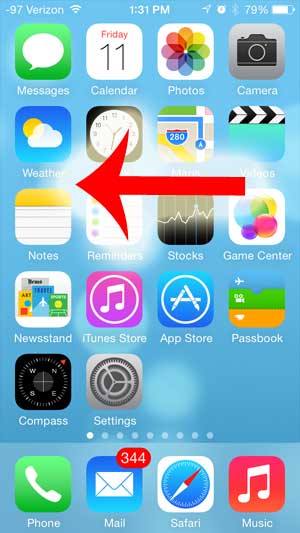
Step 3: Tap the Extras icon at the top-left of the screen.
This is actually a folder that contains additional app icons. In some other versions of iOS it may be a Utilities folder instead.
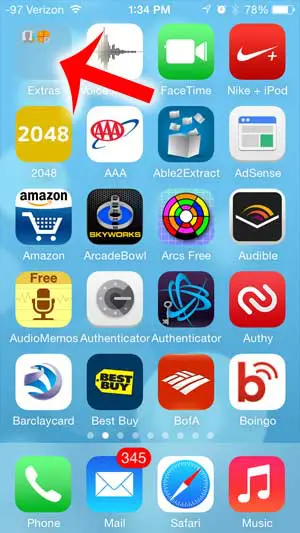
Step 4: Touch the Contacts icon to view your contacts.
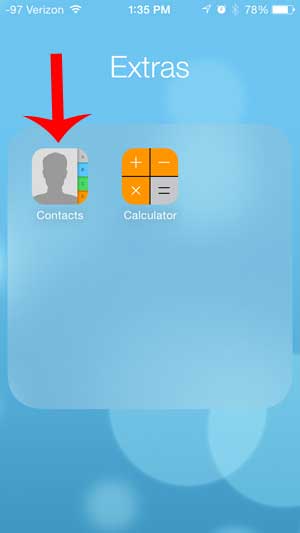
Now that you know how to get a Contacts icon on the iPhone 5 in iOS 7, you can use that app to access your contacts instead of the tab in the Phone app.
Would you like to move the Contacts icon out of the Extras folder and put it directly on your Home screen? Learn how to move apps on the iPhone 5 so that you can sort and organize your apps in a manner that is more useful to you.

Matthew Burleigh has been writing tech tutorials since 2008. His writing has appeared on dozens of different websites and been read over 50 million times.
After receiving his Bachelor’s and Master’s degrees in Computer Science he spent several years working in IT management for small businesses. However, he now works full time writing content online and creating websites.
His main writing topics include iPhones, Microsoft Office, Google Apps, Android, and Photoshop, but he has also written about many other tech topics as well.