The Apple Watch has a lot of interesting features that you can integrate into your life. One of these features is called Nightstand Mode, which allows you to use your watch as a nightstand mode by connecting it to the charger and resting it on its side. The watch will display the time when Nightstand Mode is activated, and will even slowly increase its brightness as your alarm time approaches.
Our guide below will show you how to enable the Nightstand Mode feature for the watch. This can be accomplished either on the watch itself, or through the Watch app on your iPhone. Our guide below will show you how to use either option.
Your watch can also enter a mode that is supposed to protect it from water. Our Apple Watch water drop icon article will show you how to enable or disable that setting.
How to Turn On Nightstand Mode for Your Apple Watch
The steps below use an iPhone 7 Plus running iOS 10 and an Apple watch using Watch OS 3.1. Note that Nightstand mode can be activated from either the iPhone via the Watch app, or directly from the Watch itself. We will show you both methods below.
Enabling the Apple Watch Nightstand Mode from the Watch
Step 1: Open the Settings menu. You can get to this app screen by pressing the crown on the side of the watch.
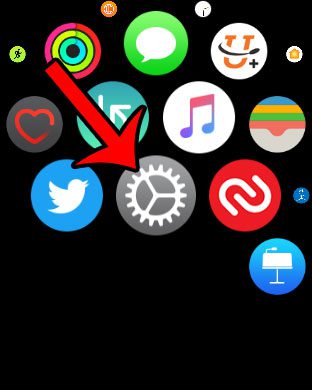
Step 2: Select the General option.
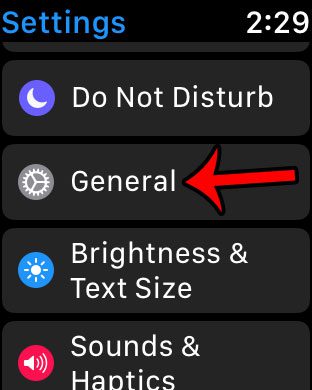
Step 3: Scroll down and select Nightstand Mode.
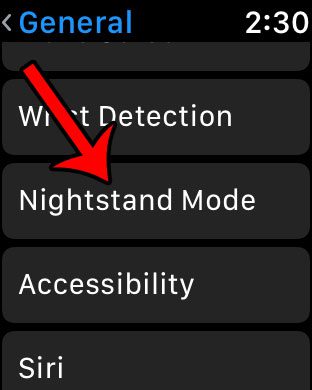
Step 4: Tap the button to the right of Nightstand Mode to turn it on.
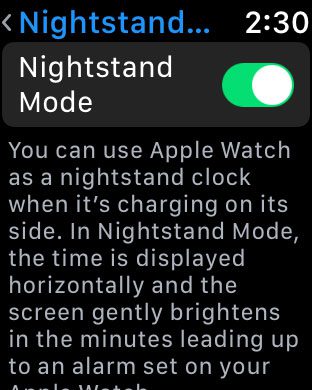
Enabling the Apple Watch Nightstand Mode from the iPhone
Step 1: Open the Watch app.
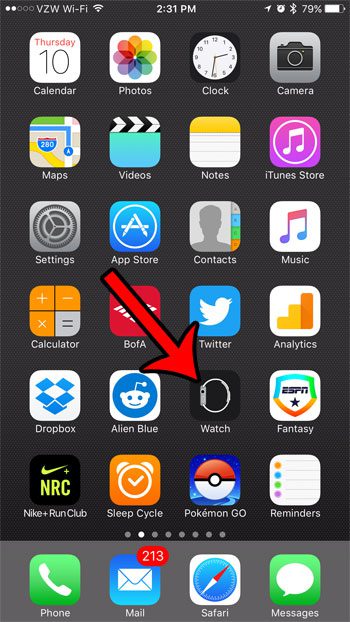
Step 2: Select the My Watch tab at the bottom of the screen.
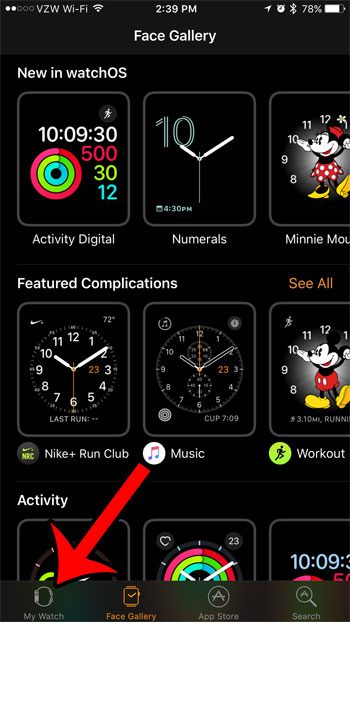
Step 3: Scroll down and select the General option.
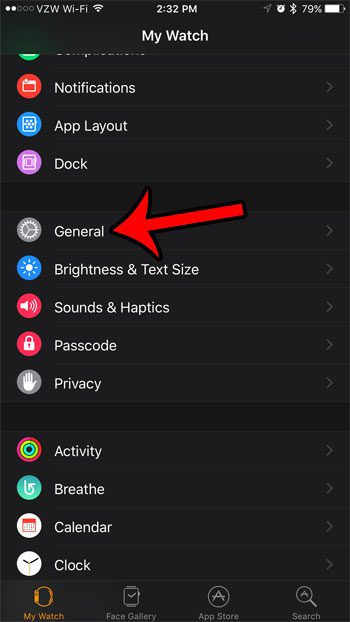
Step 4: Scroll down and turn on Nightstand Mode.
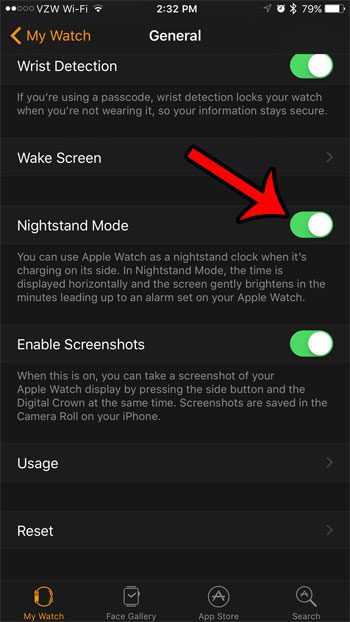
Note that Nightstand mode works by putting the watch on its charger, then resting it on its side. The time will be displayed horizontally, and the screen will get progressively brighter as your alarm is about to go off.
Our guide on how to stop Apple Watch from lighting up while charging will provide you with additional information about the watch’s nightstand mode.
Would you like to be able to take screenshots of your Apple Watch like those used in this article? Read this article to see how to enable screenshots and take them on your Apple Watch.

Matthew Burleigh has been writing tech tutorials since 2008. His writing has appeared on dozens of different websites and been read over 50 million times.
After receiving his Bachelor’s and Master’s degrees in Computer Science he spent several years working in IT management for small businesses. However, he now works full time writing content online and creating websites.
His main writing topics include iPhones, Microsoft Office, Google Apps, Android, and Photoshop, but he has also written about many other tech topics as well.