When you are in a typical browsing session in the Safari Web browser on your iPhone, every page that you visit is being recorded in your history.
So if there is a page that you are reading and cannot find later, you could open your history, scan through the pages that you were on, then return to that page.
But anyone with access to your iPhone can see the pages that you have visited, and you might prefer that they aren’t able to see all of them. Fortunately, you can delete individual items from your iPhone Safari history instead of simply removing all of them at once.
Our Safari history iPhone guide can provide you with additional information on using and managing your browsing history on an iPhone.
Deleting Individual Pages from History on an iPhone 5
The steps in this article will show you how to delete individual pages from your browsing history in the Safari browser on your iPhone.
Step 1: Tap the Safari icon.
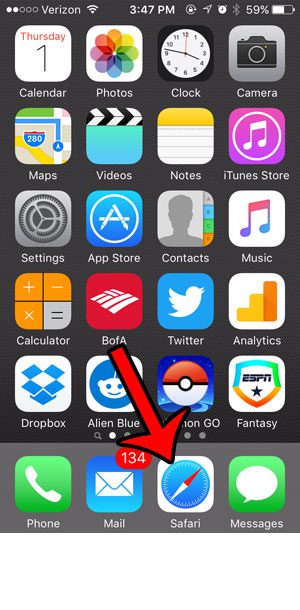
Step 2: Tap the book icon at the bottom of the screen. If you don’t see that icon, then you may need to swipe down on your screen.
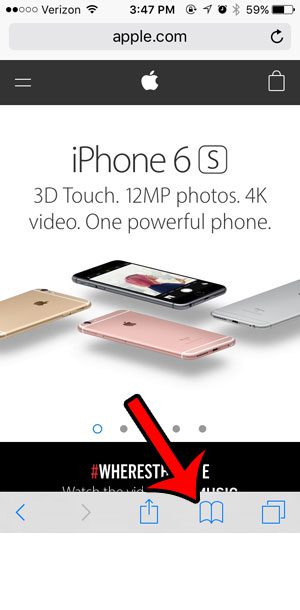
Step 3: Select the History option near the top of the screen.
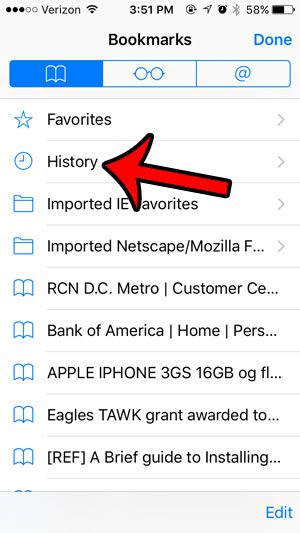
Step 4: Swipe to the left on the page in your history that you want to delete, then tap the red Delete button.
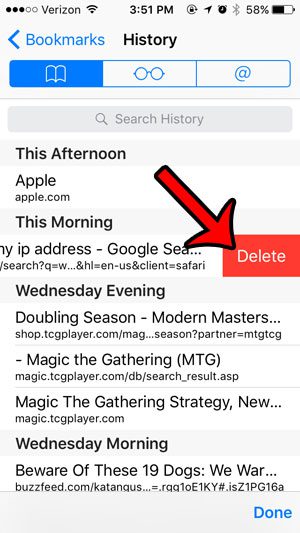
You can then repeat this process for every individual page in your history that you wish to delete.
If you would like to use Safari without it logging the Web pages that you visit, then learn more about private browsing.
If you want to clear your entire history, as well as your cookies, then this article can show you how.

Matthew Burleigh has been writing tech tutorials since 2008. His writing has appeared on dozens of different websites and been read over 50 million times.
After receiving his Bachelor’s and Master’s degrees in Computer Science he spent several years working in IT management for small businesses. However, he now works full time writing content online and creating websites.
His main writing topics include iPhones, Microsoft Office, Google Apps, Android, and Photoshop, but he has also written about many other tech topics as well.