Netflix now offers you the ability to download movies and TV show episodes to your iPhone so that you can watch them when you don’t have an Internet connection or if you don’t want to stream video over a cellular connection.
This is an awesome feature that people have been asking for, and it adds a whole new way to enjoy the excellent Netflix service.
But downloaded video files can take up a lot of your device’s storage space, which is often a problem for iPhone owners whenever they need to download new apps.
Our guide below will show you how to delete a downloaded Netflix video from your iPhone if you need to increase your available storage space.
How to Delete a Netflix Video That You Downloaded on Your iPhone
The steps in this article were written using an iPhone 7 Plus in iOS 10.2. The version of the Netflix app being used is the most current one available at the time this article was written.
Step 1: Open the Netflix app.
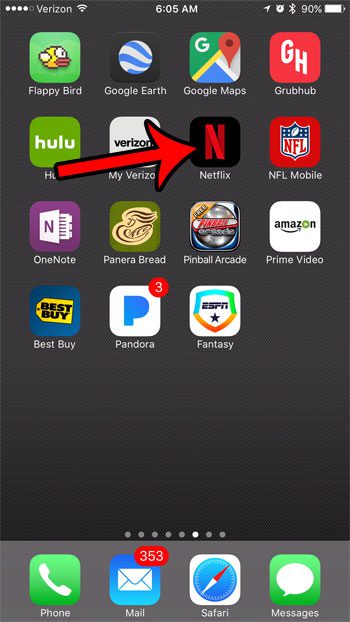
Step 2: Tap the menu icon at the top-left of the screen.
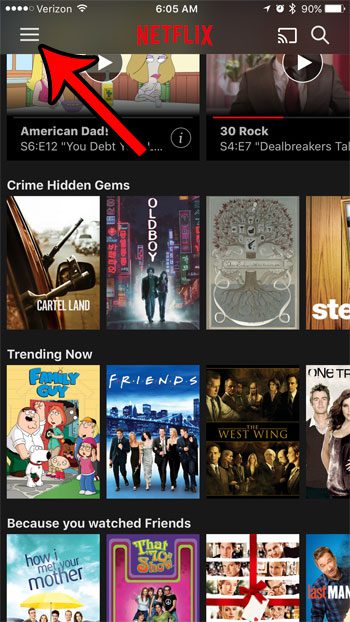
Step 3: Select the My Downloads option.
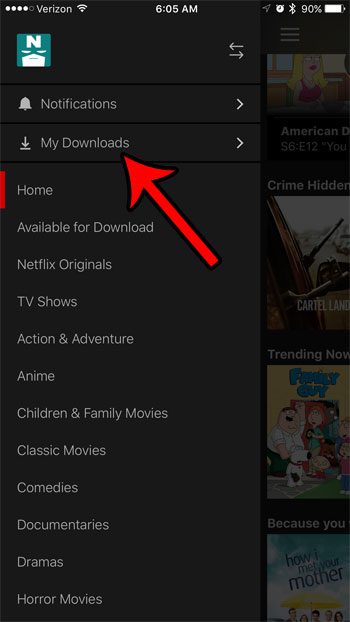
Step 4: Tap the Edit button at the top-right of the screen.
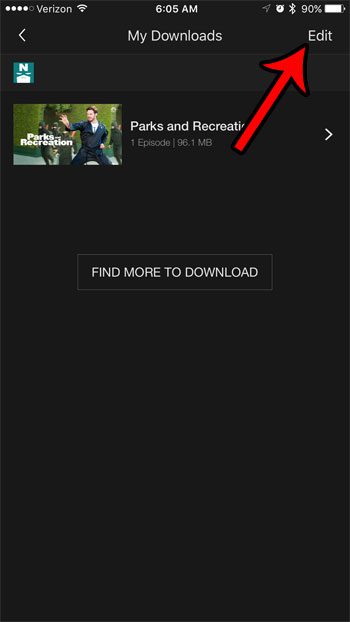
Step 5: Tap the red X to the right of the downloaded Netflix video that you want to delete. Tap the Done button at the top-right of the screen when you are finished.
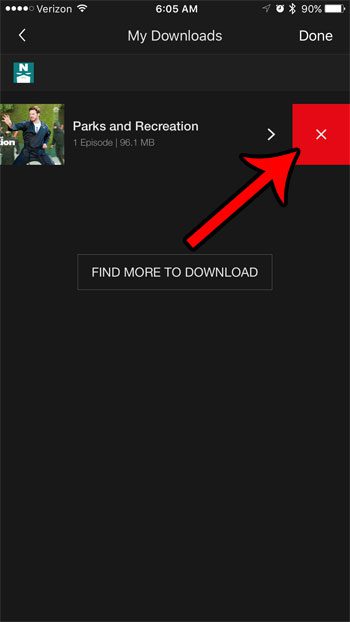
Now that you know how to delete a downloaded Netflix video on an iPhone, you can use these steps to remove video files that you no longer need, but which might be taking up a lot of space.
Are you deleting items from your iPhone to make room for a new app, movie, or music? Read our guide to deleting files from an iPhone and see some of the different apps and locations to check for things that can help you reclaim some of your used storage space.

Matthew Burleigh has been writing tech tutorials since 2008. His writing has appeared on dozens of different websites and been read over 50 million times.
After receiving his Bachelor’s and Master’s degrees in Computer Science he spent several years working in IT management for small businesses. However, he now works full time writing content online and creating websites.
His main writing topics include iPhones, Microsoft Office, Google Apps, Android, and Photoshop, but he has also written about many other tech topics as well.