The Favorites tab in the Phone app shows all of the contacts that you have marked as Favorites.
Notifications from favorites and shown more prominently, and you can more easily perform certain actions with regard to your favorite contacts.
But if you have a contact that you no longer wish to be marked as a favorite, then our tutorial on how to delete a contact favorite in iOS 7 on the iPhone will show you how to remove that tag.
How to Unfavorite an iPhone Contact
- Open the Phone app.
- Choose Favorites.
- Touch Edit.
- Tap the red circle next to the contact.
- Choose Delete.
Our guide continues below with additional information on how to delete a contact favorite in iOS 7 on the iPhone, including pictures of these steps.
It is very easy to create large lists of contacts on your iPhone. I know that I will even save phone numbers for restaurants that I call in places where I travel.
Many of my contacts are several years old, and there’s a strong chance that I will never call those numbers again.
But mixed in among my list of contacts are people that I call frequently, and scrolling through my entire list can be a waste of time.
Fortunately, you can mark a contact as a favorite so that you can make them accessible from a special menu.
But even this menu can become crowded, causing you to want to delete a contact from your Favorites list. This can be done in just a few short steps by following our guide below.
Deleting Favorites from the Phone App on the iPhone 5 (Guide with Pictures)
Note that this process will only delete the contact from your Favorites. It will still be listed as a contact, and you can access it from your list in the same manner as you would access any other contact.
If you want to completely delete a contact from your iPhone, you can learn how here.
Step 1: Open the Phone app on your iPhone.
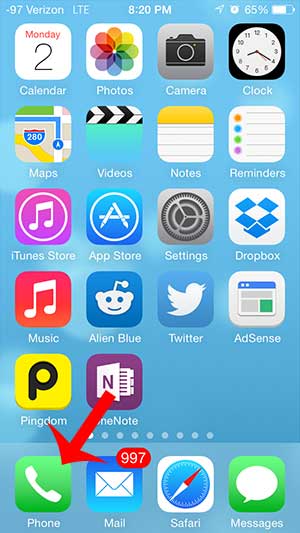
Step 2: Select the Favorites option at the bottom-left of your screen.
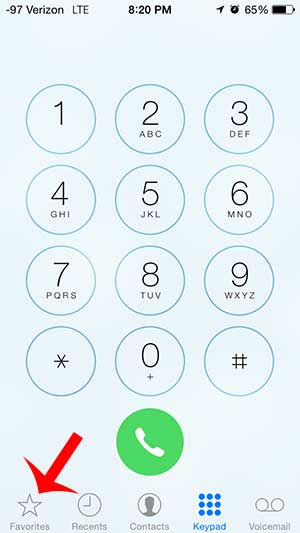
Step 3: Touch the Edit button at the top-left of the screen.
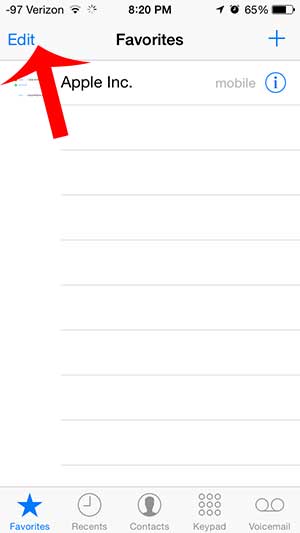
Step 4: Touch the red circle to the left of the contact that you want to remove from your Favorites.
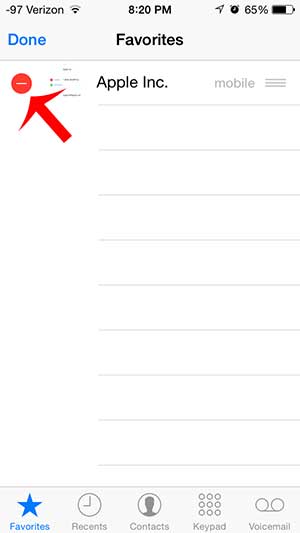
Step 5: Touch the Delete button to the right of the contact to confirm that you want to remove it from this list.
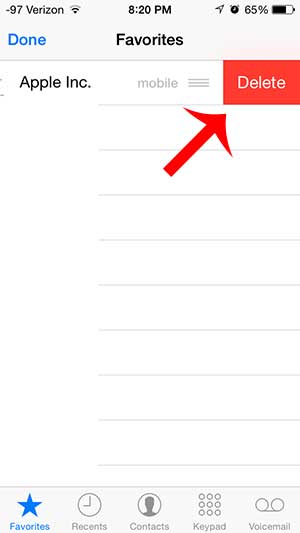
Now that you know how to delete a contact favorite in iOS 7 on the iPhone, you can manage that list so that it only includes the people that you really want it to.
Are you receiving unwanted calls on your iPhone? You can block callers on your iPhone and prevent their calls, text messages or FaceTime calls from coming through.
See also
- How to delete apps on an iPhone 8
- How to check an iTunes gift card balance on an iPhone
- What is a badge app icon on an iPhone?
- How to make your iPhone louder

Matthew Burleigh has been writing tech tutorials since 2008. His writing has appeared on dozens of different websites and been read over 50 million times.
After receiving his Bachelor’s and Master’s degrees in Computer Science he spent several years working in IT management for small businesses. However, he now works full time writing content online and creating websites.
His main writing topics include iPhones, Microsoft Office, Google Apps, Android, and Photoshop, but he has also written about many other tech topics as well.