New tabs that you open in the Safari browser on your iPhone typically include a combination of your “Favorites” and the sites that you visit most frequently.
The “Favorites” section can be a little misleading, however, as many users will find that this section contains a generic grouping of sites that they might not actually visit.
But that Favorites section is customizable, and you can even delete sites that appear in that section.
Our guide below will show you how to simply delete an unwanted site from the Favorites section of new tabs that you open in the iPhone’s Safari browser.
Delete a Favorite from an iPhone in iOS 9
The steps in this article were performed on an iPhone 6 Plus in iOS 9.3. The effect of following these steps will be a Web page that is no longer shown in the Favorites section when you open a new tab on your iPhone.
If you are more concerned with the pages shown in the Frequently Visited section, then you can read here to learn how to stop that entire section from appearing.
Step 1: Open the Safari browser.

Step 2: Tap the Tabs icon (the one with the two overlapping squares) at the bottom-right corner of the screen.
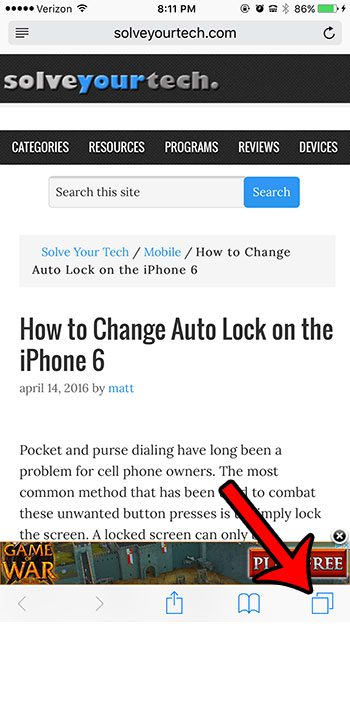
Step 3: Tap the + icon at the bottom of the screen.
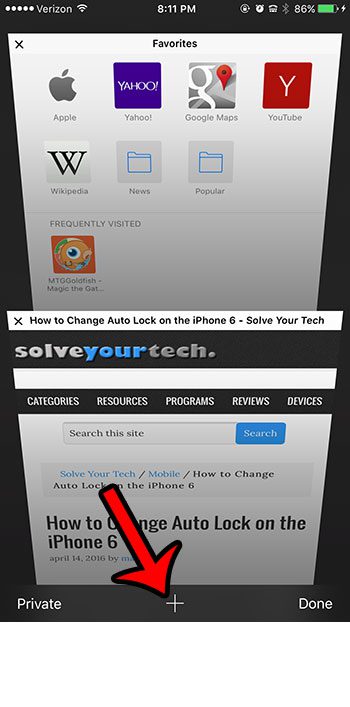
Step 4: Tap and hold on a Web page icon in the Favorites section of the screen, then tap the Delete option.
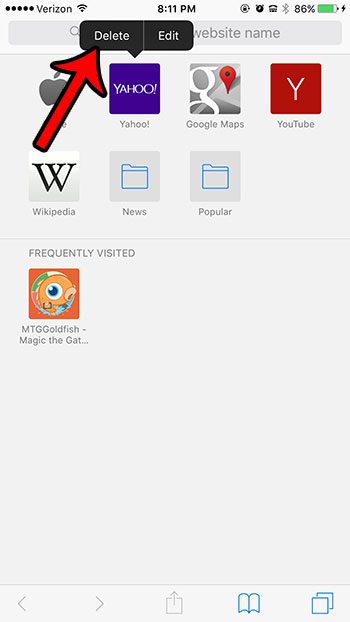
The Web page icon that you wished to remove from the Favorites section should be gone now.
Now that you know how to remove a favorite from Safari on an iPhone 6, you can start to get rid of the links that appear in that location that you no longer need.
Are you having some problems browsing websites on your iPhone, and you think that the cookies that are stored on your device might be the cause? Learn how to block cookies in Safari and see if that helps.

Matthew Burleigh has been writing tech tutorials since 2008. His writing has appeared on dozens of different websites and been read over 50 million times.
After receiving his Bachelor’s and Master’s degrees in Computer Science he spent several years working in IT management for small businesses. However, he now works full time writing content online and creating websites.
His main writing topics include iPhones, Microsoft Office, Google Apps, Android, and Photoshop, but he has also written about many other tech topics as well.