The orientation of pictures that you take on your iPhone is determined by how you are holding the phone when you take the picture. It is very common to hold the phone in the portrait orientation, as it is much easier to use with one hand that way.
Unfortunately, this may result in a picture that is difficult to view, as the subject material in the picture might be more suited for viewing if it is in the landscape orientation.
Fortunately, this is something you can fix on your iPhone using one of the default picture editing tools on the device. So continue below to see how to switch the orientation of a picture on your iPhone 7.
Microsoft Excel can do a lot of different things, including converting from one unit to another. You can read more here and see how to go from inches to mm with a formula.
You can also check out our video about how to rotate a picture on an iPhone for more on this topic.
How to Rotate a Picture on an iPhone 7
The steps below were performed on an iPhone 7 Plus, in iOS 10.2. These steps are performed using the default picture editing tools on the iPhone. You will not need to download or purchase any additional apps to accomplish this task.
Step 1: Open the Photos app.
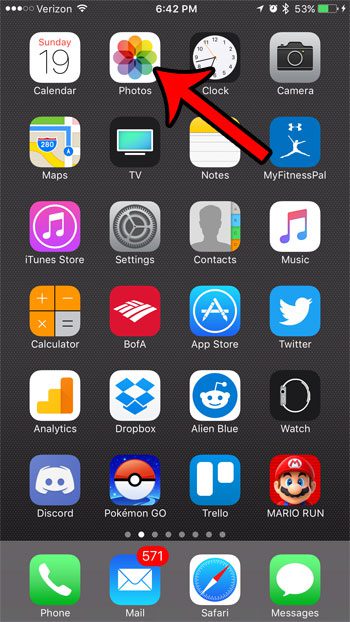
Step 2: Select the navigational option that you would like to use to find your picture. I am going to use Albums in these steps.
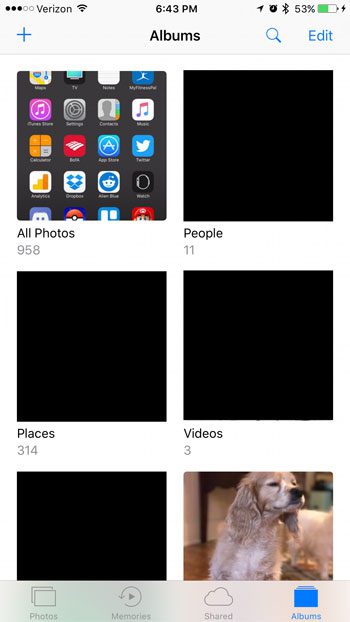
Step 3: Tap the picture to open it.
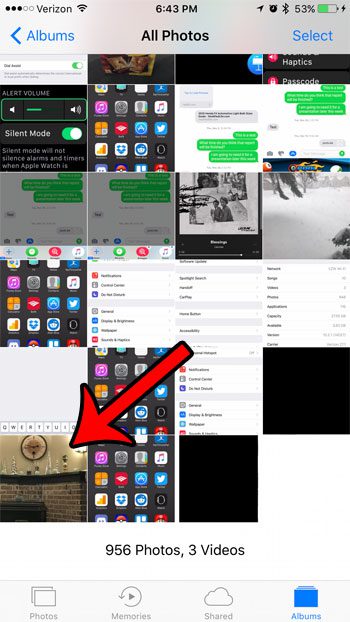
Step 4: Touch the icon at the bottom of the screen with the lines and circles.
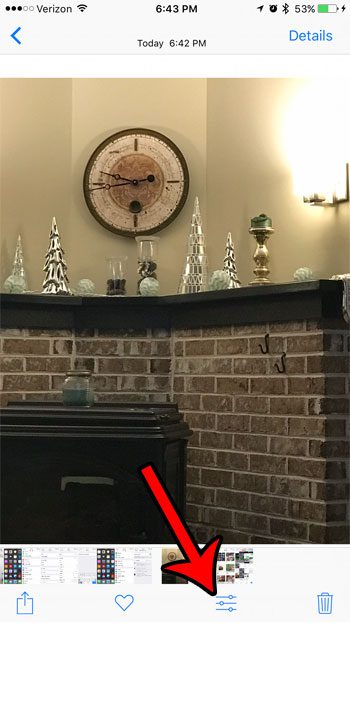
Step 5: Tap the rotation icon at the bottom of the screen. It’s the icon to the right of the word Cancel.
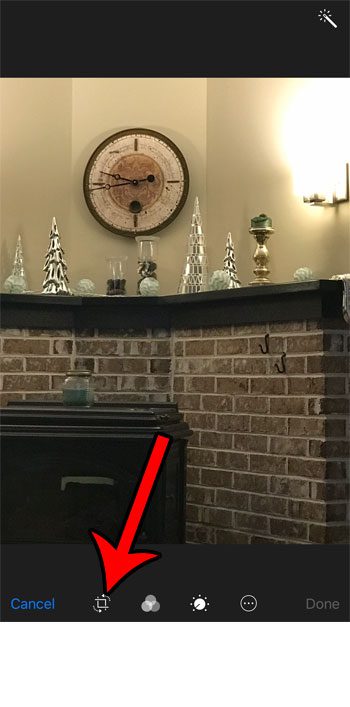
Step 6: Tap the square button with the arrow to rotate the picture. Tap again as needed.
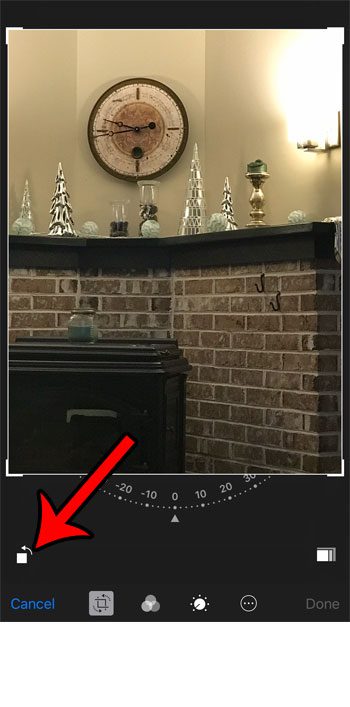
Step 7: Tap the Done button at the bottom of the screen when you are finished.
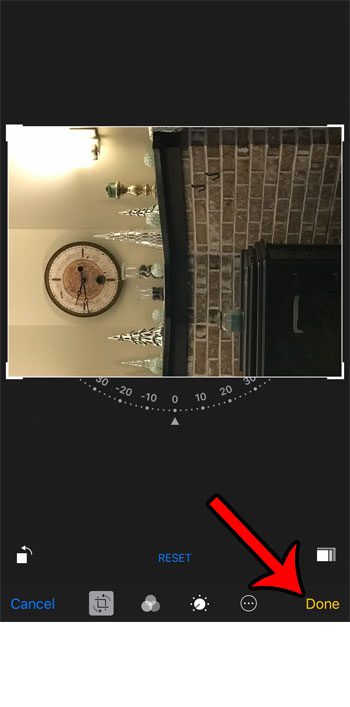
Deal of the Day
- HIGH-QUALITY SOUND — Powered by the Apple H1 headphone chip, AirPods deliver rich, vivid sound.
- EFFORTLESS SETUP — After a simple one-tap setup, AirPods are automatically on and always connected. They sense when they’re in your ears and pause when you take them out. And sound seamlessly switches between your iPhone, Apple Watch, Mac, iPad, and Apple TV.
Last update on 2025-07-01 / Affiliate links / Images from Amazon Product Advertising API | As an Amazon Associate, I earn from qualifying purchases.
Now that you know how to change a picture from portrait to landscape on an iPhone 7, you can use this feature to easily fix issues related to those images’ orientation.
Many other applications let you change orientation, too. If you are a Google Docs user, then you can read here for information on changing from portrait to landscape there.
Our article on the iPhone 7 auto rotate feature provides additional information that you may need if you’re having trouble switching between portrait and landscape.
Is the screen not rotating on your iPhone at all? Find out about the portrait orientation lock on the iPhone to see how you can check it and get your screen to start rotating again.
Video About Rotating an iPhone Picture
Continue Reading

Matthew Burleigh has been writing tech tutorials since 2008. His writing has appeared on dozens of different websites and been read over 50 million times.
After receiving his Bachelor’s and Master’s degrees in Computer Science he spent several years working in IT management for small businesses. However, he now works full time writing content online and creating websites.
His main writing topics include iPhones, Microsoft Office, Google Apps, Android, and Photoshop, but he has also written about many other tech topics as well.
