The Mail application on the iPhone is surprisingly robust, and there are so many options for creating new mail that you may find it to be more than adequate for your needs.
But if you have been trying to bold text in your email messages, then you may be having trouble trying to figure out how to accomplish it.
It is possible to bold text on your iPhone, and our guide below will show you the steps necessary to do so.
Once you are familiar with this method, you will also be able to italicize or underline text as well, as the steps are nearly identical.
Bold Email Text on an iPhone 5
The steps in this article were performed in iOS 8, on an iPhone 5. The process is similar for earlier versions of iOS and other devices, but your screens may look slightly different.
Step 1: Open the Mail app.
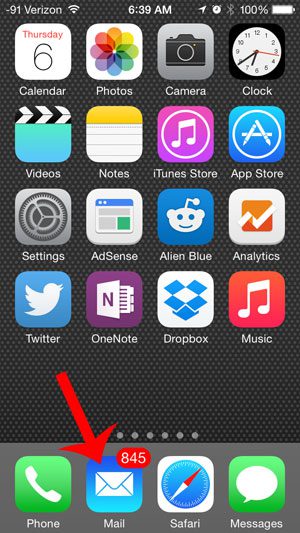
Step 2: Touch the Compose icon at the bottom-right corner of the screen.
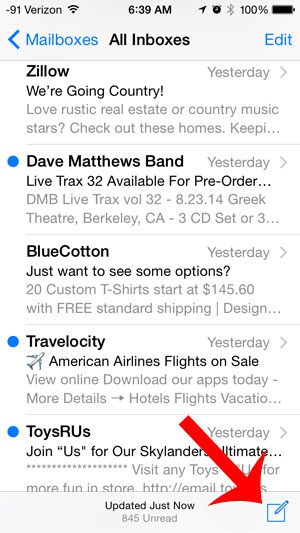
Step 3: Enter the To email address, subject and body text into the email.
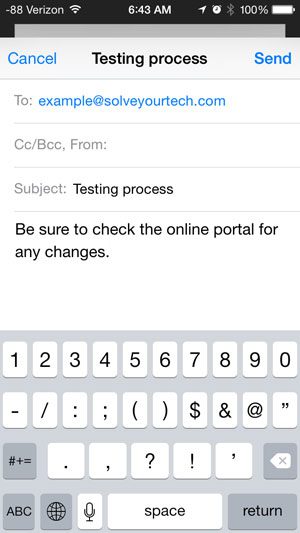
Step 4: Tap and hold the word that you want to bold, then press the Select option.
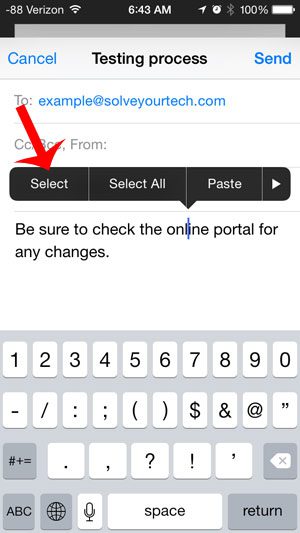
Step 5: Move the blue dots around the text as needed to select additional words, then touch the BIU button. If you do not see the BIU button on the first list of options, then you will need to touch the arrow key at the right side of the menu.
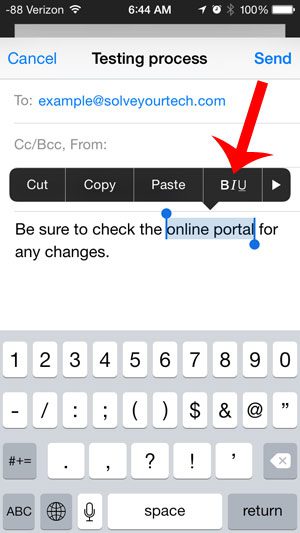
Step 6: Touch the Bold button to bold the text.
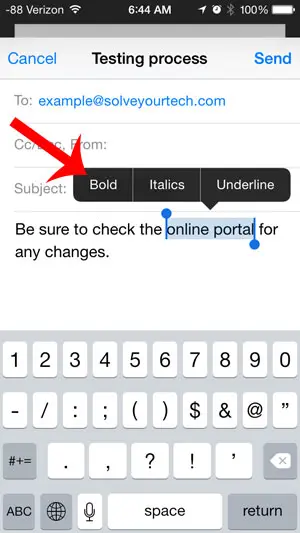
Now that you know how to bold text in iPhone emails, you can start including this type of formatting in the email messages that you send from the device.
Are you tired of seeing the red number at the top-right corner of your Mail icon that indicates the number of unread messages? You can learn how to mark all of your email messages as read with this article.

Matthew Burleigh has been writing tech tutorials since 2008. His writing has appeared on dozens of different websites and been read over 50 million times.
After receiving his Bachelor’s and Master’s degrees in Computer Science he spent several years working in IT management for small businesses. However, he now works full time writing content online and creating websites.
His main writing topics include iPhones, Microsoft Office, Google Apps, Android, and Photoshop, but he has also written about many other tech topics as well.