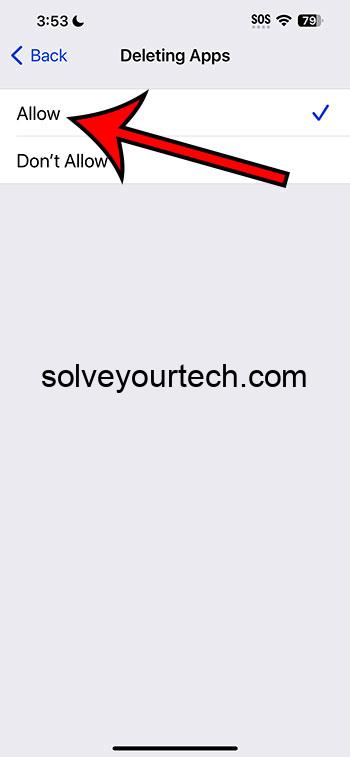Are you struggling with apps on your iPhone that just won’t delete? This article is the guide you need to troubleshoot this common issue. Expect clear, step-by-step options to help you remove those stubborn apps once and for all.
After you’ve finished reading this article, you’ll be equipped with several strategies to tackle the problem of undeletable apps on your iPhone. Whether you’re dealing with restrictions, software glitches, or storage issues, you’ll have a suite of solutions at your fingertips.
Check out this video about how to delete apps on iPhone for more information.
Introduction
Ever found yourself jabbing at an app on your iPhone’s screen, trying to get it to wiggle and show that little ‘X’ that lets you say goodbye to it forever, but it just won’t budge? It’s like the app is clinging onto your phone for dear life, refusing to leave. This can be incredibly frustrating, especially when you’re trying to free up space or declutter your home screen. And let’s be real, who hasn’t downloaded an app for it to only be used once and then forgotten?
Deleting apps should be simple, right? But sometimes, your iPhone might throw a curveball your way, making this simple task not so straightforward. This article isn’t just for the tech-savvy; it’s for anyone who’s ever faced the perplexing situation of apps that won’t delete. It’s an issue that can arise for a variety of reasons — maybe there’s a restriction setting you’ve forgotten about, or perhaps the app is managing to dodge deletion due to a software glitch.
Why is this important, and who needs to know about it? Well, if you’re an iPhone user, this knowledge is as essential as knowing how to take a screenshot or set an alarm. It’s about taking control of your device and ensuring it works for you, not the other way around. Whether you’re a parent managing the apps your child uses, a professional keeping your device streamlined, or anyone in between, this article is your ticket to solving one of the most annoying little problems in the iOS universe.
Related: iOS 17 – How to Delete iPhone Apps
Options to Consider if You Can’t Delete Apps on Your iPhone
Check for Restrictions
You might have restrictions enabled on your device.
If you can’t delete apps, it could be because there are restrictions set up on your iPhone. These can prevent app deletion, which is particularly common on devices used by children or for work.
To check for restrictions, go to your Settings, tap on Screen Time, and then Content & Privacy Restrictions. If ‘Deleting Apps’ is turned off, switch it on. This should allow you to delete the apps. It’s a simple fix that can save you a lot of headaches.
Update iOS
Your problem might be solved with the latest software update.
Software bugs can often prevent apps from being deleted. Apple regularly releases iOS updates that fix these kinds of bugs.
Go to Settings, tap on General, and then Software Update to see if there’s an update available. If there is, download and install it, which might resolve your app deletion issue. Updating not only potentially fixes your problem but also keeps your device secure and introduces new features.
Restart Your iPhone
Sometimes a simple restart can clear unexpected glitches.
The age-old advice of ‘turn it off and on again’ can sometimes be the magic you need. A restart can clear up the software glitches that could be preventing app deletion.
To restart your iPhone, hold down the power button and either volume button until the power-off slider appears. Slide to turn off, wait for a few minutes, and then turn your device back on. Try deleting the app again post-restart.
Delete from Settings
Try removing the app from your iPhone’s settings menu.
If the usual method of deleting apps doesn’t work, you can try removing them via Settings.
Go to Settings, then General, and then iPhone Storage. Find the app you want to delete, tap on it, and select ‘Delete App.’ This is a backdoor method that can bypass issues encountered on the home screen.
Reset Home Screen Layout
Resetting the layout might remove the app.
When an app seems undeletable, it could be due to a home screen issue. Resetting the home screen layout can sometimes remove these problematic apps.
Navigate to Settings, then General, and tap on Reset. Select ‘Reset Home Screen Layout’ to return your home screen to its original setup. This won’t delete your apps but might reveal the elusive ‘X’ on the ones you want to remove.
Use iTunes
Use a computer and iTunes to delete the app.
If none of the above works, try deleting the app through iTunes. Connect your iPhone to a computer, open iTunes, select your device, and go to the Apps section. From there, you can delete the apps you want.
This method has the added benefit of creating a backup of your apps, just in case you want them back in the future.
Factory Reset
As a last resort, you can perform a factory reset.
If all else fails, and you’re sure you want to proceed, a factory reset will definitely clear all apps from your iPhone — along with everything else.
Before you do this, make sure you back up all your data. Then go to Settings, General, Reset, and tap on ‘Erase All Content and Settings’. Remember, this will return your iPhone to its original state, as if it were brand new.
Pros
Regained Storage Space
Deleting unwanted apps frees up storage.
One of the primary benefits of deleting apps is the immediate recovery of storage space. This allows your iPhone to run more smoothly and gives you room for new apps and media.
Improved Performance
Fewer apps can lead to a faster iPhone.
With fewer apps on your device, there’s less strain on the system resources, which can lead to better performance. It can also help in extending battery life, as there are fewer background processes running.
Enhanced Organization
Removing apps declutters your home screen.
A less crowded home screen makes it easier to find the apps you do use. This organizational benefit can lead to less frustration and more productivity when using your iPhone.
Cons
Data Loss
Deleting apps can result in lost data.
One drawback is the potential loss of data. If you delete an app without backing up its data, you may lose important information or progress within the app.
Time-Consuming Process
Finding the right solution can take time.
Troubleshooting can be a time-consuming process, especially if you have to try multiple methods before finding one that works.
Risk of Factory Reset
A factory reset is a drastic and irreversible step.
Choosing to perform a factory reset is a significant drawback if other options fail, as it erases all data from the device and cannot be undone.
Video About Deleting Apps
Additional Information
Troubleshooting issues on an iPhone can sometimes feel like you’re trying to solve a puzzle without all the pieces. When apps refuse to delete, it can be due to a myriad of reasons, from the mundane to the complex.
Beyond the solutions provided, it’s essential to keep your apps regularly updated, as updates often contain bug fixes. Also, if you’ve downloaded apps through a family sharing setup, you might need the family organizer to remove the app for you. If you’re part of an organization or school, there might be profiles or configurations installed on your iPhone that restrict app deletion, which can only be removed by the organization’s administrator.
Remember to always back up your iPhone before attempting fixes that could result in data loss. You can use iCloud for backups or your computer if you prefer a local copy. If you’re hesitant about any steps, you might want to consult with someone who’s a bit more tech-savvy or even make a trip to the nearest Apple Store for professional advice.
Summary
- Check for Restrictions
- Update iOS
- Restart Your iPhone
- Delete from Settings
- Reset Home Screen Layout
- Use iTunes
- Factory Reset
Frequently Asked Questions
Why can’t I delete some apps on my iPhone?
Some apps are required by the system and cannot be deleted, while others may be restricted due to your settings or a profile installed on your device.
Can I recover an app after I’ve deleted it?
Yes, if you’ve purchased or downloaded an app, you can re-download it from the App Store without having to purchase it again.
Does deleting an app cancel any subscriptions associated with it?
No, deleting an app does not cancel your subscriptions. You must cancel subscriptions in your account settings within the App Store.
Will I lose all my data in the app if I delete it?
You may lose data if it’s not backed up or synced to the cloud. Some apps store data on the device, which is removed when the app is deleted.
Is there a limit to how many apps I can delete at once?
No, there is no limit. You can delete as many apps as you want, one at a time.
Conclusion
In the end, your iPhone should work for you, not against you. Apps that won’t delete can be a real pain, but with this guide, you’re well-armed to conquer the challenge. Remember that while technology has its quirks, there’s almost always a solution. And when in doubt, don’t hesitate to reach out for help from the pros.
So go ahead, reclaim your storage space, declutter your home screen, and ensure your iPhone is performing at its best. With these tips and tricks, you’re more than capable of taking back control of your device. For further information or more in-depth troubleshooting, Apple’s support website is a treasure trove of useful advice and technical know-how.

Matthew Burleigh has been writing tech tutorials since 2008. His writing has appeared on dozens of different websites and been read over 50 million times.
After receiving his Bachelor’s and Master’s degrees in Computer Science he spent several years working in IT management for small businesses. However, he now works full time writing content online and creating websites.
His main writing topics include iPhones, Microsoft Office, Google Apps, Android, and Photoshop, but he has also written about many other tech topics as well.